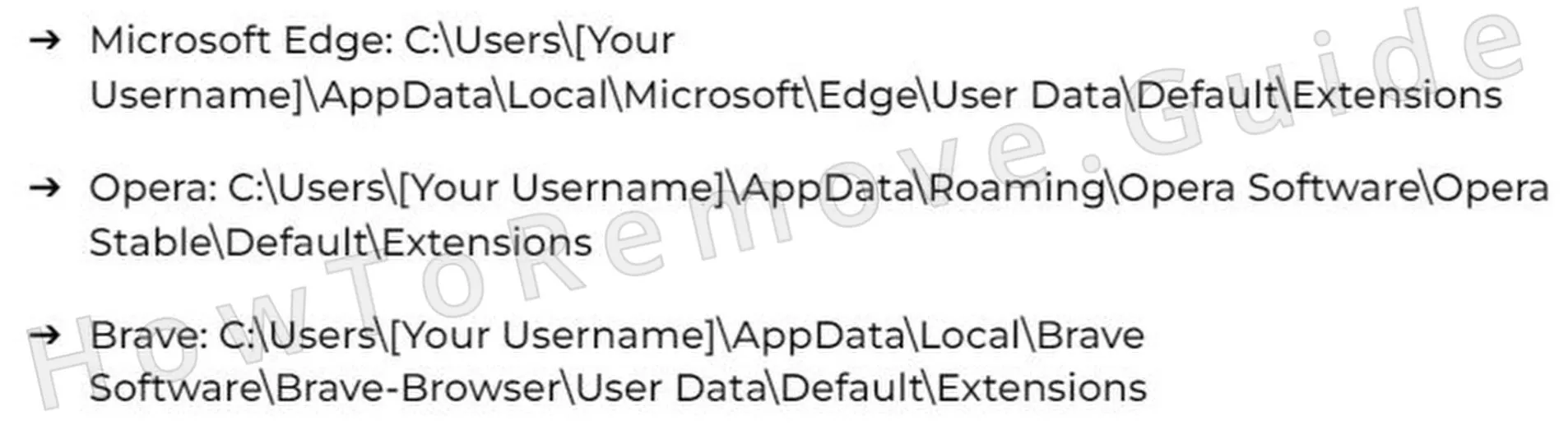Browser hijackers often come in the form of apps or extensions, but in many case, they are simply sites that secretly gain various permissions in the browser, which lets them introduce unwanted changes and spam you with ads and redirects.
Holahupa.com is an example of such a hijacker site. It uses some tried and tested methods to gain access to the browser without the user’s informed approval, after which it begins redirecting online searches, showing misleading pop-ups and notifications, and making various unwanted settings changes in the browser.
Like Bongbonger, Avitechwin.co.in, and other similar sites, Holahupa itself lacks the ability to cause direct harm to your files or system but it can certainly expose you to scams or automatic malware downloads. That is why it is essential that you get rid of it and also revoke any changes it has made in the browser.

Also, note that sometimes, rogue apps and malware are the reason such hijackers get introduced into the browser. Therefore, I also recommend running a full system scan with a reliable tool like SpyHunter 5 to verify your system is secure. As for the Holahupa site and its control over your browser, here’s how to resolve this issue.
Holahupa Removal Tutorial
It might be possible to delete Holahupa from your browser without diving into complex and advanced solutions. Therefore, I recommend that you first try the quick steps shown next and only move on to the more in-depth instructions (shown further down) if these don’t work for you:
Quick Steps to Remove Holahupa
- 1.1To start, open your browser menu. If you’re using Chrome, look for the three vertical dots in the top-right corner. Firefox users, you’re looking for three horizontal lines. Click that, then find the Extensions (or Add-ons) section.
- 1.2Now, go through your installed extensions carefully. If anything looks suspicious or unfamiliar, remove it immediately. If you’re not sure, look up the extension’s name online – chances are, if it’s malicious, someone else has already flagged it.
- 1.3Next, head over to Privacy and Security settings and check Site Permissions. Some websites request permission to send notifications, access your camera, or track your location.
- 1.4Malicious sites exploit this feature to flood your browser with pop-ups and redirects. If you see anything shady, revoke access.
Once you’ve cleaned things up, restart your browser. If Holahupa is still causing problems, it’s time to dig deeper.
SUMMARY:
| Name | Holahupa |
| Type | Browser Hijacker |
| Detection Tool |
Some threats reinstall themselves if you don’t delete their core files. We recommend downloading SpyHunter to remove harmful programs for you. This may save you hours and ensure you don’t harm your system by deleting the wrong files. |
This guide is somewhat lengthy and will require some basic understanding of troubleshooting techniques. In case you think you lack the needed experience or simply don’t have the spare time to complete all the steps, you can always use SpyHunter 5 to quickly and safely get rid of Holahupa with minimal effort.
How to Remove the Holahupa Virus
In case the quick steps I gave you above weren’t enough to eliminate Holahupa, then it’s probably because the hijacker has introduced a rogue third-party policy to the browser.
If you’re seeing a message in your browser settings or menu saying something like “Managed by your organization”, that indicates the presence of such a policy. This is a common trick used by hijackers to lock in their changes and prevent you from easily fixing the problem.

1. Identify the Holahupa Policies
- 1.2This will open a page listing active policies controlling your browser. If you see anything suspicious, like a long string of random letters, in the Value column, make a note of it. You’ll need this information for the next step.
- 1.3While you’re at it, go back to the Extensions page, but this time, enable Developer Mode (toggle it on in the top-right corner). This will reveal more details about each extension, including their unique extension ID. Write down the IDs of any suspicious extensions. If Holahupa has taken hold of your browser, one of these extensions is likely responsible.
-
1.4But what if you can’t even access the Extensions page? There’s another way.
Open your file explorer and go to:C:\Users\[Your Username]\AppData\Local\Google\Chrome\User Data\Default\Extensions - 1.7Once you’ve done this, you should be able to go back to the Extensions page and note down the IDs of any rogue items present there.
Video walkthrough for this step:
Get Rid of Holahupa.com Policies
Now, this step is a bit more advanced, but don’t worry – I’ll guide you through it. The goal here is to clean out browser policies that Holahupa.com may have inserted into your system’s Windows Registry to maintain control.
Also, remember that if the step still seems too advanced, you can always rely on SpyHunter 5 to take care of the rest of the hijacker removal.
2. How to Delete Holahupa Policies Through the Registry
-
2.1Press
Win + R, typeregedit, and hit Enter. This opens the Registry Editor (don’t mess around here unless you’re sure what you’re doing). -
2.2Use the Find function (
Edit > Find) to search for the policy values or extension IDs you noted earlier. If you find a match, delete it immediately. Keep searching until nothing related to the respective value or ID remains.
Video walkthrough for this step:
Alternative Tools to Delete Holahupa.com Policies
Now I suggest you go back to your browser and see if the “Managed by your organization” message is still there. If it’s gone, you can directly move on to the next step. If it’s still present, try these alternative policy removal solutions to get rid of the Holahupa.com policy.
3. Other Ways to Get Rid of Holahupa Policies
- 3.3For Chrome users, there’s another handy tool: the free Chrome Policy Remover Tool. This utility is designed to wipe rogue policies that hijackers install.
To use it:
► Download the tool from a the provided link
► Run it as an administrator
► Let it automatically clear all Chrome policies. - 3.4Even if Windows throws up a security warning, don’t worry – the tool is safe. Just click “More Info” > “Run Anyway” to ignore the warning.
ideo walkthrough for this step:
Manual Group Policy Removal
Automatic Group Policy Removal
Uninstall Holahupa From Chrome, Edge, and Other Browsers
The rogue Holahupa policies should now be gone, which means you can finally regain control of your browser settings and revoke any unwanted changes made to them by the hijacker. Below are the settings areas that you must focus on. Don’t miss anything if you want to fully get rid of the rogue site’s influence.
4. How to Remove Holahupa From Your Browser
- 4.1Extensions: Go back to the Extensions page and do a final review. Anything suspicious? Remove it.
- 4.5Startup Settings: Check On Startup and Appearance settings – hijackers often mess with these. If there are any strange homepage URLs, remove them.
At this point, your browser should be back to normal.
Video walkthrough for this step:
Chrome
Microsoft Edge
Mozilla Firefox
How to Keep Holahupa from Coming Back
Even after you’ve cleaned up the hijacker, staying cautious online is crucial to preventing future infections. Here’s how to protect yourself:
- Be picky about extensions. If an add-on seems too good to be true, it probably is.
- Check browser settings regularly. Spotting weird changes early can save you from bigger problems later.
- Use strong security software. A good antivirus can block hijackers before they take hold.
- Stay skeptical online. If a website or app pressures you to install something, think twice before clicking.
Getting rid of Holahupa might take a bit of effort, but following these steps will ensure your browser stays hijack-free. Whether you tackled it manually or used a removal tool, what matters most is that you’ve taken back control.
Stay sharp, and browse safely.