JoopApp by Niqro Vat Inc – that is just a name, no such publisher exists – is another weekly PUP app that speaking plainly can quite comfortably be called a trojan since it lies to your face at every turn.
JoopApp does nothing positive for your system, it tries to hide itself and hog system resources. It also breaks its own uninstaller to make it impossible to remove it through legitimate means. And to top it all, it’s actually one and the same thing, it just changes its name and the fake publisher’s alias. We encounter an app like this every other week or so, the last two being GxuApp and Alrisit.
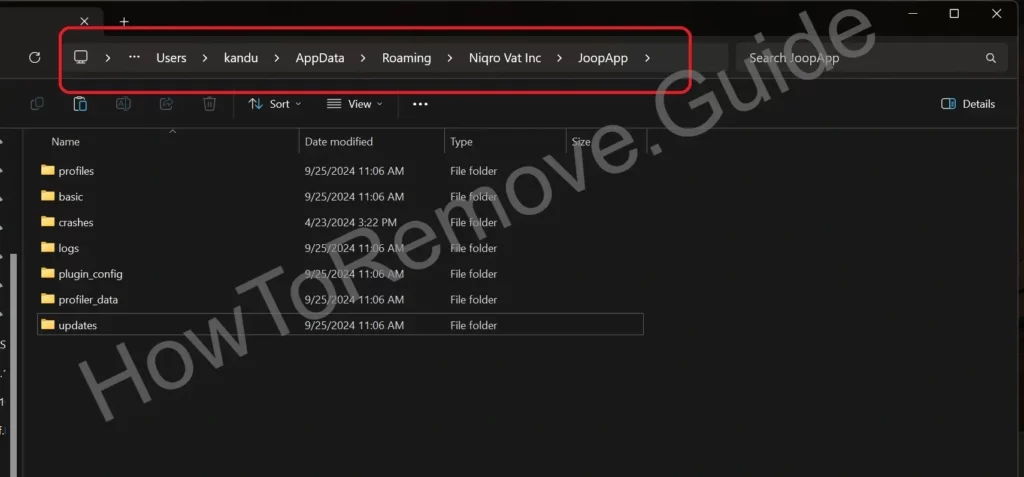
Luckily, since this is a repeating pest, we are able to show you the exact locations you need to visit to remove it. Follow the guide exactly as shown, and you will really be able to remove JoopApp.
SUMMARY:
JoopApp Removal Guide
The JoopApp removal guide below is real, it was tested by us, and you need to perform every step, or it wouldn’t be there. I am saying this because we frequently get comments like ‘I didn’t do step 2,3 and 5, help me’, and these steps wouldn’t be there at all if they weren’t needed. We are providing you with real directories you need to visit and they are specifically linked to JoopApp. If you can’t do that use an AV program like SpyHunter 5. We won’t provide help for steps we already outlined to the letter.
That being said, if you run across something outside the scope of the instructions, think for yourself, and if you need help – then write to us in the comments. The malware creators sometimes change things around to throw you in a loop.
Before You Begin: Things to Keep in Mind
If you are reading this and you want a quick removal option that won’t take a lot of your time, we recommend SpyHunter 5 because we tested it removes JoopApp. You can download it here.
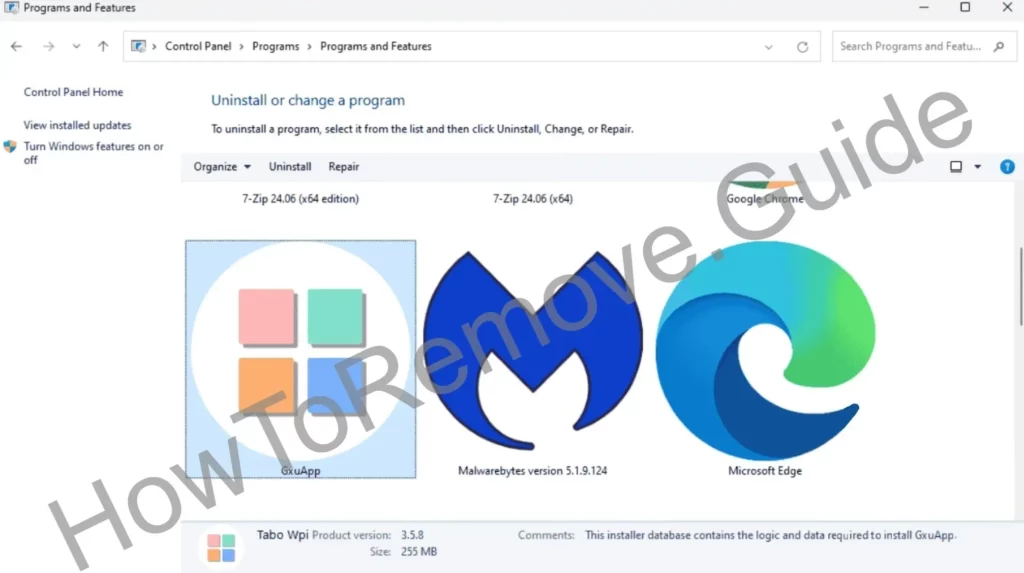
As previously noted in the intro, the uninstaller won’t actually remove JoopApp. It will likely state it can’t uninstall due to an error. To fix this, let’s start with going to the proper directory and trying to remove it. If everything works correctly, windows will say the uninstaller is missing and to remove it from the control panel list, and you can remove it this way later.
- Go to the following address and note that !!!UserName!!! will be substituted with your own name. C:\User\!!!UserName!!!\AppData\Roaming\Niqro Vat Inc\JoopApp. Delete the entire folder if you can. If you are prevented from doing so, go to the next step of this guide.
- Whether you delete the folder now or later, don’t forget to go go in the control panel and uninstall JoopApp once the folder is deleted. This will trigger windows to remove it from the list once it sees the app is no longer present on your PC.
Then restart your PC – only if you successfully deleted the folder. This is, in essence, the end if you don’t see JoopApp returning. But even if it is, check the other steps of this guide to make sure no other malware was installed on your PC.
How to Get Rid of JoopApp’s Folder
If you were prevented from deleting the folder earlier, this is the point where we try to fix that.
Press the winkey, type and click Folder Options > View >”Show hidden files and folders” > Apply >OK.

Download LockHunter – you absolutely need this app if anything is locked. If nothing is locked, you won’t use it. At any point, something might pop up, so it’s better to just install it now. In any case, it is completely free with no hidden agenda. You won’t lose anything installing it.
Now go back to the App’s folder:
C:\User\!!!UserName!!!\AppData\Roaming\Niqro Vat Inc\JoopApp
You should now be able to delete it via LockHunter.
Remove the JoopApp Processes From the Task Manager
JoopApp creates background processes it restarts immediately when you try to stop them. This makes the removal much more difficult since the processes are basically always running and some files won’t be deletable while they are in use. We are going to change this now.
Open the Windows Task Manager > Details on the left.
Sort the items by CPU usage. Look for JoopApp and other unfamiliar names, open their directory by right clicking > open location. There’s something here a 100% so watch out for missing anything. Check as many processes as you can before proceeding. Right click >properties should tell you what each does. If it doesn’t have a description it’s highly suspicious.
Open the folder of anything suspicious and delete it. Use LockHunter’s “What’s locking this folder?” option if you are prevented from deleting anything. The menu there will allow you to do so. If you are afraid you’l delete the wrong thing, backup the folder somwhere.
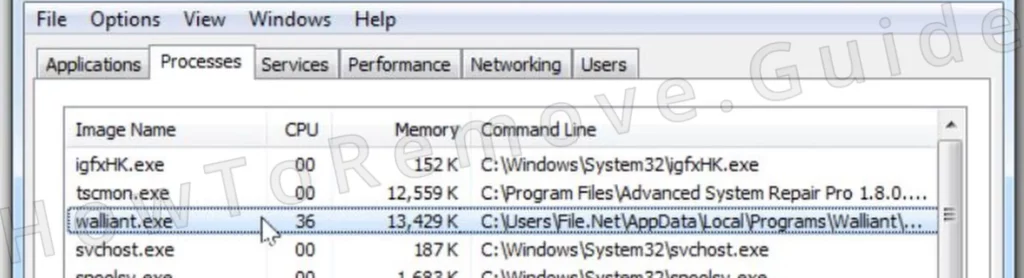
Once deleted, end the process in Task Manager by selecting it and then clicking on End Task.
Repeat for any other suspicious processes. The malware might be using more than one.

These are all the processes we know JoopApp currently creates:
“C:\Windows\system32\msiexec.exe” /I “C:\Users\<USER>\Desktop\installer.msi” /qb ACCEPTEULA=1 LicenseAccepted=1
C:\Windows\system32\msiexec.exe /V
C:\Windows\system32\services.exe
C:\Windows\syswow64\MsiExec.exe -Embedding 291D696307110740CB9CCCABBA51F1EB
“C:\Windows\System32\msiexec.exe” /i “C:\Users\user\Desktop\setup.msi”
C:\Windows\SysWOW64\msiexec.exe C:\Windows\syswow64\MsiExec.exe -Embedding 1F03D3FCD870B1C413378B9D58C147AC
C:\Windows\System32\msiexec.exe C:\Windows\system32\msiexec.exe /V
How to Delete JoopApp Virus Files
When you are done with the Task Manager (hopefully successfully) it’s time to hunt down JoopApp’s files. Use LockHunter if needed any time you can’t delete something.
Go to these directories and delete everything in them:
- C:\ProgramData\Microsoft\Windows\Start Menu\Programs\Startup. Leave desktop.ini in there and don’t delete it if such a file is present.
- C:\Users\YourUsername\AppData\Roaming\Microsoft\Windows\Start Menu\Programs\Startup.
Delete the JoopApp folder here if you haven’t done it already:
- C:\Users\<USER>\AppData\Roaming\Niqro Vat Inc\JoopApp\
- C:\Users\YourUsername\AppData\Local\Temp – delete everything in here.
Get Rid of JoopApp Tasks in the Task Scheduler
Press winkey, search for Task Scheduler and open it.
Look through the tasks listed in the Task Scheduler Library (top-left). Start looking the entries here. Similar to the Task Manager earlier, double click anything suspicious and look up its Actions tab to determine what it does.

Delete anything that points to AppData or Roaming. Nothing important will come out of here while at the same time many malware components use these folders. You can’t mess up anything in here.
Congartulations! You are done. If you restart your PC and JoopApp doesn’t reappear, then you’ve removed everything you needed to! If not, we recommend going through the guide again to look for things you missed.

Leave a Reply