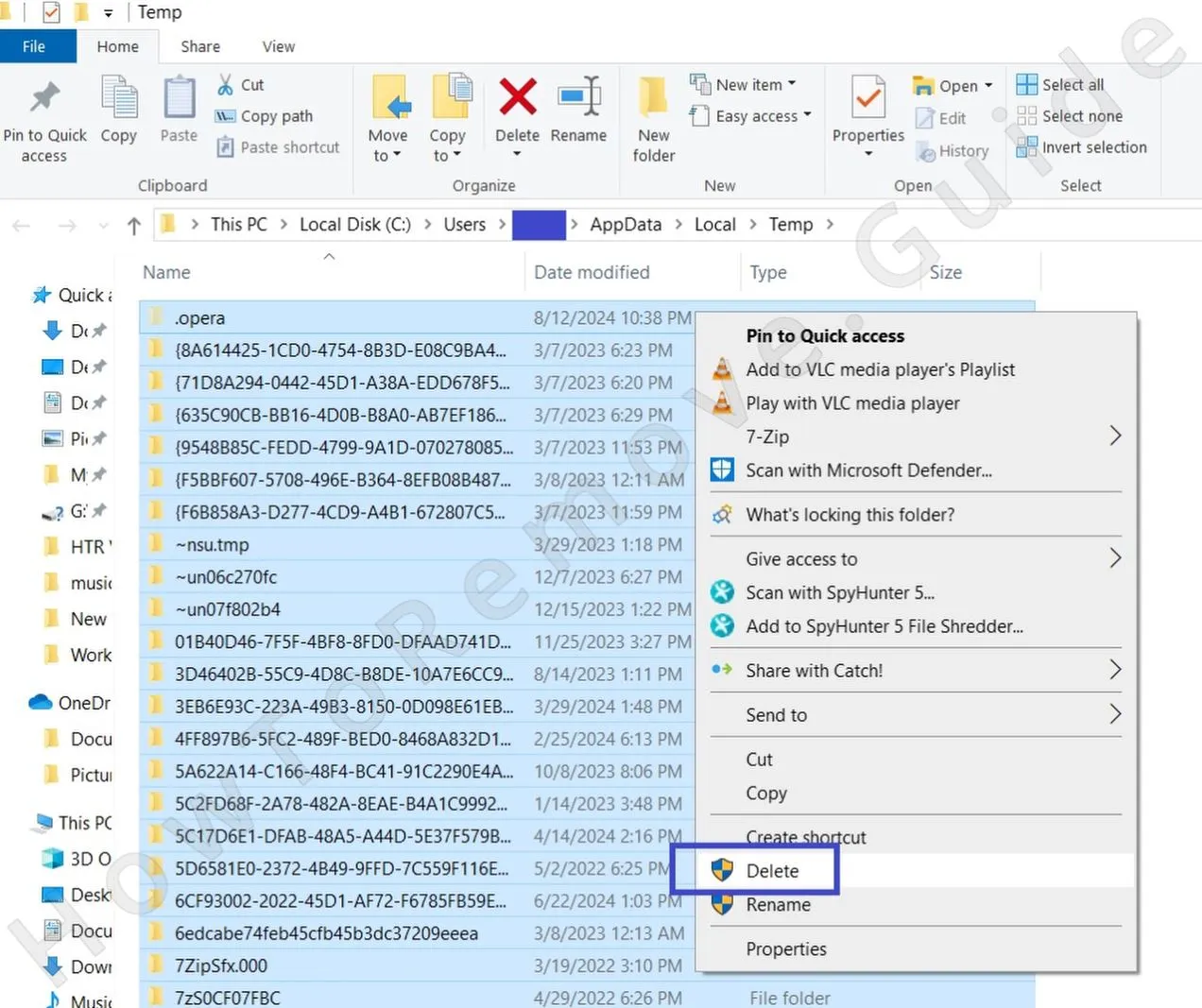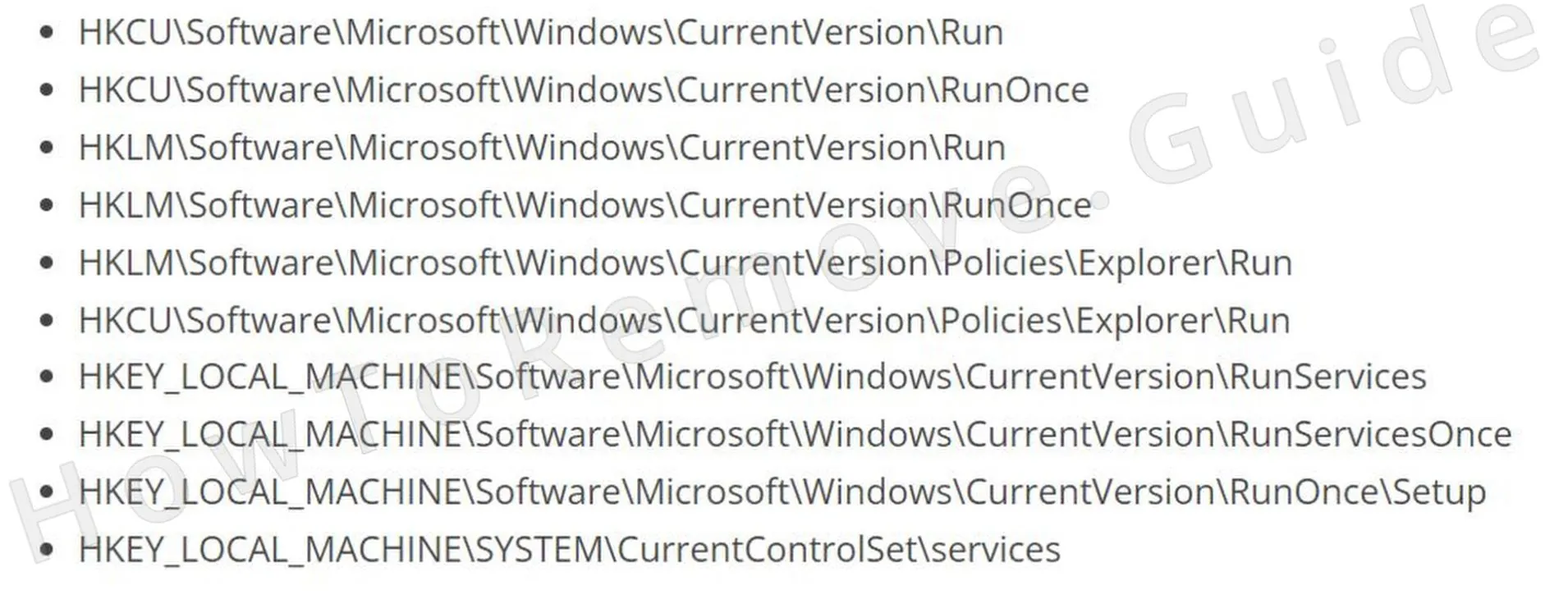There’s a very widespread family of malware/adware apps that typically spread through file bundles and get a new iteration every couple of days. These apps all work in the same way and have the same goal, so once you know how to remove one of them, you know how to deal with them all.
The latest variant of this malware family is a rogue app called Kotalq App. Like Tisiqo App, JoafjApp, and other of its previous iterations, this rogue software will make various unwanted and unauthorized changes in the system, run rogue processes, and spam you with misleading pop-ups and ads that can expose your phishing scams or more malware.

If you have Kotalq App in your system right now, it’s essential that you remove it. However, since most users struggle with the deletion of such apps, I’ve prepared a detailed guide to help you get rid of the malware.
Additionally, if you prefer a quicker and more user-friendly way to remove Kotalq App, you can also try SpyHunter 5 (linked on this page). This is a professional tool that specializes in dealing with many types of malware, including rogue apps like this one.
Kotalq App Removal Tutorial
Though malware like Kotalq App typically requires a deeper dive into the system to clean up everything, some lucky users may be able to get rid of the rogue app through several quicker and simpler steps. That’s why I suggest you try this first and move on to the more advanced instructions only if the next steps turn out to be insufficient.
Quick Steps to Remove Kotalq App
- 1.1Open your Start Menu, type “Apps & Features”, and hit Enter. You’ll see a long list of everything installed on your computer.
- 1.2To make life easier, sort this list by installation date – malware often shows up as one of the more recent entries.
- 1.3Now, scan through carefully. Do you see anything strange, unfamiliar, or just plain sketchy? Maybe it has a generic name or an icon that doesn’t match anything you remember downloading.
- 1.4If something seems off, trust your instincts – select it and uninstall.
- 1.5But don’t stop there. Go to C:\Program Files and C:\Program Files (x86), find the folder where this program was installed, and manually delete any leftovers. Some malware leaves behind hidden files that help it reappear.
Once you’ve done that, restart your PC. If Kotalq App is still hanging around, don’t worry – the advanced steps next will help you.
SUMMARY:
Important! Read Before Continuing
The advanced guide below takes some time to complete (around an hour, possibly more) and may seem a bit challenging to inexperienced users. In case you don’t think you are ready to tackle the next steps or simply don’t have the time to, I recommend opting for SpyHunter 5, as it’s both a safer and a quicker way to get rid of malware like Kotalq App.
How to Remove the Kotalq App Virus
Since you scrolled down to this part of the guide, I assume that the quick steps above didn’t work and that you are still choosing to do things manually. In this case, you’ll first need to prepare. There are two requirements to successfully perform the rest of this guide: to be able to see hidden files and folders in the system and to be able to delete files that the Kotalq App malware is trying to protect.
1. Kotalq App Removal Preparatory Steps
- 1.2Next, you’ll need LockHunter – a free handy tool that forces deletion of files that Windows claims are “in use.” Malware loves to lock its files so you can’t remove them, but this tool takes care of that. Download and install it now – you’ll need it later.
Video walkthrough for this step:
Delete the Kotalq App Virus Files
There are several locations where malware apps like Kotalq App will pretty much always create files in order to prevent you from uninstalling the rogue app. Your job now is to visit these locations and clear them of anything linked to the malware you may find.
2. How to Delete Kotalq App Files
- 2.1Open File Explorer and navigate to these folders:
C:\Users\YourUsername\AppData\Roaming
C:\ProgramData\Microsoft\Windows\Start Menu\Programs\Startup
C:\Users\YourUsername\AppData\Roaming\Microsoft\Windows\Start Menu\Programs\Startup
Scan through these directories carefully. See anything that looks out of place? Maybe a file with a random string of characters for a name? Maybe something with an unfamiliar icon? Delete anything suspicious.Important tip!: Look for folders named Loaoq Sots or Karolisliucveikis – these are fake aliases used by the malware’s developers and sometimes it will have its folders named this way.
- 2.3Finally, take a look inside C:\Program Files and C:\Program Files (x86). Most of what’s in here is legitimate, but malware can disguise itself. If something seems odd, research it. If you confirm it’s malicious, delete it.
- 2.4If any file refuses to go quietly, right-click it, select “What’s locking it?” in LockHunter, and delete it.
How to Delete Persistent Files with Lock Hunter
Remove Kotalq App Malware Tasks From the Task Scheduler
Many types of malware will create automated tasks in the system that are independent and will stay even after the malware is removed. Furthermore, such tasks could be used to automatically reinstall the malware after you manage to delete it. Therefore, you must ensure there are no Kotalq App tasks in your system. You can do this in the following way.
3. How to Remove Kotalq App Entries From the Task Scheduler
- 3.2Go through the tasks one by one. Look at the “Actions” tab in each task’s properties. If a task is executing something some sketchy .exe file or script file, it’s likely linked to the malware. Note down the location of that file and then delete the respective task.
- 3.3Next, go to the location you noted and delete the file the task was set to run.
Video walkthrough for this step:
Get Rid of Kotalq App Through the System Registry
Unwanted changes in the Registry are common when talking about malware like Kotalq App. You must therefore go to the Registry Editor, search for anything related to this rogue program, and delete it. Just be careful not to delete anything else or this could cause problems for your system. If you aren’t sure about this step, just use SpyHunter. If you think you can handle it, do this:
4. How to Remove Kotalq App Items From the Registry
- 4.1Open the Start Menu, type regedit, and run it as an administrator.
- 4.2Press Ctrl + F and search for Kotalq App. If anything shows up, inspect it. If it’s clearly linked to malware, delete it. Run one more search each time you delete an item to see if there are more left.
Also run searches for Loaoq Sots and Karolisliucveikis and delete any related files.
- 4.4If you see anything connected to Kotalq App in the right panel for each of these keys, delete the respective values, but do not touch the keys themselves.
Video walkthrough for this step:
Remove Kotalq App Browser Policies
Kotalq App might have messed with your browser settings too, making it impossible to change your homepage or default search engine. If you see “Managed by your organization” at the bottom of the browser menu or atop the settings page, this means the malware has set up policies that must be removed.
5. How to Remove Rogue Kotalq App Policies
- 5.3If you’re using Chrome, download Chrome Policy Remover – run it as an administrator, and it’ll reset everything for you.
- 5.4In case you get a Windows warning about the Policy Remover tool, just ignore it by clicking on “More Info” > “Run Anyway”. The tool is safe, so don’t worry about it.
Video walkthrough for this step:
Manual Group Policy Removal
Automatic Group Policy Removal
Uninstall Kotalq App From Your Browser
After deleting rogue Kotalq App browser policies, you mustn’t forget to restore the browser settings and revoke any changes made there by the malware. Below are the main settings areas to focus on.
6. How to Remove Kotalq App From Your Browser
- 6.1Remove suspicious extensions: Open your browser’s Extensions page and delete anything unfamiliar.
- 6.5The last two settings areas to check are “On Startup” and “Appearance”. Go there and ensure there aren’t any unfamiliar or suspicious URLs placed there.
Video walkthrough for this step:
Chrome
Microsoft Edge
Mozilla Firefox