Porseek is a rogue browser extension that installs in Chrome, Edge, and other Chromium browsers through file bundles and misleading site pop-ups. It is among the many browser hijacker extensions developed by findlflarex.com and aimed at replacing your browser’s default search engine with boyu.com.tr.
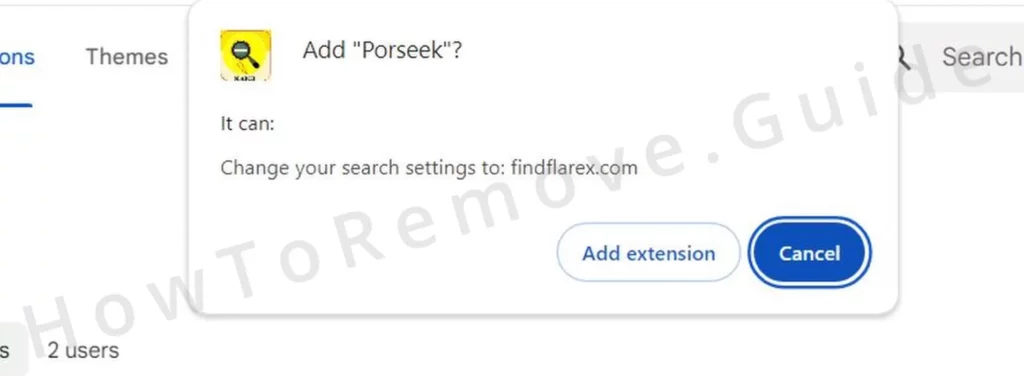
The end goal of this and other similar hijackers like JDISearch and Hsearchs is obvious: to make money for its creators through aggressive paid ads and site promotions. This is undeniably annoying, but the bigger problem here is that the promoted content can be unsafe and get you into more trouble, which is why the hijacker needs to be removed ASAP.
Porseek Extension Removal Instructions
Make sure you follow the next instructions to the letter! Porseek uses many tricks to obstruct your attempts to remove it, so you must complete each step of our detailed guide to ensure it gets fully eliminated.
SUMMARY:
| Name | Porseek |
| Type | Browser Hijacker |
| Detection Tool |
Some threats reinstall themselves if you don’t delete their core files. We recommend downloading SpyHunter to remove harmful programs for you. This may save you hours and ensure you don’t harm your system by deleting the wrong files. |
aIMPORTANT! READ BEFORE PROCEEDING TO THE PORSEEK REMOVAL INSTRUCTIONS!
Porseek can be removed with the steps below, but if another rogue program brought it into your system, the hijacker might be reinstalled. Removing suspicious programs via Start Menu > Settings > Apps might help and is thus recommended.
We also advise you to check the Task Manager for odd processes and delete them, along with their file location folders. However, this may not always be enough, and, unfortunately, we can’t provide more specific removal instructions since we have no way of knowing what software brought you Porseek.
Using a specialized anti-malware tool might, therefore, be necessary. A tool like SpyHunter (available on this page) dives deeper, scans the entire system, and uncovers hidden threats that manual methods might miss. It’s not just about removing the hijacker. It’s about ensuring nothing remains to bring Porseek back.
How to Get Rid of Porseek Chrome Policies
Rogue third-party policies may be locking your browser to prevent you from deleting the hijacker. If you see the “Managed by your organization” message anywhere in the browser, complete the next steps to remove the hijacker policy.
If there’s no “Managed by…” message in the browser, directly proceed to the “How to Uninstall the Porseek Extension” section below.
Open the Group Policy Editor: Start Menu > Type “Edit Group Policy” > open the first thing. All you need to do now is right-click Administrative Templates (under Computer Configuration) > Add/Remove templates, and delete everything there. Yes, all of them.

Next, dig deeper. Investigate the specific policies applied to your browser, one by one. Open your Chroe, Edge, Brave, etc. Type “*BrowserName*://policy” in the address bar (replace BrowserName with your browser’s name, like Chrome or Edge).
This command brings up a list of active policies. Keep an eye out for ones with odd-looking values (strings of random letters or numbers). Copy those values and save them somewhere. You’ll need them later.

After you’ve noted the policy values, identify any suspicious extensions. Head to the Extensions Manager in your browser. Enable Developer Mode. Now, you can see the IDs of all installed extensions. Copy the Porseek ID and save it too.
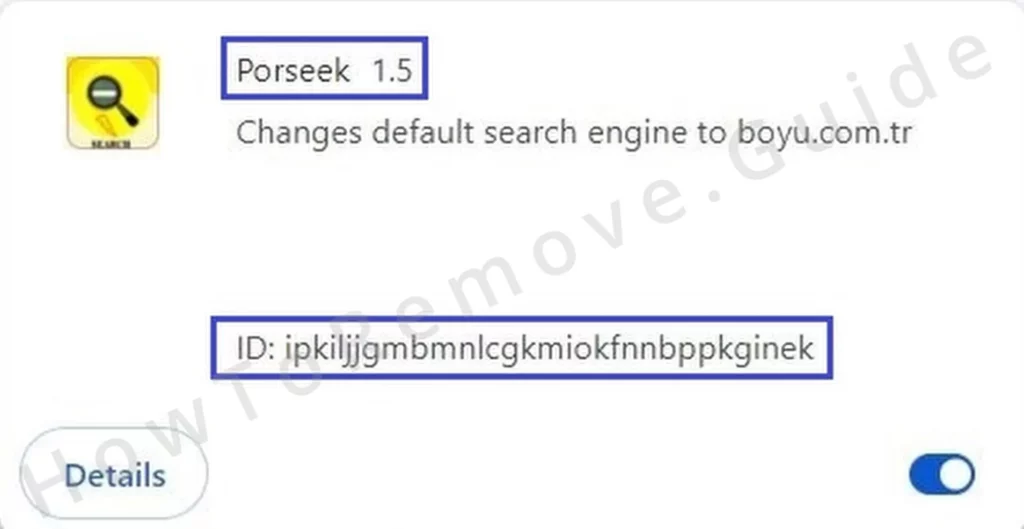
Do the same with the IDs of any other questionable extensions.
At the moment of writing, the extension ID of Porseek is ipkiljjgmbmnlcgkmiokfnnbppkginek but it’s possible that it gets changed in the future.
If you are unable to access Extensions Manager in your browser, delete everything in this directory: Users > your user folder > AppData > Local > Google > Chrome > User Data > Default > Extensions, and then try again.
Time to remove the rogue policies from your system. Open the Registry Editor. One way to do this is by pressing Winkey + R, typing “regedit”, and hitting Enter.
Go to Edit > Find. Paste the policy value you saved earlier. Start the search. When the corresponding item is found, delete the key in the left panel that contains it. Rinse and repeat for each policy value and extension ID you’ve identified. A bit like playing whack-a-mole. But you’ll get them all!
Some hijackers nowadays go the extra mile and rob you of your ability to delete their registry keys. If you get an error while trying to delete a particular registry item, right-click the key one level up, and open Permissions > Advanced > Change. Type everyone and click the Check option. Then click OK, enable the two “Replace” options, and save the changes. Then try to delete the stubborn registry item again.
Certain registry keys related to Chrome should also be deleted. Here are the exact ones you need to remove (only the final key in each directory):
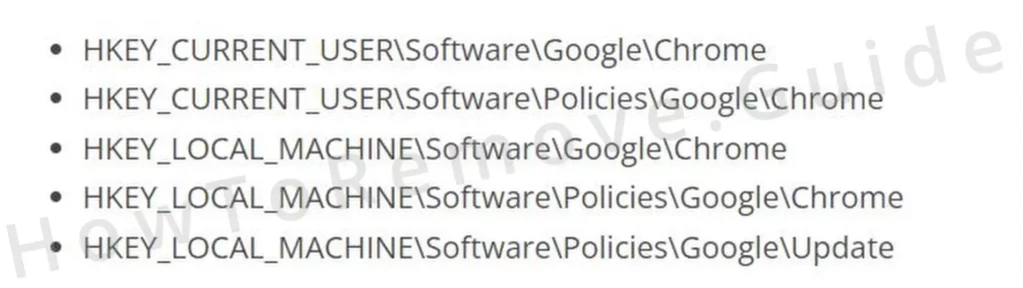
One final step to ensure no rogue policies are left in your browser (Chrome, in particular):
Download a Chrome Policy Remover script. Right-click > Run as Administrator. If a Windows warning appears, click “More Info” and then “Run Anyway”.
Let the script run. Close the Command Prompt window when finished. After this, your browser should no longer be managed by rogue third-party policies. You did it! Now, you can move on to cleaning your browser.
How to Uninstall the Porseek Extension
The hijacker policies are now gone and there’s nothing to stop you from finally ridding your browser of the rogue extension and the changes it has enforced:
Open your browser’s settings from its menu. Head to the Extensions page. Inspect all installed extensions carefully. Obviously, remove Porseek, but also uninstall any others that seem unfamiliar, suspicious, or possibly linked to findflarex.com.
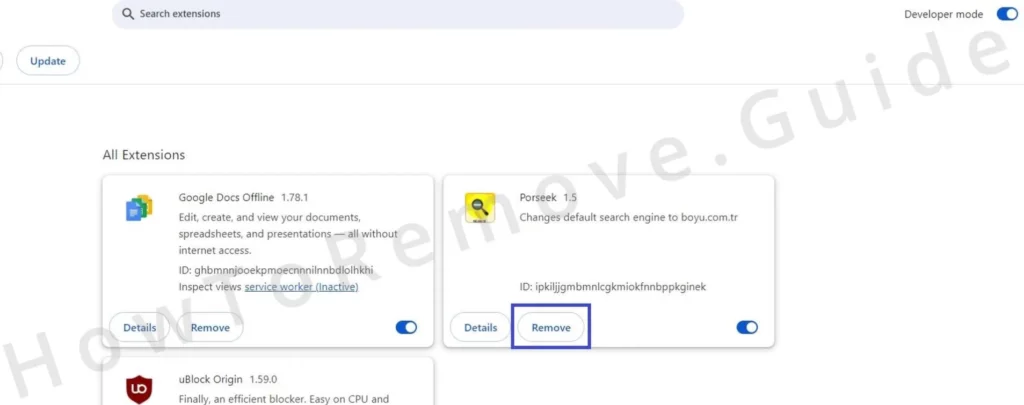
Next, Privacy and Security settings. Select the option to delete browsing data, choose a time range that goes back to before the Porseek issues started. Check all the boxes except the one for passwords. Delete the data. This clears cookies, cached files, and other data that might be keeping the hijacker alive.

Navigate to Site Settings in the same Privacy and Security tab. Open the Notifications section. Review the sites listed under Allow. Remove any entries related to Porseek, findflarex.com, boyu.com.tr, and any other dubious or unfamiliar sites. Check other site permissions like Pop-ups, Ads, and JavaScript. Make sure no suspicious sites have been granted permissions. Better to be thorough.

Next, check for any homepage, new tab, or default search engine settings linked to Porseek. Delete them. Make sure to also visit the Manage Search Engines section in the Search Engine tab and delete from it any unfamiliar URLs.

On Startup tab – make sure your browser isn’t set to open to an unwanted page.
Lastly, delete the Google folder that you’ll find in C:\Users*YOUR ADMIN USER FOLDER*\AppData\Local. This removes any lingering data the hijacker might be using to stay active.
We are pretty sure that completing all the steps here will clean any last trace of Porseek, but you never know. Hijackers evolve and new methods for them to stay in the system get figured out by their creators. So, in case you are still facing issues, it might be time to consider using the help of specialized software.
As we mentioned, SpyHunter, the tool you’ll find on this page, is great at dealing with rogue apps and extensions like Porseek, so consider giving it a try in case the hijacker is still bothering you.
Is Porseek a Virus?
We understand why some people might refer to this rogue extension as a virus, but if you are worried that it may harm your PC, take a breather – such apps are generally not all that harmful. That is not to say they are safe or that you should trust them – quite the contrary – but they’ll rarely do anything that directly damages your system or data.
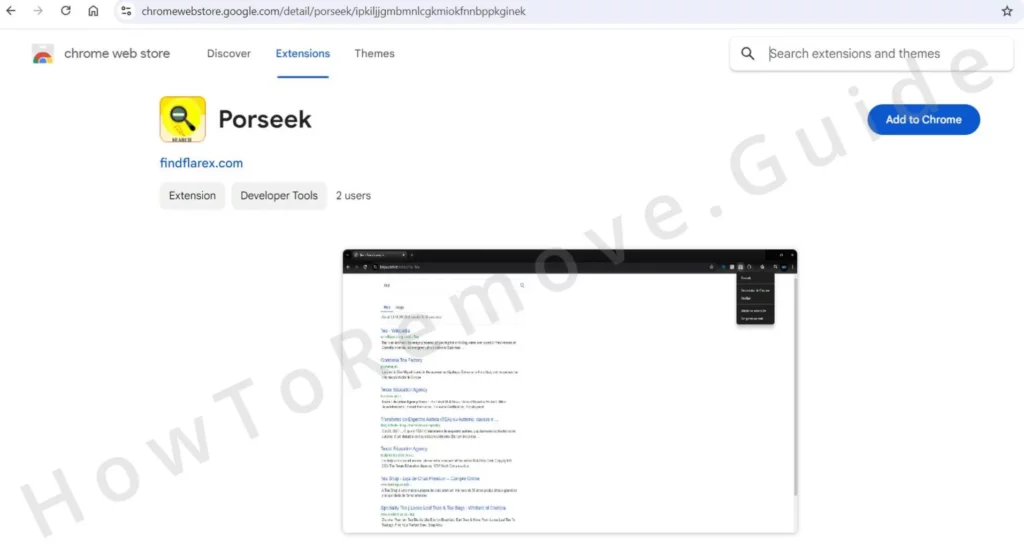
The biggest issue with them (aside from the fact they are sure annoying) is that the content they promote could be dangerous. In the case of findflarex hijackers like Porseek, this is all but confirmed by the software’s developers within their Terms of Use page.
As you can see below, the people (or person) behind findflarex.com and all Chrome extensions developed by it won’t take any responsibility even if a hijacker like Porseek redirects you to a phishing scam page or a site with malware downloads.
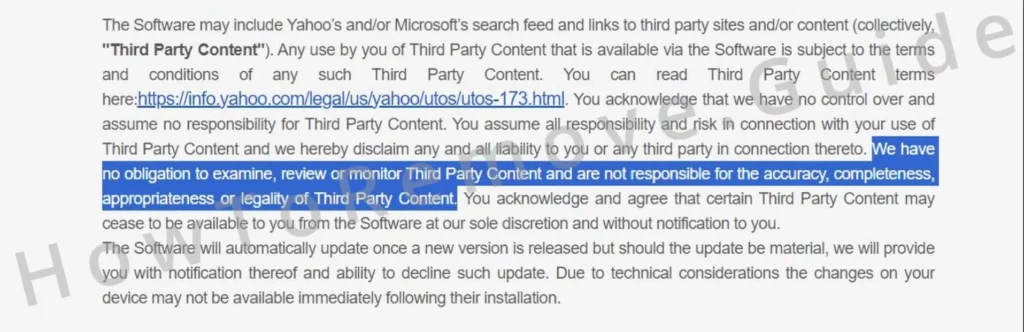
As long as a given site is willing to pay for the extra traffic that Porseek can generate for it, the developers of the hijacker will be more than happy to promote it, even if that site is illegal and harmful. And the worst part is that, no matter how you got Porseek in your browser, the fat that it’s there technically means that you’ve agreed to its terms of use.
It’s a catch 22 type of situation and the only way out is to fully get rid of the hijacker, preferably by following the detailed guide we’ve got for you here.

Leave a Reply