PubQuo is a type of potentially unwanted software that displays the typical traits of a browser hijacker. It automatically changes the settings of Chrome, Edge, and other Chromium browsers upon installation, and it does this without requesting permission from the user.
The rogue software is closely linked to another hijacker named PubSurf and, just like it, it effectively takes over the browsing program by altering the default search engine and/or the homepage as well as enforcing other unapproved changes. We put special emphasis on the word “enforce” because users often find it impossible to directly revoke the alterations that PubQuo has introduced. The “Managed by our organization” message will usually appear if you try to revoke any changes made by the hijacker. And in case you seemingly manage to restore your browser to its normal state, the rogue app will likely re-impose its changes the next time you start your PC.
PubQuo Removal Guide
You must obviously do everything you can to get rid of PubQuo, but this hijacker can be especially persistent. For this reason, we’ve prepared a very detailed guide to ensure that you’ll leave no stone unturned when trying to delete the hijacker. Follow the steps carefully and complete them all or else PubQuo could return to your system even after you think you’ve removed it.
SUMMARY:
Delete PubQuo Apps and Files
The first section of this guide focuses on finding and deleting apps and files linked to the hijacker. Note that this is necessary to proceed but will likely not resolve the entire issue.
- Type Apps & Features in the Start Menu, hit Enter, sort the list of apps by date of installation, and look at the most recent ones.
- If you spot anything suspicious, click Uninstall and perform the removal steps.

- Open the Start Menu again, type Folder Options, open it, and go to View. There, check the Show Hidden Files, Folders, and Drives and click OK.

- Now visit the following folder on your PC C:\Users\\AppData\Roaming\Kidoc Wiasc Publisher\PubQuo and delete the entire PubQuo folder.
- If you aren’t allowed to delete the folder or anything in it, open this page, download the free Lock Hunter tool, and install it on your PC.
- Then right-click the PubQuo folder, and select What’s locking this folder? and in the window that opens, click the Delete option. The tool will automatically unlock it and delete it for you.
- Lastly, type Task Scheduler in the Start Menu, open it, select the Task Scheduler Library from the top-left, and look at the listed tasks.
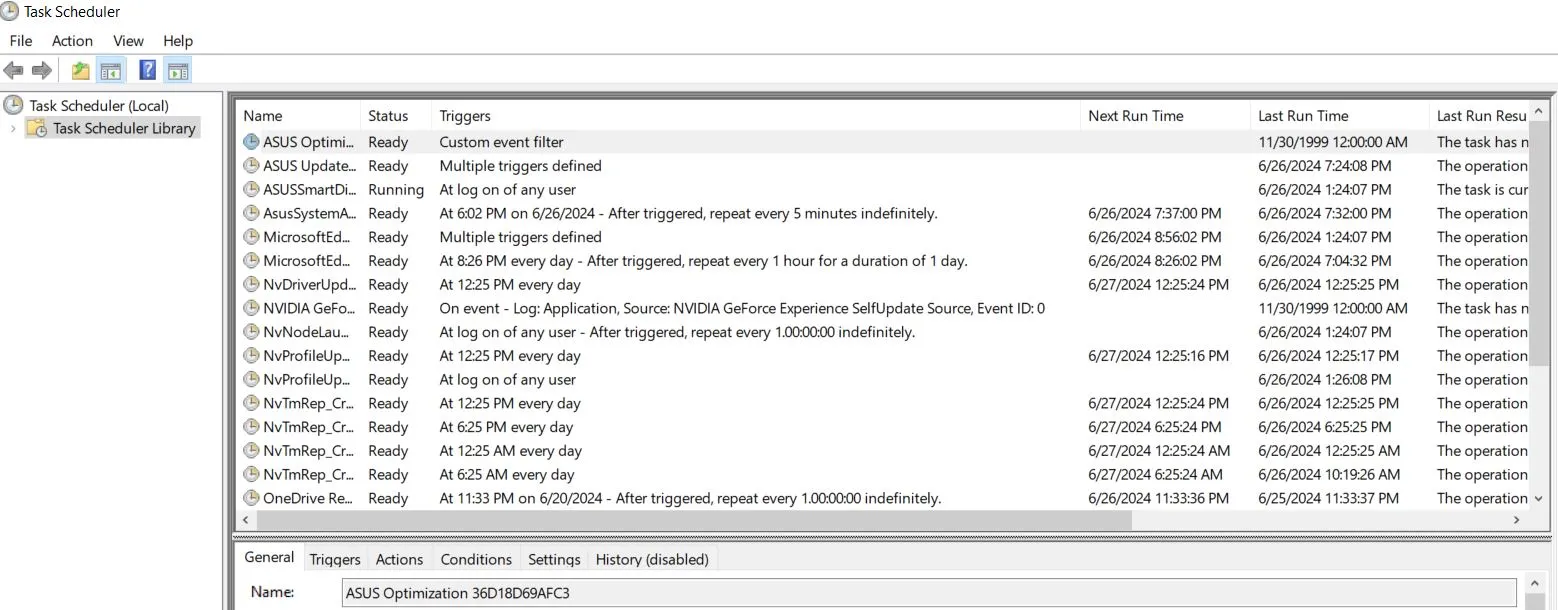
- If anything seems odd and possibly linked to PubQuo, delete the task.
For the Task Scheduler cleanup, you’ll probably have to do some digging because we can’t give you an exact name to look for. You could see a “PubQuo” task, but it could also have a different name. It’s also very likely that there are no rogue tasks whatsoever. Still, spend some time looking through the entries to be sure.
Remove PubQuo “Managed by” Policy From Chrome (and Other Browsers)
PubQuo has probably locked your Chromium browser using a rogue “Managed by your organization” policy that prevents you from removing it. We’ll show two quick ways to unblock your browser:
- Type Edit Group Policy in the Start Menu, open the first result and expand the Computer Configuration entry.
- Right-click on Administrative Templates and click Add/Remove Templates.
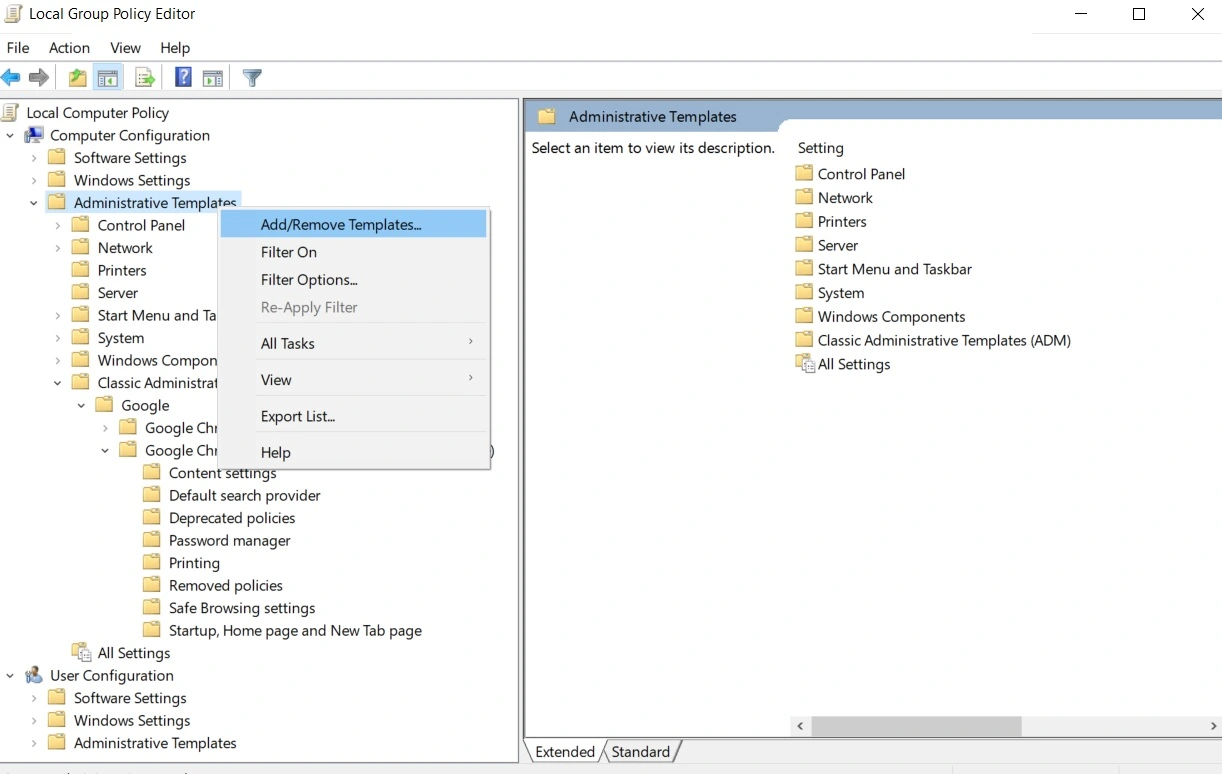
- If you see any items in the list that shows up, select them and select Remove.
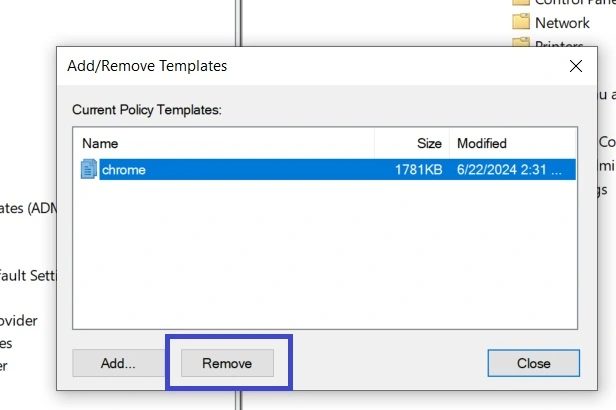
- Restart the PC, open your browser, and see if the rogue policy is gone.
- If this didn’t work and your browser still has the “Managed by your organization” policy locking it, visit this page and download the Chrome Policy Remover app (this will only work for Chrome).
- If your AV deletes/quaranties the app, temporarily turn off the antivirus and download the Policy Remover again.
- Right-click the app, run it as Administrator, and when a CMD window opens, hit Enter to execute its script.

- Once the process completes, close the CMD window, and you should now be able to freely make changes to your browser.
Your browser is now unblocked and free of any thrid-party policies but you still need to clean it from rogue extensions and settings.
Get Rid of PubQuo in Your Browser
We’ll show you how to clean up your Chrome browser because that’s the one PubQuo infects most of the time. If you are on another browser like Edge, Brave, or Opera GX, the steps to remove PubQuo from them are very similar. You’ll still need to clean the same settings, but they might have a slightly different location in the Settings section of the respective browser.
- Click the three-dots in the top-right of your Chrome browser and select Settings.
- From the left panel, open Privacy and Security and click Delete browsing data. Select the Advanced tab, tick all data types except Passwords, and clear the data.

- Next, go to Site Settings, scroll down a bit to the Permissions section, and, one by one, open each permission type and check it for rogue sites under Allowed. If you see anything suspicious there, click the three dots next to it and click Remove.

- Move on to Appearance from the left and if there’s a strange URL set as your Home Button page, delete it.
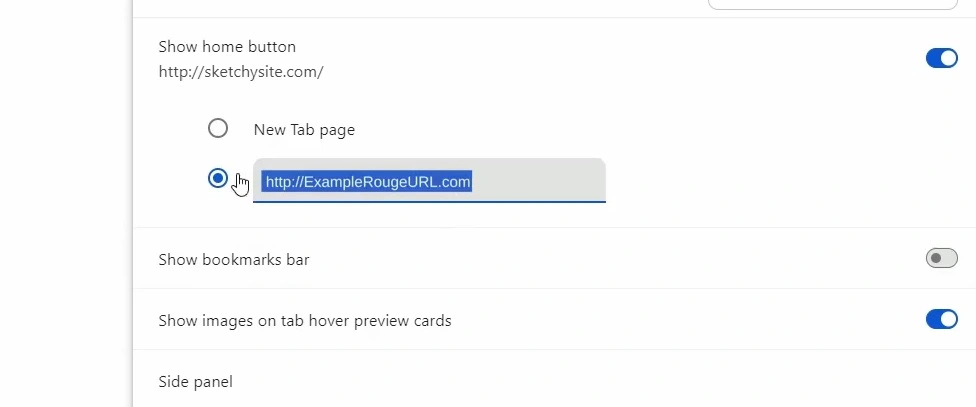
- Next, go to Search Engine, choose the search engine you want as your default, and then click on Manage Search Engines. Look at the list of tools and if you find anything suspicious, eliminate it.
- Then go to the On Startup tab and also delete any sketchy URLs you may see there.
- Last but not least, go to Extensions, disable anything suspicious you may find there, and then click its Remove button to delete it.
With this, your Chrome browser should no longer have anything lined to PubQuo. Unfortunately, it’s always possible that the devs of the hijacker have made some changes to its mechanisms that let it stay in the PC even after completing all these removal steps.
If the guide didn’t manage to delete the hijacker in your case, we recommend using the SpyHunter removal tool that we’ve linked on this page. It specializes in dealing with such persistent forms of malware and will automatically take care of the hijacker for you.
Is PubQuo Dangerous?
PubQuo doesn’t cause any direct or obvious harm like Ransomware or Trojans do, but that is not to say it doesn’t have any potential for causing trouble. Browser hijackers compromise the browser’s security through altered search results and uncontrolled ad-generation that can expose you to questionable websites.
The main goal of a hijacker is to gain advertising revenue through pay-per-click ads and through selling data collected from your browser. Neither of these are directly linked to harming anything on your computer or reaching more sensitive types of personal data. The issue comes when the ads redirect you to unsafe pages and your browsing data gets sold to scammers and other types of online criminals. You see, the people behind PubQuo couldn’t care less about your virtual safety – their sole goal is profit, and if that means feeding you sketchy ads or selling your data to shady third parties, you can be sure that’s exactly what they’ll do.
On your end, scammers who now know your browsing preferences and habits can exploit that info and target you with fake ads and links. This could get you to visit a fake page with phishing elements on it and then you could be tricked into sharing banking credentials or account passwords. We don’t need to tell you what happens next – money loss, blackmailing, identity theft, all those nice things that could come from not being careful on the web.
You may think you aren’t that gullible and will spot a bogus page but some of those fakes can be very convincing. Besides, even people knowledgeable of the dangers of the Internet can make mistakes, so you never know when some scammer will sneakily get you to give them your credit card number. That is why you simply cannot risk keeping PubQuo installed on your PC. Our recommendation is to go directly to the guide below after you finish reading here and perform its steps if the hijacker is currently latched onto your browser.
How Did PubQuo End up on my Computer?
You may think that PubQuo got on your PC by infecting it like a Trojan Horse or a virus, but the truth is that 99% of the time, it’s the user’s lack of care that gets them hijackers like this one. There are different hijacker distribution vectors, but the most prevalent one is to simply attach the unwanted app to another program’s installer. This is called file bundling and it’s a perfectly legitimate way of distributing software. It’s not a malicious practice even if some users may view it as underhanded. All it takes to leave out the bonus components in case you don’t want them is to disable them from the installer settings. The thing is that most people couldn’t be bothered to read what other apps have been added to the installer and simply click next until the installation completes. This is how many undesirable programs get installed and it always seems as if you didn’t approve the installation.
There are other tricks employed to get PubQuo or other similar hijackers onto more computers. One of the sneakiest and also simplest methods is when a sketchy sites shows you a pop-up that requires you to click “Allow” to proceed to the site. Little does the user know that this will also let that site spam you with notifications. Clicking “Allow” could sometimes even get a hijacker component like PubQuo installed in the browser.
A third option is when the hijacker itself is presented as a useful tool that the user may want to install. It might even have some functionality but it will almost never be worth enduring the frustration of having an actual hijacker on your computer.
How do you go about avoiding PubQuo?
We are sure you’ll manage to get rid of PubQuo using the guide from this page and the recommended removal tool, but you also need to prevent getting hijackers in the future. We already told you about the importance of paying close attention to the setup settings of software you are about to install. Know that it’s just as important to stay away from apps developed by questionable entities or programs that have bad (or non-existent) user reviews.
It’s also essential not to visit shady websites, click suspicious links, or download pirated software, but you probably already know that. Something you may haven’t considered, however, is to prevent automatic downloads in your browser. Most browsers’ default setting is to download stuff into their designated “Downloads” folder directly. What happens is, every time you click a download link, the file is automatically saved on your PC without giving you time to consider if it’s safe. We strongly recommend that you change this option: set your browser to always ask you to manually select a download location. This way you can be sure that nothing will be saved automatically on your PC even if you click on a malicious link.

Leave a Reply