This page aims to help you uninstall Search Awesome “Virus”. Our uninstall instructions work for Chrome, Firefox and Internet Explorer, as well as every version of Windows.
If you have recently noticed ads that intrusively pop up in your Chrome, Firefox or Explorer browser and offer you various products, services, and sales, your computer may be hijacked by a browser hijacker called Search Awesome “Virus”. This software basically works as an online advertising tool. This means that its main purpose is to display promotional offers, banners, and daily deals that attract new visitors to certain sponsored sites and make them click on the displayed ads. For this reason, you may often find your web searches being redirected or manipulated, or your homepage or search engine being replaced by some new one, which leads you to the sponsored content. However, the ads generated by Search Awesome “Virus” may often be very aggressive and may interfere with your normal web surfing. That’s why you may want to remove them. If you landed on this page, for this reason, we suggest you use the instructions in the removal guide below. It is important to uninstall this hijacker before it has crossed the border of your patience with its annoying pop-ups. You can also remove it automatically. More about the specifics of this software and the elimination process you will find in the next lines.
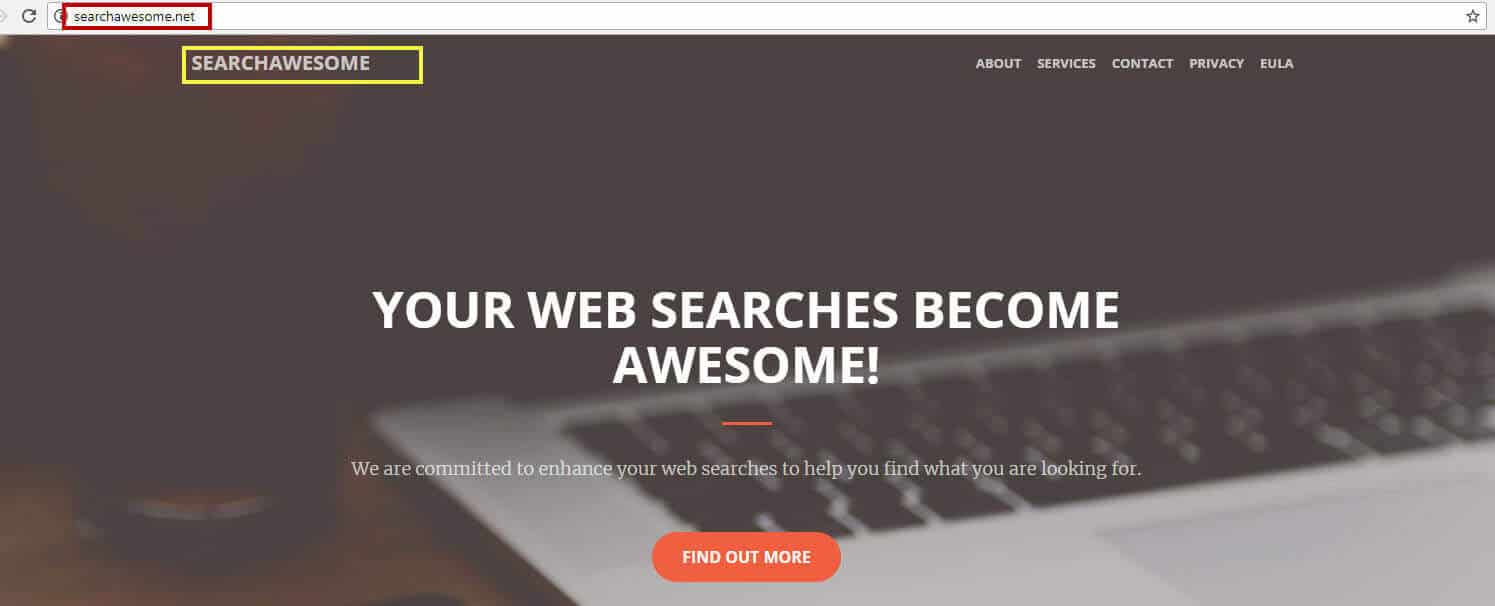
Can Search Awesome be dangerous?
Browser hijackers are a group of software, which may often be mistaken for viruses, however, they are usually not capable of causing serious harm to the users’ systems. The most annoying feature of all browser hijacking applications is their ability to redirect users and generate ads permanently. This is not a malicious action but part of an online marketing strategy. You can meet ads from Search Awesome every time you open your browser. The never-ending stream and the common changes in the browser’s homepage or search engine may become quite annoying in a short time.
A reason for you to generally not keep such software on your PC is the fact that these promotional offers may not always be safe and legitimate. Keep in mind that among the stream of pop-ups and redirects, there may be some potentially infected or misleading ads or web pages. That’s why an encounter with a virus such as a Trojan horse or Ransomware is not excluded, especially if you often click on the suggested pop-ups. So, for your computer and your data to be safe, we generally advise you to stop clicking on random pages, suggested by the hijacker and avoid interacting with any suspicious links. Moreover, this potentially unwanted program may offer you to install additional apps or tools from some unknown developers. It is best to cancel such invitations because you can never be sure about their reliability and reputation. In addition, the constant ad-generating activity may negatively affect the performance of the system by taking up a huge amount of system resources. Therefore, it would be best not to delay the uninstallation process of Search Awesome any longer, especially if you feel that this program is disturbing your normal user experience.
How can Search Awesome get inside of my computer?
You may have installed this potentially unwanted program after logging into a file-sharing site or after installing any free apps. Unfortunately, the legitimate software acts as a cover for this browser hijacker, and other types of potentially unwanted programs. In other words, when you install a careless Skype update, or when you update your Flash Player, you may not notice this software since it usually is bundled inside the setup. Not reading the EULA and using the “Automatic/ Quick” settings during the installation, usually allows you to install such potentially unwanted programs by default. That’s why, if you want to avoid that, the next time you install a new application, you should carefully check all of the extra plug-in windows and unmark any unwanted applications by using the Advanced/ Custom option.
Steps to remove Search Awesome
You basically have two ways to effectively uninstall Search Awesome from your system – manual and automatic. For those of you, who will use the first option, keep in mind that attention and precision are vital in order to be able to detect and remove the potentially unwanted program entirely. You can save time by installing a professional removal tool. It speeds up the elimination process and completely removes Search Awesome. In addition, the application checks other potentially unwanted or dangerous files in the operating system.
For the future, we’d like to advise you to be careful when installing new apps. You are not safe even when downloading applications from trusted sources. That’s why you should always make use of the Advanced/Manual/Custom installation options and carefully choose your installation options in order to prevent potentially unwanted programs or even more serious threats like Trojans and Ransomware from sneaking inside your system.
SUMMARY:
| Name | Search Awesome |
| Type | Browser Hijacker |
| Detection Tool | Some threats reinstall themselves if you don’t delete their core files. We recommend downloading SpyHunter to remove harmful programs for you. This may save you hours and ensure you don’t harm your system by deleting the wrong files. |
How to Uninstall Search Awesome Virus
You are dealing with a malware infection that can restore itself unless you remove its core files. We are sending you to another page with a removal guide that gets regularly updated. It covers in-depth instructions on how to:
1. Locate and scan malicious processes in your task manager.
2. Identify in your Control panel any programs installed with the malware, and how to remove them. Search Marquis is a high-profile hijacker that gets installed with a lot of malware.
3. How to clean up and reset your browser to its original settings without the malware returning.
You can find the removal guide here.
For mobile devices refer to these guides instead: Android, iPhone

Leave a Reply