If your online searches have recently begun to get redirected to boyu.com.tr and there’s an unfamiliar extension called SEEKSE in your browser, then you’ve come to the right place. This article will provide you with the knowledge, instructions, and tools to remove this unwanted browser add-on and restore your default search engine.
SEEKSE is a rogue Chrome extension that belongs to a particularly persistent family of browser hijackers developed by a fake company called findflarex. Other similar hijackers are ISEEK, UKASEE, and Fortify, and they all do basically the same thing. They reroute all your searches to a fake search engine called boyu.com.tr. that’s designed to artificially boost the traffic to various pages and earn money through aggressive ads.
This is annoying, but the bigger issue is it can land you on scam pages and trick you into downloading more malware on your PC.
SEEKSE Removal Instructions
The biggest obstacle users face when trying to uninstall SEEKSE is that its removal button is locked behind a “Managed by your organization” browser policy enforced by the hijacker. Once you remove the rogue policy, you’ll be free to clean your browser from the rogue extension and search engine.
SUMMARY:
The good news is we have found several confirmed methods to delete malicious third-party policies from Chrome and other browsers, and now we’ll show you exactly how to do it.
IMPORTANT!: The guide will show you how to get rid of the SEEKSE, but if it was introduced to your browser by an unwanted program installed on your computer, the hijacker might return after you remove it. Therefore, we strongly recommend uninstalling any suspicious recently installed apps and programs from Settings > Apps. And if you think there’s actual malware on your PC, we advise you to use SpyHunter, a professional removal tool posted on this page, to run a full system scan and delete any harmful software.
How to Get Rid of SEEKSE Chrome Policies
First, identify the browser policies affecting your browser. Open Chrome and type chrome://policy. For Edge or other browsers, replace “Chrome” with the respective browser name in the URL (for instance, edge://policy). Examine the listed policies. Policies with random letters and numbers are likely problematic. Save these values in a text file.

Next, locate and remove rogue extensions. Access the browser menu, navigate to the Extensions section, and open the Extensions Manager. Enable Developer Mode. Identify any rogue extensions that can’t be deleted directly. Note their IDs and save them in the same text file where you saved the rogue policy values. If you are blocked from accessing this page, proceed to the next step.
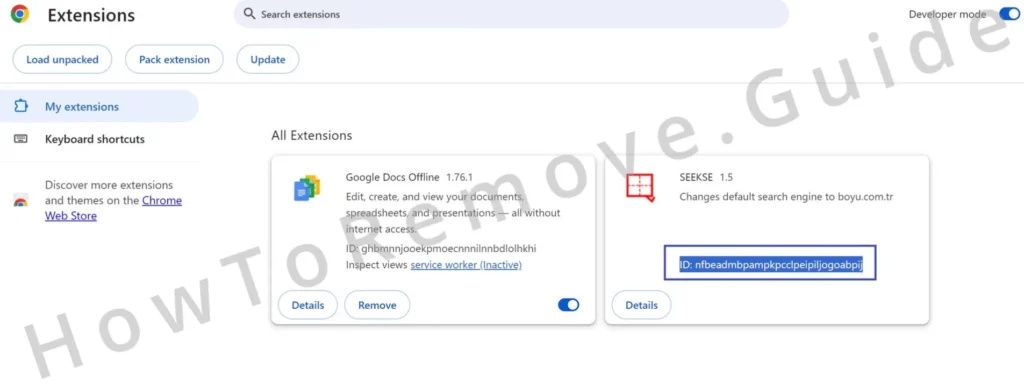
Navigate to your C: drive. Go to Users > your user folder > AppData > Local > Google > Chrome > User Data > Default > Extensions. Locate folders matching the policy values and extension IDs. Delete these folders. If blocked from accessing the Extensions page in the browser and don’t know which folders belong to the rogue extensions, delete all extension folders in this directory. Legitimate extensions can always be reinstalled later.

Remove policies via Registry Editor. Press Win + R, type regedit, and press Enter. In the Registry Editor, press Ctrl + F. Search for the policy values saved earlier. Delete any matching keys found. Repeat this process for each identified extension ID.
IMPORTANT!: If you are blocked from deleting the rogue registry key, do the following:
Right-click the folder above the one you wish to delete. Go to Permissions, select Advanced, then click Change.
Enter “everyone” in the object name field, click Check Names, then OK.
Check the boxes for “Replace owner on subcontainers and objects” and “Replace all child object permissions“. Click Apply and OK. Delete the rogue registry key.
To ensure no rogue policies are left, there are two other things to do: Search for “Edit Group Policy” in the Start Menu. Open it. Expand Local Group Policy > Computer Configuration. Right-click Administrative Templates. Select Add/Remove Templates. Remove everything. This clears any group policies set by the rogue extension.
Lastly, use the Chrome Policy Remover tool. Download and run it as an administrator. This tool runs a script that removes all currently enabled Chrome policies. This helps restore your browser settings to normal.

Delete SEEKSE From Chrome and Other Browsers
Now it’s finally time to clean up your browser settings from the rogue extension and search engine. Open your browser, go to Settings and clean the following sections:
- Extensions: Remove SEEKSE and any other rogue extensions.
- Privacy and Security: Delete browser data from a period before the hijacker appeared. You can keep your passwords data intact.
- Site Settings (in the Privacy and Security section): Remove permissions for suspicious URLs like boyu.com.tr or findflarex.com.
- Appearance and On Startup: Remove unwanted URLs like the ones mentioned above.
- Search Engine: Ensure your default search engine is reliable (Google, Bing, etc.). Remove dubious search engines from Manage Search Engines.
Finally, we still recommend performing a full system cleanup. Even after these steps, a rogue program might remain on your system. Use a reputable anti-malware program, like the one on this page, for a full system cleanup. This helps detect and remove any remaining malicious software that might attempt to restore the hijacker.
Is SEEKSE a virus?
It’s common for users to refer to browser hijackers like SEEKSE as viruses due to how they take over the browser, restrict the user’s ability to control and modify its settings, and trigger redirect all kinds of questionable sites. The good news is that such software is rarely able to deal damage to your system or data. By itself, it’s mostly an annoying software element that obstructs your browsing.
However, as we mentioned at the beginning, the bigger problem with hijackers like SEEKSE is how they will expose you to all kinds of content without any concern for your virtual safety and privacy. It’s not unheard of for hijackers to redirect the user to phishing sites or lure them into purchasing low-quality software. And these are only two of many possible examples.
What is the SEEKSE Chrome Web Store Extension?
SEEKSE, in particular, is actually in the Chrome Web Store. This technically means that the extension has been approved by Google and qualifies as legitimate software. However, most users don’t directly download it from the Chrome Store but rather get it after installing low-quality or pirated software. Downloads from the pirate site Steamunlocked, for example, are commonly used for spreading hijackers such as this one.
Furthermore, a quick look at its supposed “terms of use”, “privacy policy”, and “about us” pages is enough to give you a very good idea of just how reliable this app really is.
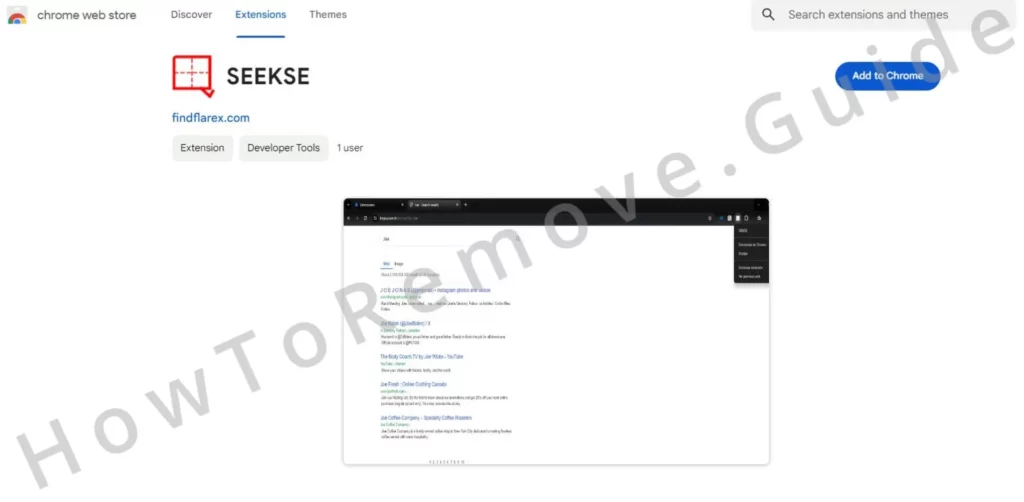
The terms of use page literally states that findflarex, the company behind SEEKSE, take no responsibility for the for the “accuracy, completeness, appropriateness or legality of Third Party Content” that it may redirect you to.
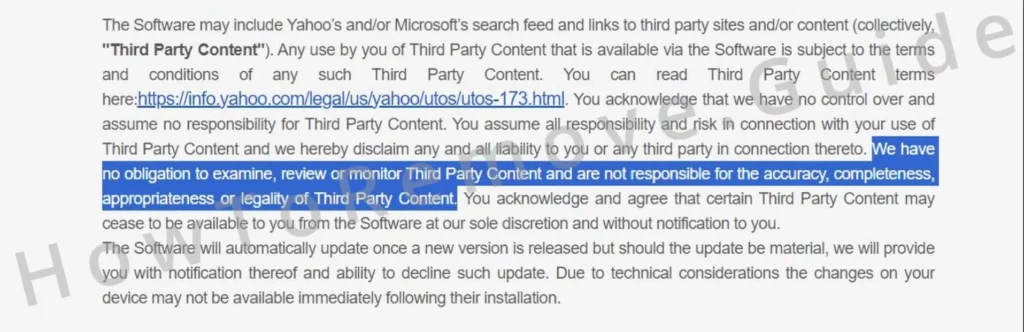
And then there’s also the company’s “About us page” which speaks for itself:

All things considered, although SEEKSE may not be an actual virus, it’s definitely not something you can trust. Its presence in the browser puts you at risk of falling victim to scams or getting more malware installed on your PC if you are not careful and then there’s also the fact that it simply makes the browsing experience frustrating. For these reasons, in case you haven’t yet completed our guide, we strongly recommend that you do so now to clean your PC and browser.

Leave a Reply