The current article aims to help users switch off or restrict Siri app suggestions on Apple iPhones. Please note that the guide offered here is designed to work on devices using iOS 12 or newer.
Siri App Suggestions
Every Apple user knows the perks of having a helpful service like Siri handy from time to time. As you well know, Siri is a virtual assistant available across a variety of Apple products, including the iPhone, iPad, the Apple Watch, iPod and others. Siri is activated by voice control and can answer questions, provide suggestions or recommendations and perform other actions upon your request.
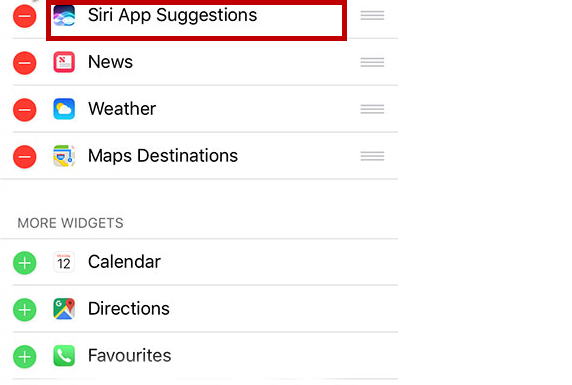
However, not everyone uses Siri and relies on the virtual assistant in everyday life. In fact, some users find her/his presence quite annoying and may, therefore, want to restrict her/him or even disable Siri completely. We get it. Especially if the suggestions offered are far from always being on point, you really might be better off.
That is why we’ve decided to put together a guide that will help you do just that. The Siri Suggestion feature uses the apps on your device and a thorough analysis of how you use those apps in order to recommend certain content and even launch different apps during different times of the day. Here is how you can stop this activity altogether or restrict it in order to better align with your preferences.
Please don’t forget to let us know in the comment section below if our solutions helped!
How to Turn Off Siri App Suggestions
- Head over to Settings and tap on Siri & Search.
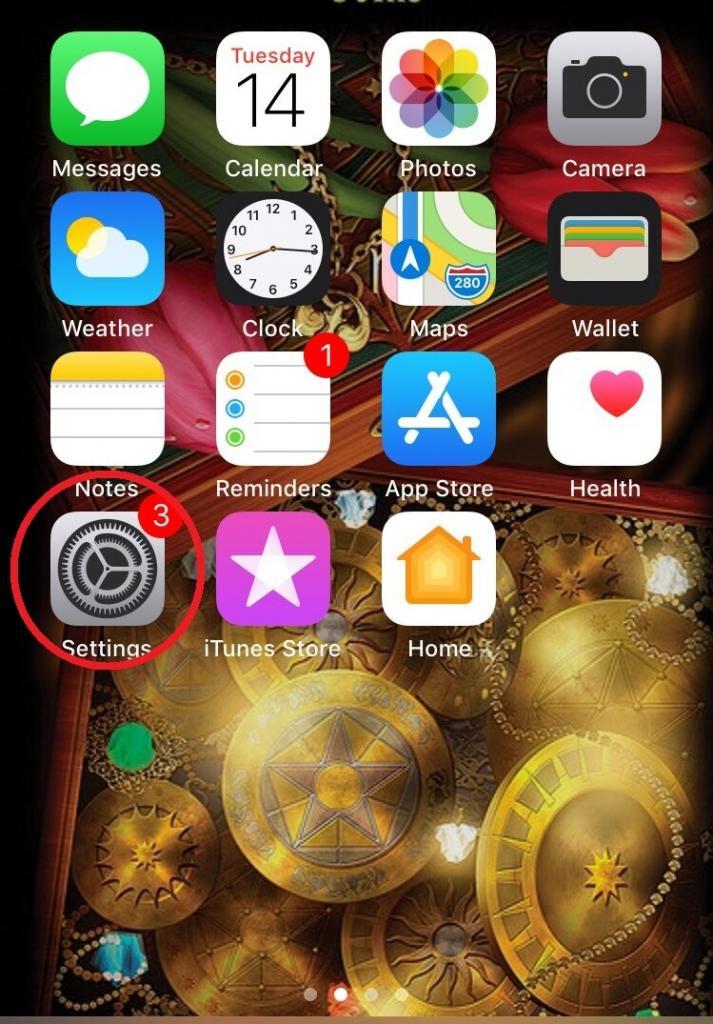
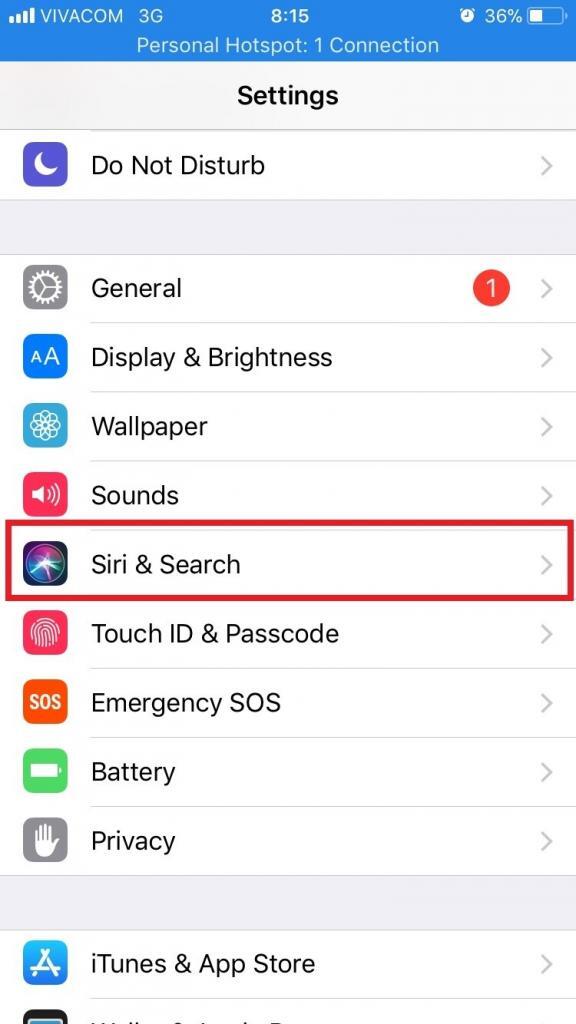
- Under Siri Suggestions, you will see three options labeled: Suggestions in Search, Suggestions in Look Up, and Suggestions on Lock Screen. (On some devices you and depending on other settings, you may only see two of these options.) Tap on the green buttons opposite all three/both options in order to completely disable the Siri Suggestion feature.
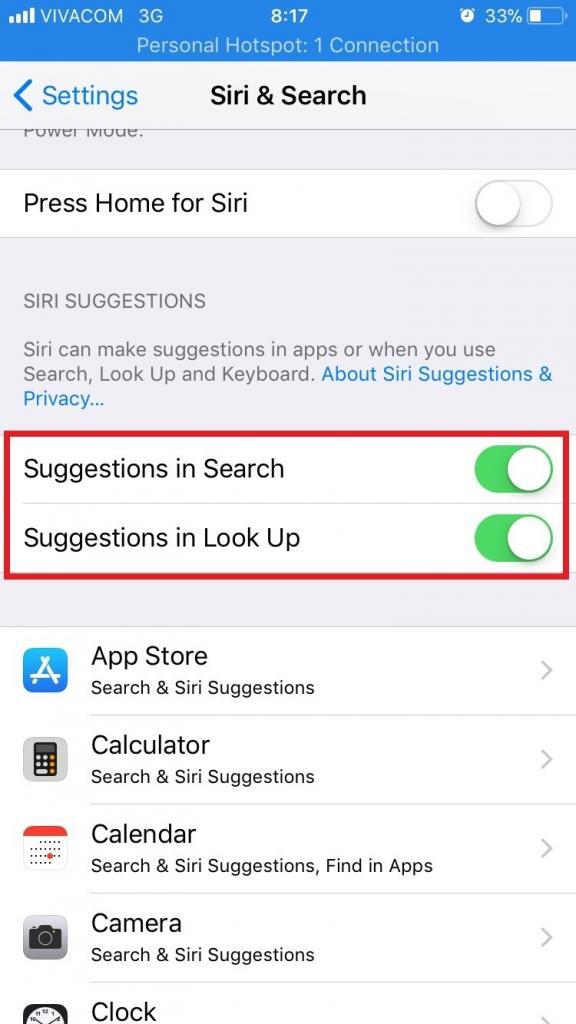
How to Customize Siri App Suggestions
- Tap on the Settings icon.
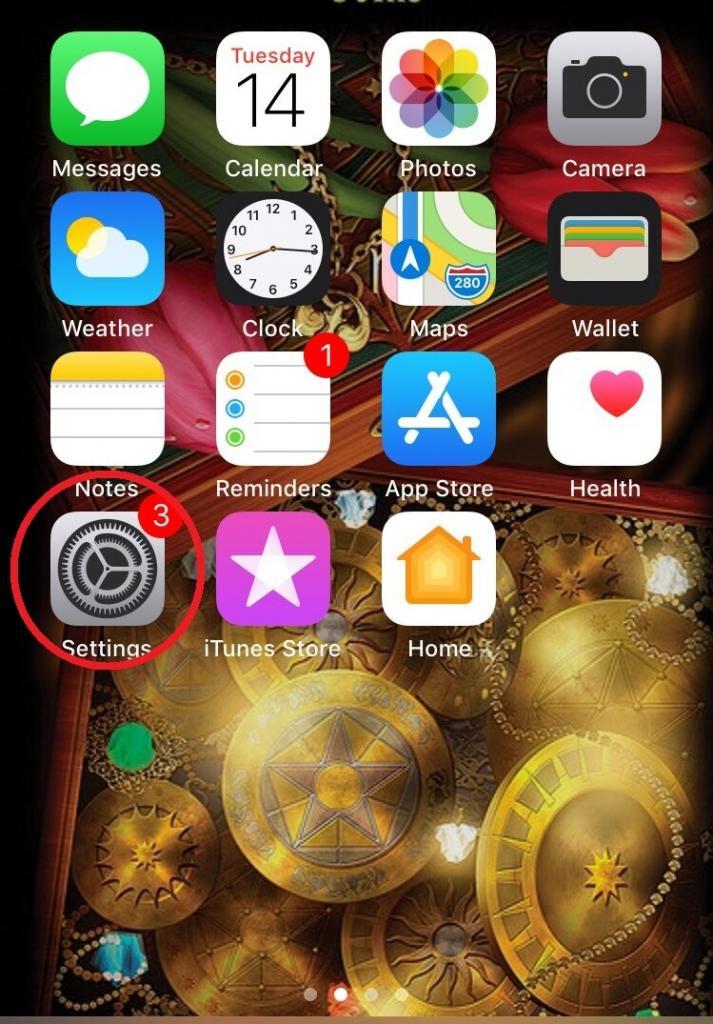
- Scroll down to and tap on Siri & Search.
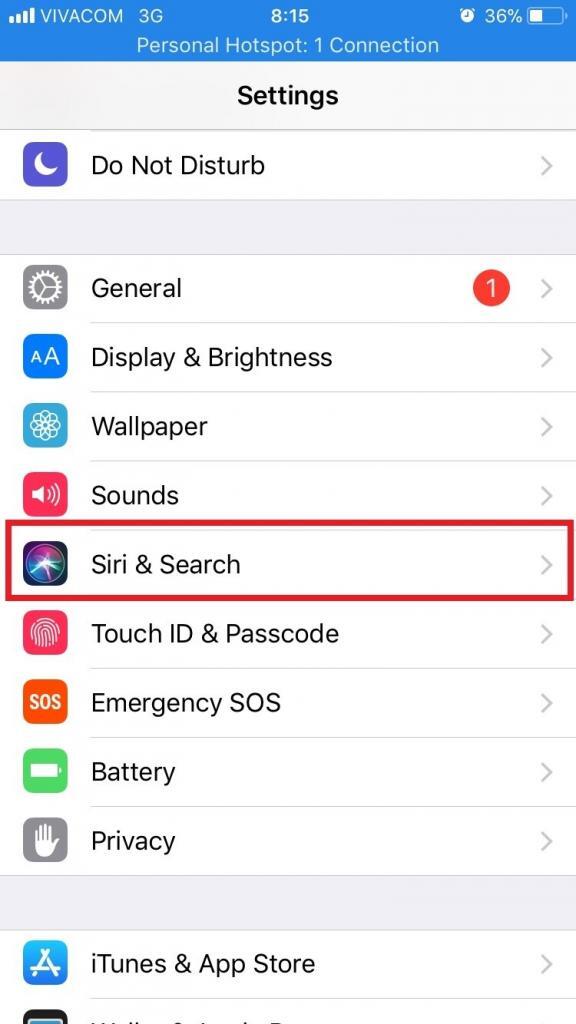
- Scroll down again and you will see a list of apps that the Siri Suggestion feature has access to. Tap on the app that you would like to restrict Siri’s access to.
- This will take you to the next screen, where you will have to tap on the green button opposite Search & Siri Suggestions.
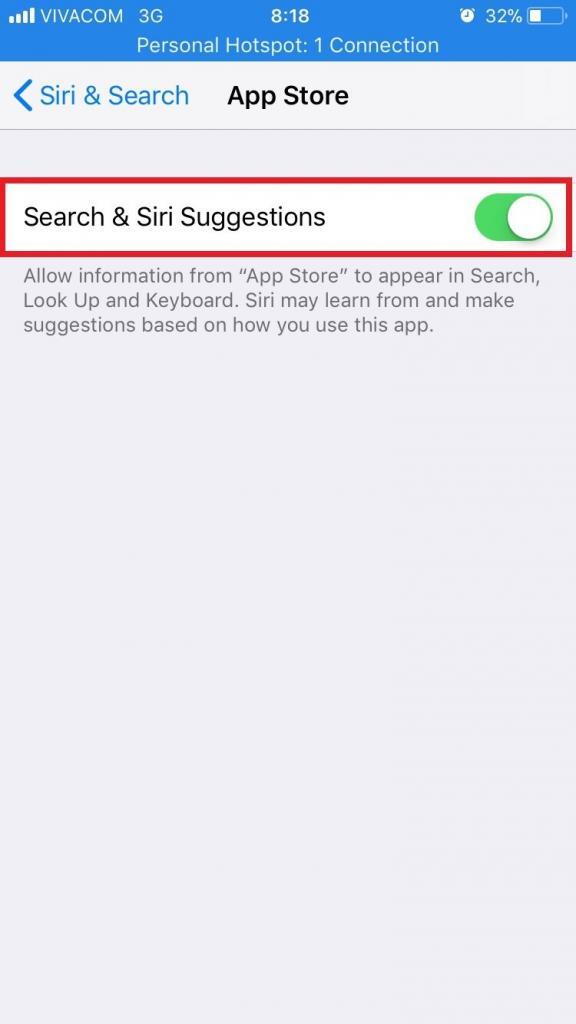
How to Remove the Siri Suggestions Widget
- From the Home screen of your device, swipe to the right in order to reach the Today View.
- Once there, scroll to the very bottom of the screen and tap on Edit.
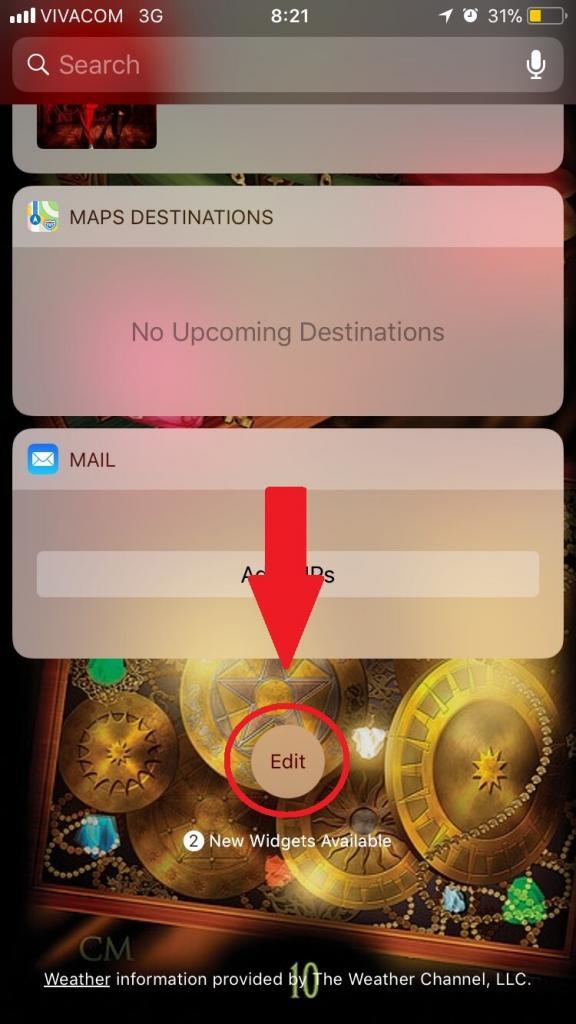
- You will see a list of widgets on your screen. Locate Siri App Suggestions and tap on the red minus button beside it, after which tap on Remove which will appear to the right of the feature’s name.
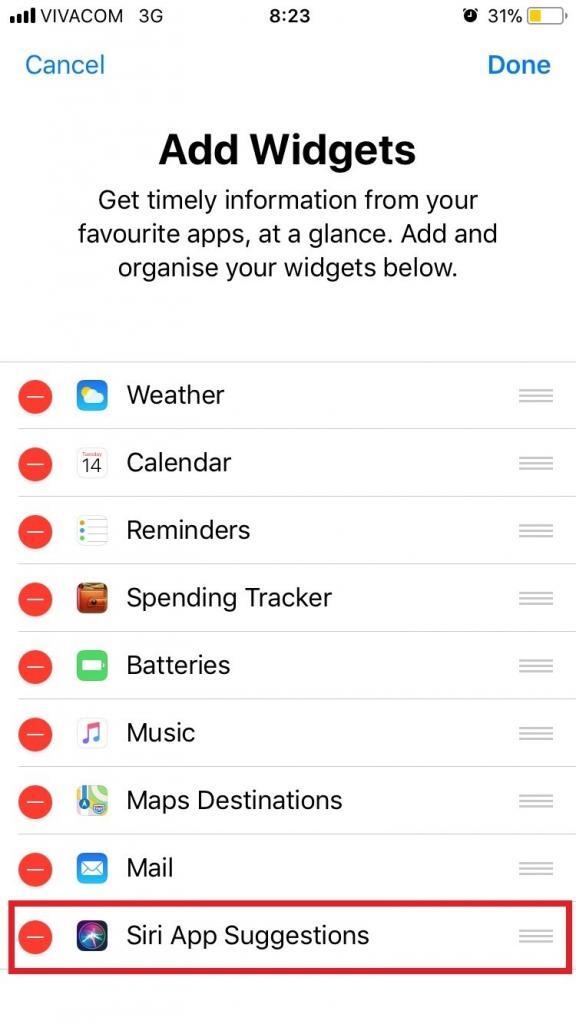
- At the top of the screen, tap on Done to save the made changes.
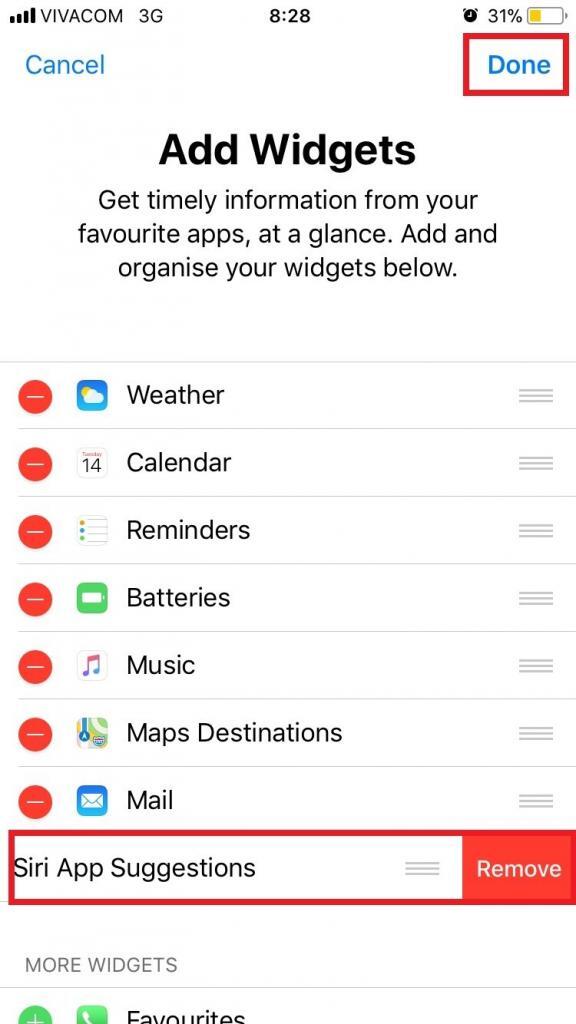

Leave a Reply