Recently, a big number of users have been complaining about a Google calendar spam campaign, where a spam email containing an invitation is sent to the user, and since the calendar app is connected to the users’ emails, the invitation automatically generates an appointment entry in the calendar. If the user clicks on the automatically generated appointment, the contents of the spam letter are revealed.
What problems could this spam in Google Calendar lead to?
On the surface, the spam in Google Calendar may not seem like a big deal, especially if you do not use the app all that much. However, the issue should not be ignored for several reasons.
The first, and most obvious one of those reasons is the irritation that this type of spam brings – you will automatically get calendar appointments, which will pop-up notifications every now and then, reminding you of themselves and obstructing your work on the device.
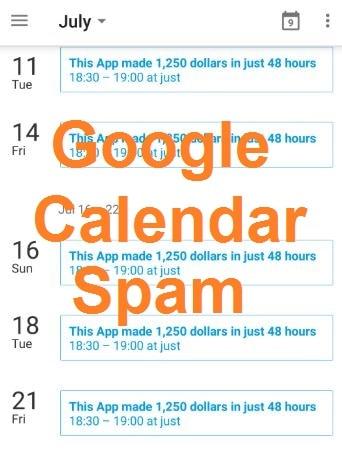
Also, the contents of the spam letters behind the invitation could oftentimes be sketchy, and obscene – there could be ads from adult sites, lecherous photos, and other similar content, which could create awkward situations if other people are around.
The biggest problem with this spam on Google Calendar, however, is the increased risk of getting malware or unwanted in your device. If you happen to interact with any of the spam messages behind the spam invitation, you risk getting redirected to sites with malware in them, or you may get tricked into downloading undesirable apps in your device. Because of all this, it is essential that you find a way to put an end to the invasive spam appointments that keep getting generated in your Google Calendar.
Fixing the “spam on calendar” annoyance
Since this type of spam in Google Calendar isn’t caused by any malware, the fix to this issue is rather simple, and easy to execute – all you’d need to do is manage the settings of your Google Calendar. Note, however, that you will need to do that from a Windows computer before you get to your Android device’s calendar app. This applies even for users who are mainly experiencing the “spam on calendar” issue on their smartphones/tablets.
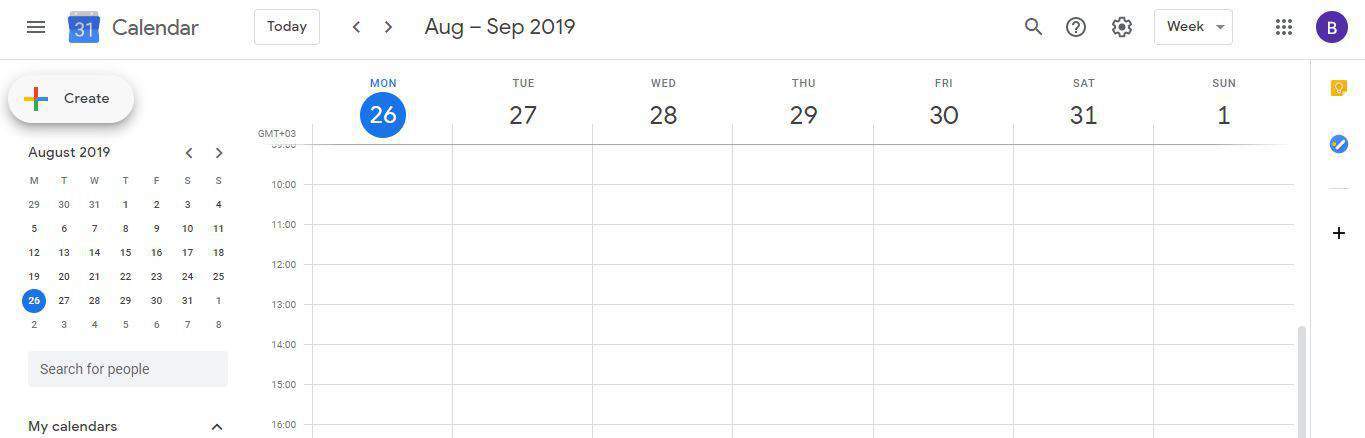
Guide for stopping the “spam in calendar” problem on Windows/Android
For Windows
- Open Google Calendar in your browser, and go to the Settings Menu (a gear icon at the top-right corner).
- Select the Settings option, and then go to Event Settings from the left panel.
- Click on the Automatically add invitations option, and from the drop-down list, choose the No, only display invitations to which I have replied.
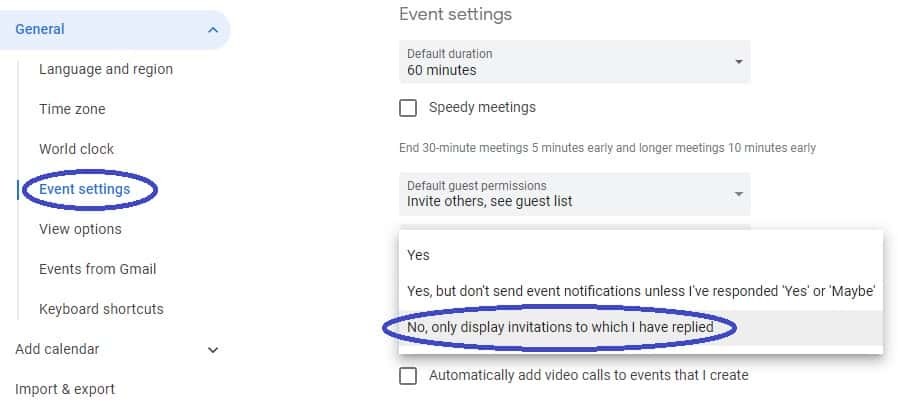
The first important settings change towards dealing with the nagging “spam in calendar” issue. - While still on the Settings page, click on the Events form Gmail option (left panel).
- Uncheck the Automatically add events from Google to my calendar option – you will get a warning, on which you should click OK.
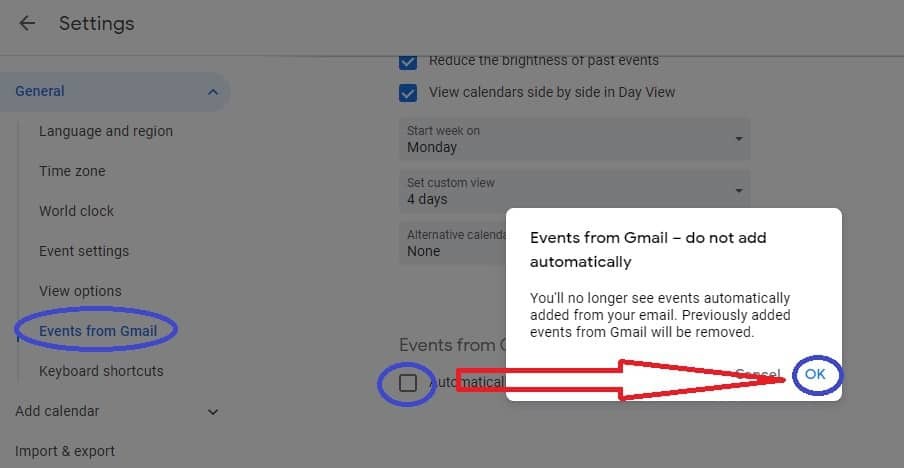
- Finally, if you want to stop seeing the crossed-out events from the spam invitations, go to View options (left panel), and uncheck the option labeled Show declined events.
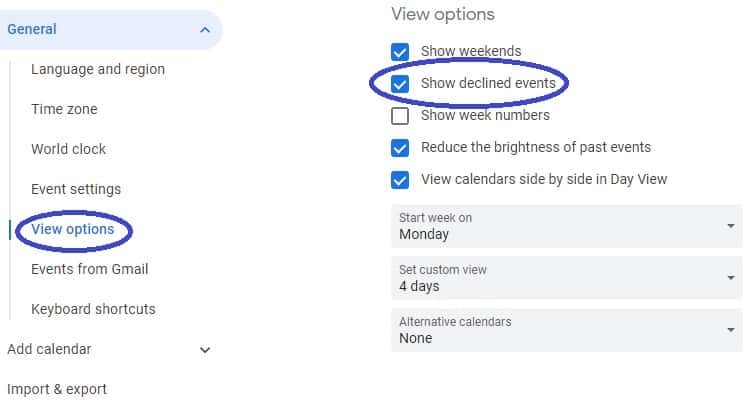
Android Calendar Virus Removal
The previous instructions should make the spam invitations stop. However, if you are still seeing the crossed-out events on your Android device’s Google Calendar app, here’s what you need to do:
- Open the app, and tap on main menu icon (three parallel bars at the top-left corner).
- Tap on Settings, then on General.
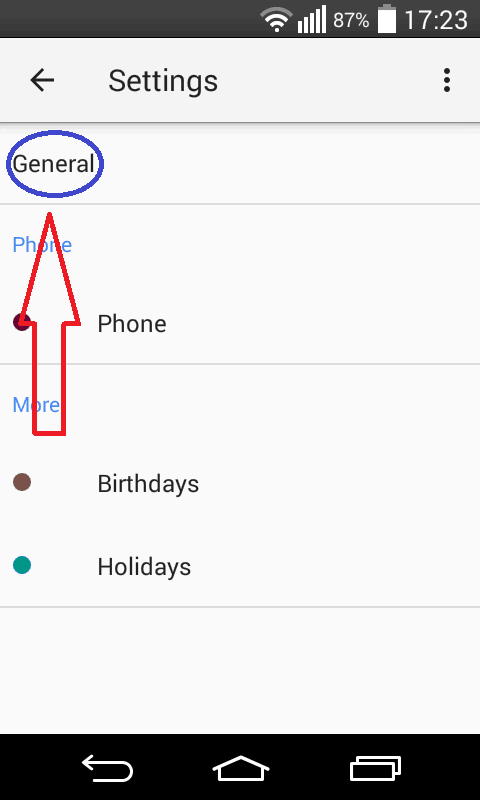
- Toggle off the Show declined events option.
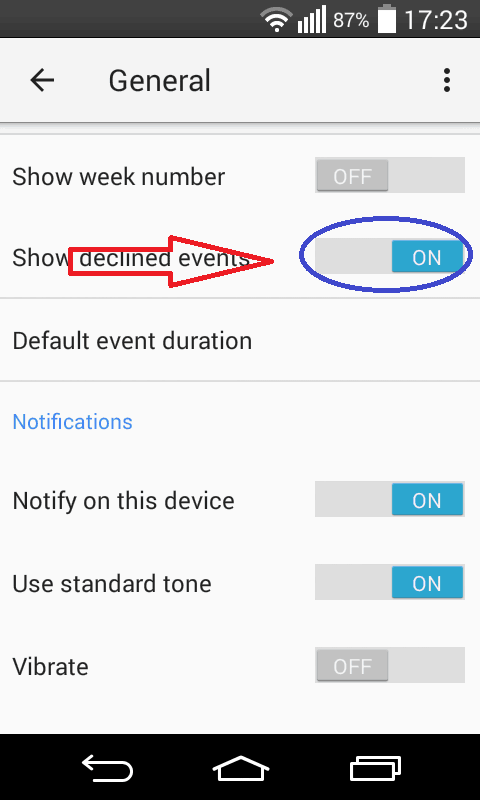

Leave a Reply