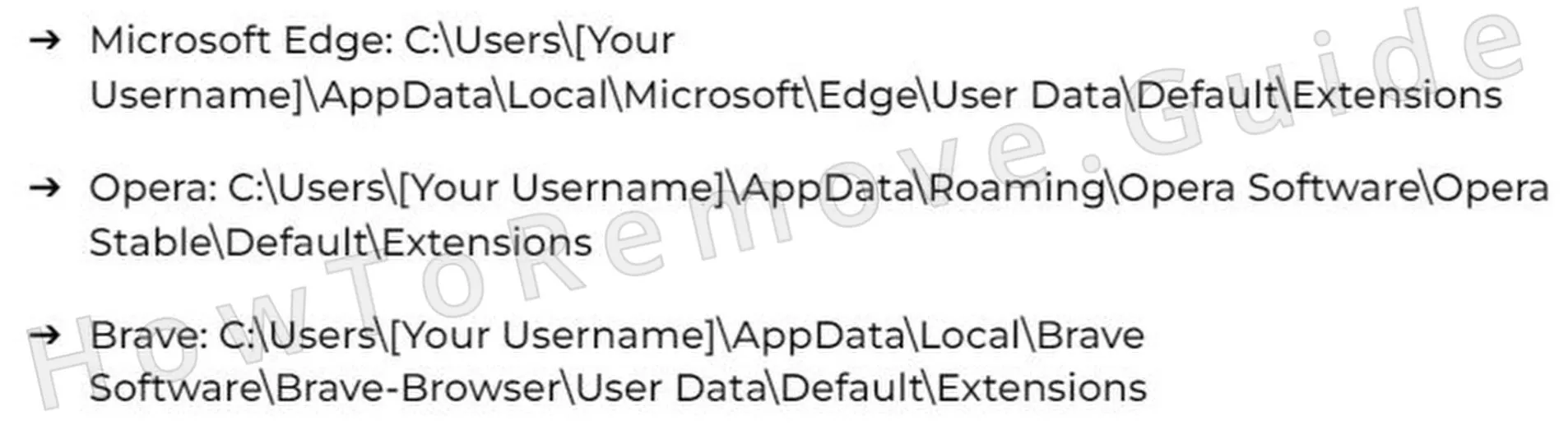If you experienced an alarming instances of “suspicious connection blocked” notifications from your antivirus software , odds are you’ve been hit by a hijacker like Sync.contextualadv.com. The consistent detection of threats, all linked to the domain sync.contextualadv.com, suggests a persistent browser redirect issue rather than direct user access to the flagged website. This isn’t a malicious malware or spyware (though it may want you to think that), but it’s still more than enough to wreck your browsing experience.

Sync.contextualadv.com gains access either by tricking you into clicking “Allow” on a fake prompt or by sneaking directly into the system by being bundled with other downloads. This kind of repeated detection is often caused by malicious or unwanted browser extensions quietly redirecting traffic. And once it’s in, it starts messing with your homepage, your default search engine, and even your notification settings. You’ll probably also see some pop-ups warning you about fake threats and urging you to download some “security” app – a classic scare tactic to push shady apps or scam sites.
Hijackers like Sync.contextualadv.com, Zongzonger, and Newstrend.in are mainly after ad revenue and user clicks, not your files, but the risks are still real. Don’t interact with anything it shows you if you want to stay safe. Also, follow the next guide, where I’ll walk you through how to kick Sync.contextualadv.com out of your browser and system.
Sync.contextualadv.com Removal Tutorial
Look, browser hijackers like Sync.contextualadv.com might seem scary, but sometimes they’re actually pretty easy to deal with. First, give the quick and easy removal steps a shot – often that’s all it takes to kick these annoying intruders out. If the easy way doesn’t work, don’t panic. There’s a detailed guide further down that’ll help handle even stubborn cases.
Quick Steps to Remove Sync.contextualadv.com
- 1.1Start by launching your preferred web browser – whether it’s Chrome, Edge, or Firefox. Locate the settings icon, typically found in the upper-right corner, appearing as dots, lines, or an ellipsis depending on the browser version you’re using.
- 1.2Next, proceed carefully to the Extensions or Add-ons section within the settings menu. Browser hijackers frequently conceal themselves as harmless extensions, so thoroughly examine each installed item to identify any suspicious programs.
- 1.3If you encounter any extensions or add-ons that appear unfamiliar, unnecessary, or suspicious – particularly those claiming to “improve performance,” “enhance security,” or offer similar promises – immediately uninstall or disable these questionable items.
- 1.4Afterwards, navigate to the Privacy & Security settings area and specifically locate Site Permissions. Browser hijackers often exploit permissions granted here, especially those related to notifications, pop-ups, or website access.
- 1.5Carefully review permissions and promptly revoke any granted to suspicious, unknown, or undesired websites. Remove permission from any entry that seems unfamiliar or untrustworthy to restore control over your browser.
After completing these steps, restart your browser. If your problem is resolved, excellent. If not, your issue may require the more advanced methods described below.
SUMMARY:
| Name | Sync.contextualadv.com |
| Type | Browser Hijacker |
| Detection Tool |
Some threats reinstall themselves if you don’t delete their core files. We recommend downloading SpyHunter to remove harmful programs for you. This may save you hours and ensure you don’t harm your system by deleting the wrong files. |
Important! Read Before Continuing
Okay, real talk – the advanced method to remove a hijacker like Sync.contextualadv.com can take an hour or more and needs a bit of tech savvy. If you’re short on time or not super comfortable digging into technical stuff, you’re better off using specialized software like SpyHunter 5. It’ll clear out these tricky infections faster and safer.
How to Remove Sync.contextualadv.com Pop-up Notifications
Huge red flag alert: if your browser settings say “Managed by your organization,” and you know you’re not on a work-managed device, something shady’s going on. This almost definitely means a hijacker like Sync.contextualadv.com took control, locked down your settings, and is messing with your browser. Take action quickly – this isn’t normal behavior.

1. Identify the Sync.contextualadv.com Policies
- 1.2A detailed list of active policies will now be shown. Carefully examine this list. Note anything unusual or unexpected, particularly focusing on lengthy, random-looking strings in the Value column. Record these suspicious values carefully into a separate text document for reference.
- 1.3Once again, revisit the Extensions section in your browser settings, but this time pay closer attention. Activate Developer mode, if available, allowing you to better identify suspicious extensions by revealing additional details like IDs or hidden developer names.
- 1.4If direct removal of suspicious extensions via settings proves ineffective, manually delete them through your system’s file directory. For Chrome users specifically, navigate to the folder:
– C:\Users[Your Username]\AppData\Local\Google\Chrome\User Data\Default\Extensions
Delete all contents found within this directory.
- 1.6Having done this, return again to your browser’s Extensions settings menu to verify all undesired items are now completely gone. Confirm that no unfamiliar extensions remain installed or active.
Get Rid of Sync.contextualadv.com Policies
When you’re ready to clean your registry, be really careful. Delete only the stuff you’re 100% sure is tied to the hijacker. If you’re not positive, don’t touch it – you could break something important. If manual editing feels risky, let trusted software like SpyHunter 5 handle this step safely and avoid accidentally making things worse with Sync.contextualadv.com.
2. How to Delete Sync.contextualadv.com Policies Through the Registry
- 2.1Launch the Windows Registry Editor application by pressing Win + R to open the Run dialog, then typing regedit, and confirming with Enter. Registry Editor will now appear on your screen.
- 2.2Within Registry Editor, click on the menu item Edit and then choose Find. Search carefully for registry entries you previously noted as suspicious (from earlier steps). Repeat the search several times to guarantee you’ve removed all occurrences.
- 2.3If certain registry entries refuse deletion due to permission restrictions, override them by adjusting permissions. Right-click the problematic entry, choose Permissions, click on Advanced, and then select Change. Type the word Everyone, select Check Names, confirm your choice with OK, and close this dialog.
This gives you the access needed to delete the rogue key.
Alternative Tools to Delete Sync.contextualadv.com Policies
After you’ve finished the registry cleanup, double-check your browser. Is that frustrating “Managed by your organization” message still hanging around? If so, those sneaky Sync.contextualadv.com policies are still active. But don’t worry – just move on to the next methods listed in the guide. Keep going until every last bit of the hijacker is gone.
1. Other Ways to Get Rid of Sync.contextualadv.com Policies
- 1.3For Chrome users specifically, you can download a specialized program known as the Chrome Policy Remover. Once downloaded, execute it with administrator privileges to swiftly and automatically erase any remaining Chrome-specific policies installed by hijackers.
- 1.4Windows might present a warning message upon launching the Policy Remover due to security protections. To continue safely and bypass this notice, select More Info and then click on Run Anyway to proceed with policy removal.
Uninstall Sync.contextualadv.com From Chrome, Edge, and Other Browsers
At this point, you’ve finally gotten rid of the hijacker’s policies, but you’re not quite done yet. Now it’s time to fix all those sneaky changes Sync.contextualadv.com made to your browser. Check your extensions, homepage, default search engine, startup tabs, and permissions, and reset them all to their pre-hijack state. That’s how you fully recover.
2. How to Remove Sync.contextualadv.com From Your Browser
- 2.1Return once more to the Extensions menu of your browser to ensure it remains entirely free from unwanted software or lingering suspicious extensions.
- 2.5Finally, double-check your browser’s On Startup and Appearance settings. Restore the homepage or default startup tabs to their original or your preferred state. This final action ensures no hijacker modifications persist.
To combat the problem, resetting the browser and carefully reviewing installed extensions to remove any unfamiliar or suspicious items. The above article explores the warning signs of such browser-based threats, how to respond effectively, and what steps can be taken to prevent similar disruptions in the future.