If you’ve recently noticed a strange app or process in the Task Manager named Tisiqo App, then you should know there’s malware in your system. No need to panic, though – while it’s definitely malware, this rogue app isn’t particularly harmful on its own. It will mostly try to redirect your browser searches, or get you to click on some misleading and potentially unsafe ads and pop-ups, but as long as you stay away from any content it generates, you should be safe.
Obviously, ignoring this malware is just a temporary measure until you get it removed from your PC, which I’ll show you how to do on this page.

I’ve dealt with malware like Tisiqo App many times before. This rogue app actually belongs to a common malware family that includes many similar programs, such as JoafjApp and Suaiqi App. They all function in the same way and have the same goal of promoting sketchy content and making money through ads.
The important thing to remember is that you mustn’t trust anything they display on your screen, even if it’s something like a malware warning urging you to download some unknown security app. The best thing you can do if Tisiqo App is to simply delete it with the help of this next guide.
Tisiqo App Removal Tutorial
I made this guide as detailed as possible, but it’s possible that you don’t always need to perform all of the advanced steps to get rid of something like Tisiqo App. In some cases, you can get away with just performing he abridged version of the removal process, so I suggest you try that first:
- First, open your Start Menu and search for “Apps & Features.” This will bring up a list of all the programs installed on your system.
- Sort the list by installation date. Newer programs tend to be the culprits, especially if you recently downloaded something sketchy.
- Carefully scan through the list. Do you see Tisiqo App or anything else that looks off? Maybe a generic-sounding name, an icon that doesn’t seem familiar, or something you don’t remember installing? If so, that’s a red flag. Select it and uninstall it immediately.
- But don’t stop there. To fully clean out the malware, go to the folder where it was installed (likely in C:\Program Files or C:\Program Files (x86)) and manually delete any remaining files related to the malware.
Once you’ve done that, restart your computer. If Tisiqo App is still messing with your system after this, it’s time to roll up your sleeves and get into the serious removal steps.
SUMMARY:
Important! Read Before Continuing
If the short version of the guide didn’t get the job done, you’ll need to perform the more advanced steps below. This can take an hour or more and some of the steps will require you to use your judgment to decide what items to delete and not delete. If this sounds a bit too much, remember there’s always the alternative of using Spy Hunter 5 – a powerful removal software we’ve included on this page for a quick and safe removal.
How to Remove the Tisiqo App Virus
Some of the rogue Tisiqo App files you’ll need to delete may be hidden and/or locked by the rogue program’s processes. To solve for this, you will need to complete the following preparatory steps:
First, enable hidden files so you can actually see what’s lurking in your system. Open the Start Menu, search for “Folder Options,” and go to the “View” tab. Select “Show hidden files, folders, and drives,” hit Apply, and exit.

Next, grab LockHunter – a free tool that lets you delete files Windows claims are “in use.” Malware often locks files to prevent deletion, but LockHunter will let you forcefully remove them, so make sure to install it before you continue.
Video walkthrough for this step:
Delete the Tisiqo App Virus Files
Now you are ready to begin searching for and deleting rogue Tisiqo App files. There are several locations in your system where you are likely to find traces of this malware, so make sure to visit them all and delete anything sketchy you may find.
Note that if a particular file “refuses” to be deleted, you just need to right-click it, then select the “What’s locking it?” option and click Delete in the LockHunter window that shows up (provided you’ve already installed LockHunter).
Now, check these locations for anything that looks out of place:
- C:\Users\YourUsername\AppData\Roaming
- C:\ProgramData\Microsoft\Windows\Start Menu\Programs\Startup
- C:\Users\YourUsername\AppData\Roaming\Microsoft\Windows\Start Menu\Programs\Startup
Found something weird? Maybe a file with a random string of characters as its name? Delete it. Also, pay attention for anything named “Taisiq Loop Cro“. This seems to be the alias used by the malware creators, so if you notice any files or folders wit that name, be sure to erase them.
Next, head over to C:\Users\YourUsername\AppData\Local\Temp and clear everything. This is just a dumping ground for temporary files, and malware loves to hide here. Deleting its contents won’t break anything important, but it will clear out any lurking threats.

Finally, check your Program Files folders. Sometimes malware installs itself here, pretending to be a legitimate application. If you see a suspicious folder, Google it. If it’s malware, delete it.
How to Delete Persistent Files with Lock Hunter
Remove Tisiqo App Malware Tasks From the Task Scheduler
Many types of malware, including ones like Tisiqo App, tend to create scheduled tasks in the system. These tasks allow the malware to start automatically and it may even let it reinstall after you delete it, so definitely be sure to look for such tasks and delete anything you find.
Open the Task Scheduler (just search for it in the Start Menu) and navigate to the Task Scheduler Library. Go through each scheduled task one by one.

Pay close attention to the Actions tab in each task’s properties. Does it reference a shady directory like AppData? Is it trying to connect to an unknown website? If yes, delete the task immediately. If you miss even one malicious task, Tisiqo App could come back and reinstall itself without you even knowing.
Video walkthrough for this step:

Get Rid of Tisiqo App Through the System Registry
Now we get to the Registry cleanup step. Searching your system registry for rogue entries is a must every time you are trying to deal with malware. However, it’s important to note that deleting the wrong thing here can make matters worse for your system. You must only remove items linked to Tisiqo App.
If you’re not comfortable doing this manually, consider using SpyHunter 5, which can scan and clean out malicious registry entries automatically.
If you want to do it yourself, open Regedit (search for “regedit” in the Start Menu), and run it as administrator. Press Ctrl + F and search for entries related to “Tisiqo App” or “Taisiq Loop Cro“.
Found something shady? Delete it. Then search again to see if there are more related items. Keep deleting and searching until nothing related to the search query is left in the registry.
To be extra thorough, check these locations manually:
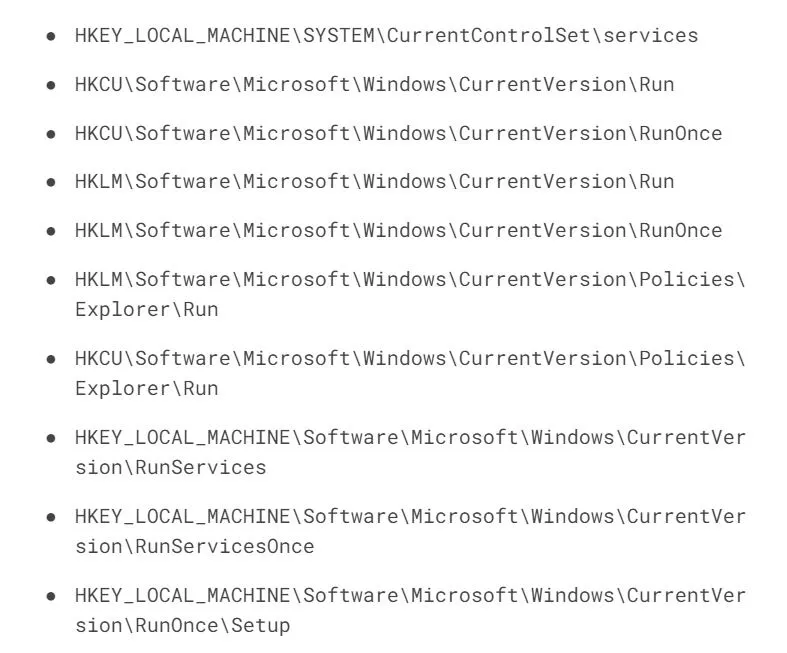
In each of them, look at the contents (values) in the right panel and delete anything fishy. However, do not delete the keys in the left panel. Those must stay intact.
Video walkthrough for this step:
Remove Tisiqo App Browser Policies
Adware like Tisiqo App will often hijac your browser too. If you see “Managed by your organization” anywhere in your browser settings or at the bottom its its menu, that’s malware messing with the browser’s policies. It adds a rogue third-party policy to enforce certain settings, which is something you shouldn’t allow. Here’s what to do:
To remove the rogue policy, open the Group Policy Editor (search for “Edit Group Policy” in the Start Menu) and navigate to:
Computer Configuration > Administrative Templates

Right-click, select Add/Remove, and wipe the list clean.

If you’re using Chrome, download Chrome Policy Remover. Run it as an administrator, and let it do the cleanup automatically. If Windows gives you a warning about it being from an unknown developer, just click “More Info” → “Run Anyway.” It’s a safe tool, so don’t worry.
Video walkthrough for this step:
Manual Group Policy Removal
Automatic Group Policy Removal
Uninstall Tisiqo App From Your Browser
Once the policies are removed, finish the cleanup. You must visit the settings areas of your browser that were likely modified by the Tisiqo App adware and reverse any unwanted changes.
- Open your browser’s Extensions page and uninstall anything suspicious.
- Go to Privacy and Security settings and clear your browsing data. Select “All Time” and delete everything except passwords.

- Check Site Settings and revoke any permissions given to untrusted sites. Be thorough and check all permission categories.

- Reset your default search engine, homepage, and new tab settings.

At this point, your browser should be malware-free.
Video walkthrough for this step:
Chrome
Microsoft Edge
Mozilla Firefox
If All Else Fails: Bring in the Big Guns
If you’ve done everything and Tisiqo App still won’t go away, it’s time to use professional-grade tools. SpyHunter is excellent at scanning deep into your system and wiping out anything still lurking.
This tool doesn’t just remove malware – it prevent it from coming back.
Stay Safe: Don’t Let This Happen Again
Getting rid of malware is one thing – keeping it out is another. Here’s how to make sure you don’t go through this headache again:
- Download software only from official sources. If a website looks sketchy, trust your gut and stay away.
- Never click on suspicious links. Scammers rely on people being curious. Don’t give them the chance.
- Use strong antivirus software. Real-time protection can stop malware before it installs.
- Keep your OS and programs updated. Security patches exist for a reason.
- Monitor your system for unusual activity. If your computer starts acting weird, investigate immediately.
The best way to deal with malware? Don’t let it in to begin with. But if it does sneak through, at least now you know how to fight back. Stay sharp, stay safe, and don’t give scammers a chance.
