Triund App is a rogue software that installs through file bundles without the user’s knowledge. It’s often attached to pirated downloads and low-quality apps, but it’s also possible to get it from popular legitimate software such as certain console game emulators (Cemu, MuMu, etc.) or through mods for games like Minecraft and Roblox.

No matter how you got it, there’s no reason to keep this program installed on your PC. Triund App is the latest iteration in a long line of adware programs like Niwp App and Wrop Appq, all of which have the same goal of spamming you with misleading pop-ups and getting you to visit sketchy sites and/or download unwanted and potentially unsafe software.
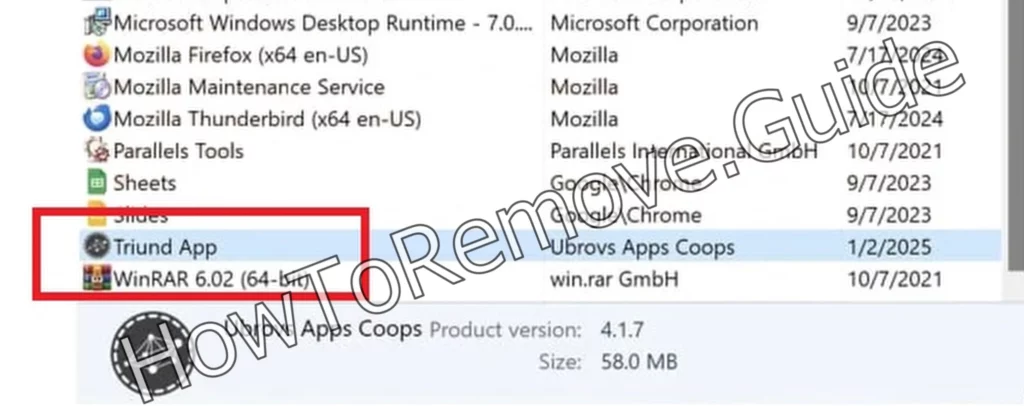
Since the removal of Triund App might be a bit tricky if you are trying to get rid of it without the help of specialized removal software, I’ve prepared a detailed guide that will help you eliminate this adware.
Triund App Removal Steps
In rare cases, removing an adware like Triund App might prove easier than expected. That is why I suggest you first try the following quick steps and only move on to the advanced removal guide below in case they don’t work:
- Open “Apps & Features” by typing it into the Start Menu.
- Sort the list by installation date to see what’s been added recently. Look for anything that doesn’t belong—especially programs installed around the time your computer started acting up.
- If you spot Triund App or something unfamiliar, click on it and uninstall it. Follow the prompts to remove the program.
- But don’t stop there. Open the file explorer and check your program folders at
C:\Program FilesandC:\Program Files (x86). These directories often house leftovers from uninstalled software. - If you find anything related to Triund App, delete it.
Restart your computer after cleaning up to confirm the issue has been resolved. If this works, you’re good to go. If not, it’s time for more advanced measures.
SUMMARY:
Important! Read Before Continuing
Manually hunting down and removing malware is not an easy task. If the quick steps above didn’t work, you’ll probably need to spend an hour or more to complete the following advanced tutorial. Also, it’s necessary to have at least some base level of technical proficiency and experience to successfully perform the next steps.
If you lack the time or confidence to deal with this malware manually, you can always opt for the alternative of using an advanced anti-malware tool, such as SpyHunter 5. This is a professional removal program that will let you delete Triund App in a matter of minutes with minimal input on your end, so I recommend using it in case the manual steps prove a bit too much for you.
How to Remove the Triund App Virus
There are two prerequisites that you must meet before starting this next guide. Otherwise, you may not be able to complete some of the steps below. Don’t skip this part or the malware removal might prove unsuccessful.
First, download the free LockHunter tool. It’s a handy tool for dealing with files that refuse to delete because your computer claims they’re “in use.”
Then also adjust your folder settings to show hidden files. Open “Folder Options” from the Start Menu, go to the View tab, and select “Show hidden files, folders, and drives.” This setting will make it easier to spot files the malware might be hiding.

You are now ready to begin the actual removal.
Video walkthrough for this step:
Delete Triund App Virus Files
Your first task is to hunt down and delete all files that the Triund App virus has created in your system. There are several locations where you are likely to find them. You must carefully search each one and purge it from any rogue files or folders that might be located there.
Malware like Triund App doesn’t stay in one spot. It spreads across different parts of your system, so you’ll need to check a few locations. Start with the Roaming folder at C:\Users\YourUsername\AppData\Roaming. Look for folders with strange names or anything that seems out of place. Delete anything suspicious. If you can’t delete a file or folder, use LockHunter to force its removal.
Next, visit the Temp folder at C:\Users\YourUsername\AppData\Local\Temp. This folder often serves as a storage area for temporary files created by malware. Clearing this folder won’t harm your system, so delete everything inside. Think of this step as clearing out the clutter that Triund App uses to operate.

Check the startup folders at:
C:\ProgramData\Microsoft\Windows\Start Menu\Programs\StartupC:\Users\YourUsername\AppData\Roaming\Microsoft\Windows\Start Menu\Programs\Startup
Malware often uses these locations to launch automatically. Review the files carefully and delete anything suspicious. Go back to C:\Program Files and C:\Program Files (x86) for a second look, in case you missed something earlier. Trust your instincts—if it looks odd, it probably doesn’t belong there.
How to Delete Persistent Files with Lock Hunter
Remove Triund App Malware Tasks From the Task Scheduler
One big mistake many users make when they try to delete malware from their systems is that they forget to check the Task Scheduler. Tasks the malware has created there could serve to activate it or even reinstall it in case the threat gets removed.
To deal with this, open Task Scheduler from the Start Menu. Navigate to the Task Scheduler Library and go through the tasks listed.

Click on each task and check its “Actions” tab. If a task runs unfamiliar scripts, opens strange URLs, or launches unknown files, it’s a problem.
Delete any tasks that look suspicious. Taking your time with this step will prevent the malware from restarting itself.
Video walkthrough for this step:

Get Rid of Triund App Through the System Registry
The System Registry is another important part of your system that you must purge from malware entries. Be careful here as you don’t want to delete anything you aren’t supposed to. Here’s how to perform the Registry cleanup:
Open Registry Editor by typing “regedit” into the Start Menu and running it as an administrator. Use the Find function from the Edit menu to find entries labeled “Triund App.” Delete everything you find – multiple searches are required.
Manually inspect these locations as well:

In each of these registry keys (folders in the left) check their contents (right panel) and look for rogue values that you need to delete. Delete only the values and not the keys.
Delete only entries that clearly belong to Triund App. Removing the wrong items can cause serious problems, so double-check before deleting anything. If you’re not sure about an entry, leave it alone.
Video walkthrough for this step:
Remove Triund App Virus Policies
The malware may have also taken over your browser and introduced rogue policies to it. You need to deal with that too. A clear sign that there’s a rogue policy in the browser is a message that reads “Managed by your organization” in its menu.
To deal with this, start by opening the Group Policy Editor. Navigate to “Computer Configuration > Administrative Templates.”

Right-click Administrative Templates > Add/Remove > delete everything in the list.

If you use Chrome, download a tool like the Chrome Policy Remover to simplify the process.
Run it as an administrator, and it will clear out policies linked to malware automatically. If Windows warns you about it, don’t worry – you can ignore the warning as the tool is perfectly safe.
Video walkthrough for this step:
Manual Group Policy Removal
Automatic Group Policy Removal
Uninstall Triund App From Your Browser
In case Triund App has made any unwanted modifications to your browser, you need to take care of that too. Here are the sections of your browser settings that you must check and clean:
Open your browser’s extensions section and remove anything you don’t recognize. Malware often disguises itself as helpful plugins, so be cautious. If you didn’t install it, delete it.
Clear your browsing data by going to the Privacy and Security settings. Choose to delete data for “All Time” to ensure nothing is left behind.

Check the site permissions for rogue URLs and block/remove anything unfamiliar.

Reset your homepage, search engine, and startup settings to defaults you trust. These steps will restore your browser to normal and eliminate any lingering malware influence.

Video walkthrough for this step:
Chrome
Microsoft Edge
Mozilla Firefox
How to Prevent Future Infections
Once you’ve cleaned your system, focus on prevention. Malware like Triund App relies on users downloading untrusted software. Be cautious when installing programs, especially free ones. Check for bundled extras during installation and decline anything unnecessary.
Keep your antivirus software updated. Run regular scans to catch threats early. Dedicated tools like SpyHunter can provide an extra layer of protection by identifying malware that standard antivirus programs might miss. Updating your operating system and applications regularly is another critical step. Security updates close vulnerabilities that malware often exploits.
Conclusion
Triund App can be stubborn, but you can remove it with patience and a systematic approach. Start with simple methods like uninstalling suspicious programs and clearing out leftover files. If the malware persists, tackle advanced steps to eliminate its hidden components.
Stay proactive to avoid future infections. Careful downloading habits, updated security software, and regular maintenance keep your system safe. By following this guide, you’ll regain control of your PC and build stronger defenses against threats like Triund App.

Leave a Reply