X-essentiApp.exe is a malware file that gets automatically downloaded from sites that feature a lot of unsafe ads, pop-ups, and redirects. Most of the affected users report getting this file from non-official movie/TV show-streaming sites. A lot of users claim that they didn’t click on anything yet the file got automatically downloaded. While it’s hard to confirm that this is what really happened, it’s important to bear in mind that this file can be easily downloaded without the user’s approval if the browser is set to allow automatic downloads.

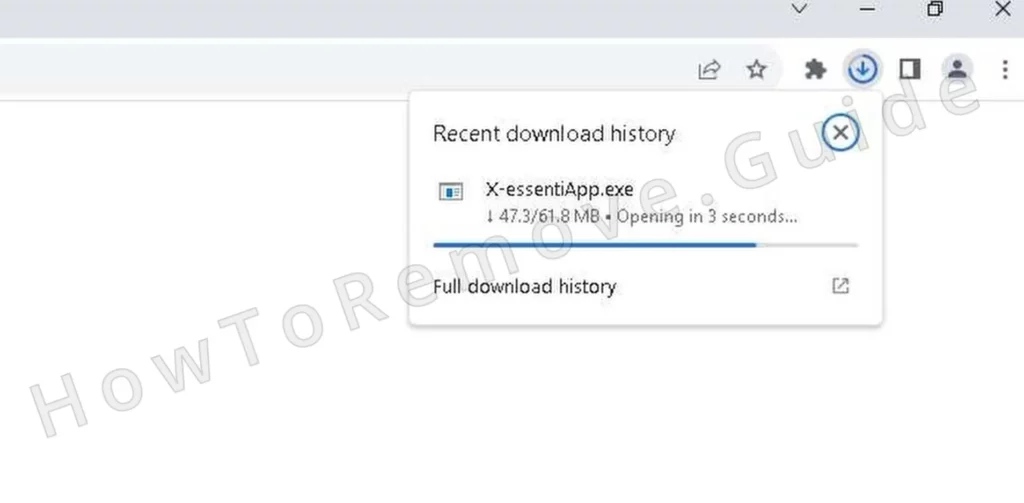
The file itself is, as we mentioned, a piece of malware similar to PCAppStore or Watchdog. If executed, it can run various malicious processes in the system depending on what its creators need it to do. The malware can be set to spam you with misleading and malicious notifications, exploit your system resources for crypto-mining, or perform some other harmful action.
Whether you have or haven’t opened this file, it’s essential to delete it and anything else that may have arrived in your system alongside it. The guide I’ve prepared for you below will help you do that.
X-essentiApp.exe Removal Tutorial
It’s generally prudent to begin with the simpler methods when trying to delete malware and work your way up from there. The following quick steps may be enough to delete X-essentiApp.exe in some cases, but even when they aren’t, it’s still worth giving them a try:
- First, go to your Downloads (This PC > Downloads) folder and delete X-essentiApp.exe from there. Also look for other sketchy files and if you see anything, get rid of it.
- Open the Settings menu by clicking the Start button and navigating to Apps.
- Sort the list of applications by installation date to identify recent entries. Malware like X-essentiApp.exe often appears as a recently added, unfamiliar program.
- If you find it, select it and click Uninstall, then follow the prompts to complete the process.
- Afterward, check the installation directory. Malware frequently hides in paths such as
C:\Users\YourUsername\AppData\Local\Programs. - Look for any folder linked to X-essentiApp.exe.
- Delete the folder if found, then restart your system.
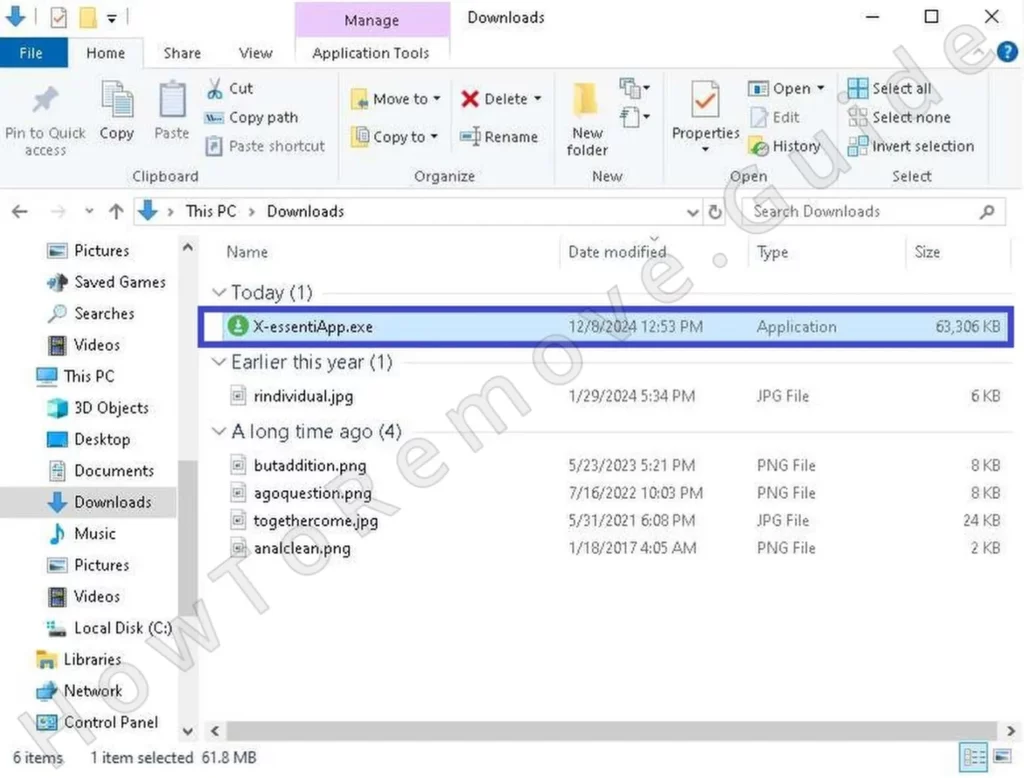
If the problems with X-essentiApp.exe continue, it’s time to move on to the advanced removal instructions I’ve prepared for you below.
SUMMARY:
Before You Begin: Something to Keep in Mind
Removing threats like X-essentiApp.exe manually is not an easy task and can take some time and effort to perform. The steps I’ll give you next will guide you through the process but you’ll still need to have some basic experience to perform them correctly.
If you are short on time or don’t feel confident you can perform the following advanced steps, I suggest opting for SpyHunter 5, which is a powerful anti-malware tool available on this page. It will make quick work of the malware and also keep you protected in the future.
How to Remove the X-essentiApp.exe Virus
If you are sure you want to try removing X-essentiApp.exe manually, then here’s what you need to do.
First, you should complete two preparatory steps that are necessary if you want to successfully hunt down and delete all malware files and processes:
Start by adjusting your system settings to expose hidden files. Open Folder Options through the Start Menu, go to the View tab, and select Show hidden files and folders. Save the changes.

Some malware files might be difficult to delete, so I strongly recommend installing the free LockHunter tool. It unlocks stubborn files and lets you delete them. Without it, you may not be able to get rid of all malware data present in your system.
Once these two prerequisites are met, it’s time to move on to the actual removal steps.
Video walkthrough for this step:
Get Rid of X-essentiApp.exe Background Processes
The part of your system you must check and clean is the Task Manager. You must go there, look for any strange processes that may be linked to X-essentiApp.exe, and get rid of them alongside their files. Here’s how this is done:
Open the Task Manager using Ctrl + Shift + Esc. If it opens in compact mode, click More Details to expand it.
Sort the processes by CPU Usage or Memory to identify anything unusual. Malware often appears as a high-resource process with an unfamiliar name.
Right-click suspicious processes and select Open File Location. Check the folder and, if it’s linked to X-essentiApp.exe, attempt to delete it.

Use LockHunter if the folder refuses to budge – you just need to right-click it, select the “What’s locking it?” option, and click Delete.
After removing the folder, return to Task Manager, remember (or write down) the name of the process, then select it and select End Task. This ensures that X-essentiApp.exe can’t run while you’re cleaning up its components.
Video walkthrough for this step:
How to Delete Persistent Files with Lock Hunter

Delete X-essentiApp.exe Virus Files
X-essentiApp.exe almost certainly has other files and folders in your system. Those must be deleted too or else the malware may restore its process(es) and any data you’ve already managed to delete.
Start by examining the Startup folders, which are located at:
C:\ProgramData\Microsoft\Windows\Start Menu\Programs\StartupC:\Users\YourUsername\AppData\Roaming\Microsoft\Windows\Start Menu\Programs\Startup
Delete everything except desktop.ini, which is a harmless system file. Next, explore the Program Files and Program Files (x86) directories on your system drive. Look for unrecognised folders or those linked to X-essentiApp.exe.
Continue your search in these directories:
C:\Users\YourUsername\AppData\Local\ProgramsC:\Users\YourUsername\AppData\Roaming\Microsoft\Windows\Start Menu\Programs
Finally, access the Temp folder at C:\Users\YourUsername\AppData\Local\Temp. Select all files in this folder and delete them.

Once you’ve completed this sweep, empty your Recycle Bin to ensure no remnants remain.
Get Rid of X-essentiApp.exe Scheduled Tasks
It’s very important to not forget about cleaning up the Task Scheduler. This part of your system contains automated tasks that will launch an action under specific circumstances. If the malware has created any such tasks, it could get reinstalled even if you’ve already managed to remove it.
Open Task Scheduler from the Start Menu and navigate to the Task Scheduler Library.

Double-click each task to view its details. Pay attention to the Actions tab, which shows the scripts or executables the task runs. Look for any tasks set to run a questionable/unfamiliar .exe files or scripts.
If you find a dubious task, note its file path and delete the task. Then navigate to that location and delete the corresponding file. Repeat this process for all questionable tasks. Removing these ensures that X-essentiApp.exe cannot revive itself.
Video walkthrough for this step:
Uninstall the X-essentiApp.exe Malware App Through the Windows Registry
X-essentiApp.exe has probably made changes in the System Registry, so you must now go there, look for anything linked to the malware, and delete it. Be very careful with this step because it can cause all sorts of unpredictable system problems if you delete something that you shouldn’t.
Here’s what you must do:
Open the Registry Editor by pressing Win + R, typing regedit, and hitting Enter.
Use Ctrl + F to search for entries linked to X-essentiApp.exe. Search for the malware’s name (“X-essentiApp.exe”) but also for the exact names of any processes you deleted in the Task Manager.
Delete each matching entry you find. Keep searching until no results remain.
Then manually inspect these specific Registry keys for anything suspicious:
HKCU\Software\Microsoft\Windows\CurrentVersion\RunHKCU\Software\Microsoft\Windows\CurrentVersion\RunOnceHKLM\Software\Microsoft\Windows\CurrentVersion\RunHKLM\Software\Microsoft\Windows\CurrentVersion\RunOnceHKLM\Software\Microsoft\Windows\CurrentVersion\Policies\Explorer\RunHKCU\Software\Microsoft\Windows\CurrentVersion\Policies\Explorer\RunHKEY_LOCAL_MACHINE\Software\Microsoft\Windows\CurrentVersion\RunServicesHKEY_LOCAL_MACHINE\Software\Microsoft\Windows\CurrentVersion\RunServicesOnceHKEY_LOCAL_MACHINE\Software\Microsoft\Windows\CurrentVersion\RunOnce\SetupHKEY_LOCAL_MACHINE\SYSTEM\CurrentControlSet\services
Delete values (right panel) tied to X-essentiApp.exe or unrecognized software. However, do not delete the keys that contain them (folders to the left).
Exercise caution, as removing the wrong entries can harm your system. If you’re unsure about an entry, leave it alone. Better safe than sorry.
Video walkthrough for this step:
Final Steps: Confirm X-essentiApp.exe Is Gone
Restart your system after completing all steps. Pay close attention to its performance. Open a few applications, browse the web, and check for any unusual behaviour. A smooth, stable system typically indicates success.
If you notice lingering issues, revisit this guide. Malware sometimes hides deep within the system, requiring additional cleanup. Repeating certain steps or reevaluating overlooked areas can help you catch missed components.
By the time you finish, your system will be clean, functional, and free of the disruptions caused by X-essentiApp.exe. This process not only resolves the immediate problem but also equips you with the knowledge to handle similar challenges in the future. Restoring your system’s health is an accomplishment worth celebrating.
Last but not least, I strongly recommend going into your browser’s download settings and making it so your browser always asks you to manually specify a download location instead of always downloading files in your Downloads folder. That way, no automatic downloads can occur because each time a file attempts to enter your system, the browser will first ask you to choose a location.

Leave a Reply