Apple TV is a service that could malfunction at any moment and stop responding. It could become unresponsive to your own commands, but most of the time the problem is based on the software. There are a few methods that you can try, such as resetting, restarting or factory restoring your Apple TV.
Restarting it will only reboot the unresponsive device, while resetting Apple TV will erase the memory of the device, clearing the current settings and starting them over again. Restoring on the other hand will download a new image onto the device and install it as firmware.
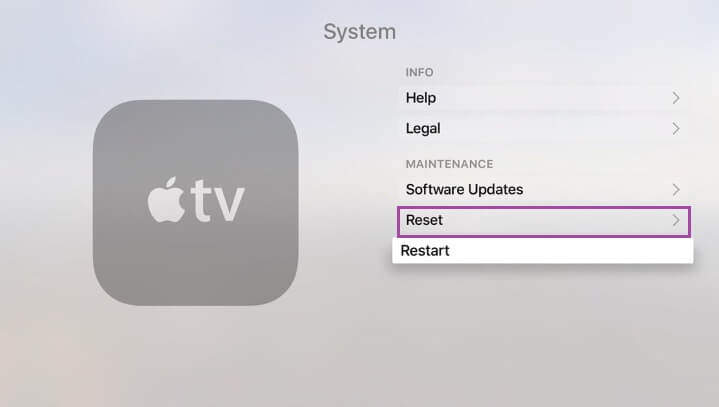
Solution 1
The first solution is to restart your Apple TV. If you are able to use it, go to Settings > System and click on Restart. If you happen to own a 3rd or 4th generation Apple TV, then go to Settings > General and click on the Restart button. This reboot will most likely fix most of the issues, however if it doesn’t, proceed with solution 2.
Reset Apple TV remote
For the next solution, you’ll need to be able to use your remote. If it doesn’t work, you might need to try to un-pair it and then re-pair it. To un-pair it, hold the Menu button and the Left button at the same time until an icon appears on the screen showing a remote and two cloud icons. That means the remote is now un-paired. Then, to re-pair it, hold down the Menu button and the Right button at the same time. This should pair it with the Apple TV immediately.
Solution 2
The next thing you can try is to restart using the remote itself. If your TV isn’t responding or accepting any commands, then you will also be unable to navigate the menu. In this case you need to reboot it with the remote itself. To do that, press and hold the menu and down keys, and hold them like that for about 6 seconds. The white light on the Apple TV will begin flashing and blinking in rapid succession. Release the buttons and await the reboot of your device. This should get you going again, if it doesn’t, move on to the next solution.
Solution 3
The third option is to disconnect the power. If none of the solutions above worked, you can simply try to unplug your Apple TV. To perform this action, simply leave the device unplugged for 30 seconds. Plug it again after the time has passed and it should be working again.
Solution 4
Reset Apple TV
If the device is responsive, but solution 1 didn’t work, then you can attempt to factory reset your Apple TV by going to Settings > General > Reset > Reset All Settings. This will return the device to its factory configuration (as if it came out of the factory).
Solution 5
Your last resort is to attempt to restore it via iTunes. You will need to connect your Apple TV to a computer running iTunes. Once connected, open the program and click on the Restore Apple TV option to reinstall the factory image. Unless the problem is hardware related, this should correct all of your previous issues.
Did we help you? A thank you in the comments goes a long way to warm our hearts!

Leave a Reply