Safari cannot open the page
The “safari cannot open the page because it could not establish a secure connection to the server” is a common inconvenience that many Mac users tend to face every now and then when trying to access certain sites on their Safari browser. Typically, this error message appears whenever the user tries to visit a specific site and it prevents them from opening the said site.
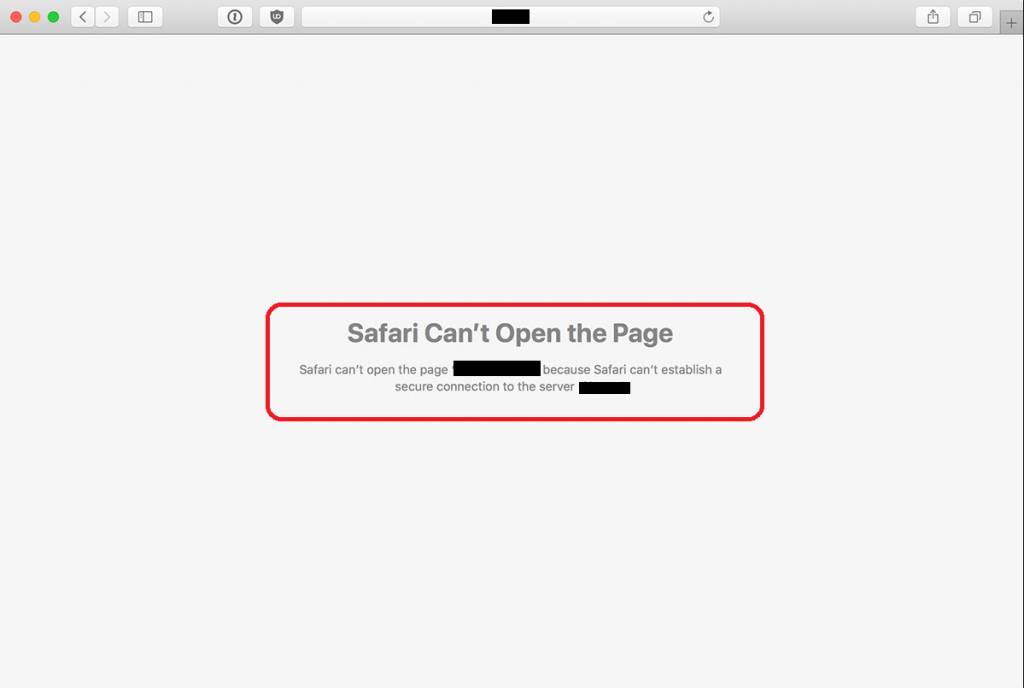
This should typically not be a cause for concern and fixing it should be relatively easy. However, we understand how frustrating it could be to face this problem, especially if the blocked site is one that you need to visit frequently. In fact, some users have even reported that sites such as Facebook and Twitter give this error and can’t be visited.
The reasons behind this error message, however, may be different, which is why the methods that need to be used to resolve this problem may also be different depending on the specific situation. Here, we will tell you about the most typical causes for the “safari cannot open the page because it could not establish a secure connection to the server” error, and we will give you a fix for each separate case. Usually, the cause of the problem wouldn’t be immediately obvious which is why you may need to complete all of the different fixes until you finally manage to successfully troubleshoot this issue. This is why the different potential causes and their fix methods we’ve provided below are arranged from the most likely to be the reason behind the issue to the least likely. Because of this, we advise you to follow the suggested order of fixes unless you already know the exact cause for the “safari cannot open the page because it could not establish a secure connection to the server” error and want to go directly to its specific fix.
Troubleshooting
Changing the DNS settings
Oftentimes, the DNS settings could be responsible for a big number of Internet-related issues and this could be yet another example of that. Here is what needs to be done:
- Go to System Preferences and then open Network.
- Go to Advanced and then open the DNS tab.
- You will now have to remove all entries from the list of DNS servers by clicking on each one of them and then selecting the “–” button.
- Now use the “+” button to add new DNS server entries. Make two new entries, the first one being “8.8.8.8” and the second one, “8.8.4.4”.
- Click on OK and then restart the browser to see if the issue has been resolved.
Website Certificate issues
In many cases, Safari may actively block access to certain sites due to conflicts with its security policy. The conflict may be caused because of the site’s weak encryption or because the connection goes through a proxy server. Here is what the most effective fix is in such instances:
- First, you will need to use another browser to access the site that you cannot open in Safari. You can use Chrome, Firefox or any other browser for that purpose.
- Once you open the site in question, you should see a padlock icon to the left of its URL – click on that icon.
- Now, click on the Certificate button – you will see various information about the site’s certificate. Keep this window open because you will need it in a moment.
- Now, you must open Keychain – to do that, press together the Command and the Spacebar buttons, type Keychain and hit Enter.
- Once in the Keychain app, select the System Roots tab – this will give you a list of site certificates.
- Now look at the certificate information in the other browser about the site you are trying to unblock and then find this certificate from the list.
- Double-click on the blocked site’s certificate and then click on the Trust menu to expand it.
- Change the Trust setting to System Defaults, close everything, start Safari and see if the problem has been dealt with.
- If the issue persists, you can set the Trust setting for the site’s certificate to Always Trust but note that this may leave your system more vulnerable so it is inadvisable to keep the Always Trust setting enabled for long periods of time.
Antivirus interference issues
Many modern antivirus suites offer some form of web protection – a web shield feature. This is typically a helpful tool that keeps you safe while browsing by blocking sites that the security program may deem questionable and hazardous. However, in some cases, sites that are otherwise legitimate may, for one reason or another, fail to meet the security standards that a given antivirus program’s web security tool has. This may, in turn, lead to the antivirus blocking the site.
If your antivirus has some form of a web protection feature, you should have a look at it and see if there’s a whitelisting option that can allow you to mark certain sites as safe and prevent the antivirus from blocking them. Here, the exact actions you’d need to take may differ depending on what antivirus you use, and there are many antiviruses out there so we cannot tell you how to whitelist a site on each and every one of them.
Disable IPv6
The last fix we are going to offer you here is to disable on your router if you are using Wi-Fi connection. However, it’s first advisable to connect your Mac to another Wi-Fi network to see if the sites that used to be blocked can now be opened. If they can’t be opened when you are connected to another Wi-Fi, then the issue is not related to the IPv6. If the blocked sites open with the other Wi-Fi, here is what you must do:
- If your router has that option, disable its IPv6.
- Now, go to Mac System Preferences and then select Network.
- Select your Wi-Fi network and go to Advanced.
- Now, open the TCP/IP tab and open the drop-down list menu next to Configure IPv6.
- In that menu, select the option labeled Manually.
- Close all windows and restart your Safari – hopefully, the issue should now be resolved.

Leave a Reply