Search Validation
Search Validation is a rogue type of software that can be described as a page-redirecting browser hijacker. Its main function is to give certain sites more exposure and to collect browsing data, and Search Validation does this by taking over the browser and modifying its settings.
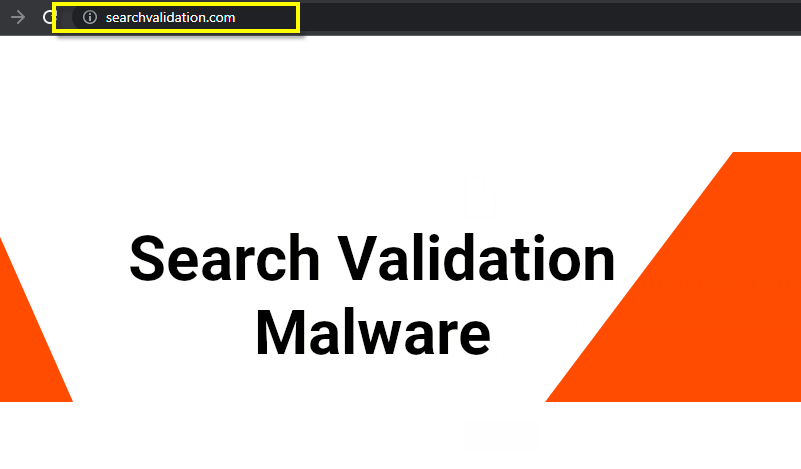
However, the main difference between this piece of software and other extensions for browsers is that Search Validation is typically regarded as unwanted due to the unpleasant activities it might conduct and the unwanted effects it might have on the user’s browser. Aside from the nagging advertisements and redirects to unknown web locations and pages, this intrusive software could also potentially replace certain elements of the user’s browser like the search engine, the toolbar, the homepage and the new-tab page. Usually, any such changes are imposed without the user’s direct permission and instead of actually improving the functionality of the browser, they mostly tend to promote the hijacker’s advertising campaigns.
For instance, the new search engine is very likely to push certain sites and pages instead of showing relevant search results and the new starting page and toolbar are also usually added for the purposes of increasing the view count to certain web locations that the hijacker app is supposed to advertise. All in all, there’s usually little to be gained from the presence of a hijacker on your computer which is why it’s advisable if you get rid of Search Validation or any other similar app in case you currently have such unwanted software on your computer.
In the guide below, you can learn how to do that manually. The instructions will help you find the hijacker in your system and fully remove it from your computer and from your browser. However, if you think you might not be able to uninstall the app manually, you can always resort to the recommended security tool from this page that can automatically take care of the pesky hijacker for you. Regardless of what way you choose to handle the hijacker issue, however, we strongly advise you to eliminate the undesirable app as soon as possible.
SearchValidation.com
Obviously, SearchValidation.com can be a really irritating software issue that could heavily affect your online experience in a rather negative way. This, however, isn’t the only reason why security experts recommend that apps like the SearchValidation.com malware get removed as soon as their presence in the computer system is noticed.

The reason for that has to do with the potential security hazards that software pieces like Search Validation could lead to. Now, we need to mention that here we aren’t talking about some insidious and malicious virus like a ransomware threat or a Trojan horse infection as hijackers really aren’t all that dangerous.
However, because most hijacker apps tend to generate all kinds of ads and page redirects many of which have questionable and obscure origins, you can never be one hundred percent certain that some of the advertising materials brought to you screen by Search Validation or any other similar app like Good Captcha Style won’t be hazardous and unsafe. One of the top most popular malware distribution methods that hackers tend to use is malvertising where unsafe online ads are used to lure users into unknowingly loading malicious viruses like spyware, Trojans and ransomware on their computers. This is why it’s always better to keep a safe distance from any online advertisements that look shady and unreliable which is, in turn, the reason why, in order to keep your PC safe, you should probably uninstall the hijacker from your system.
The distribution techniques used to spread unwanted software like Search Validation
Keeping your PC clean is a very important rule if you want to ensure that your virtual safety and privacy are secured. Some of the more important tips that we can give you here is to never go to any sites or web locations with an unknown or shady reputation. Never use download sources that might not be trusted and abstain from downloading illegal and/or pirated content.
A common mistake that many users make is they tend to open attachments from spam messages and e-mails – something that could easily land you a hijacker like Search Validation or even some other more dangerous program. Also, remember to uncheck any suspicious-looking bundled components that have been added as bonus content to the installers of programs you want to install. Be sure to customize the setup configuration when installing new software in order to ensure that nothing unwanted gets inside your system.
SUMMARY:
| Name | Search Validation |
| Type | Browser Hijacker |
| Danger Level | Medium (nowhere near threats like Ransomware, but still a security risk) |
| Symptoms | A hijacker is likely to make changes to your browser and flood it with nagging ads. |
| Distribution Method | You can land a hijacker through a file bundle, an online ad, a spam message as well as in many other similar ways. |
| Detection Tool |
Some threats reinstall themselves if you don’t delete their core files. We recommend downloading SpyHunter to remove harmful programs for you. This may save you hours and ensure you don’t harm your system by deleting the wrong files. |
Remove Search Validation Malware
To try and remove Search Validation quickly you can try this:
- Go to your browser’s settings and select More Tools (or Add-ons, depending on your browser).
- Then click on the Extensions tab.
- Look for the Search Validation extension (as well as any other unfamiliar ones).
- Remove Search Validation by clicking on the Trash Bin icon next to its name.
- Confirm and get rid of Search Validation and any other suspicious items.
If this does not work as described please follow our more detailed Search Validation removal guide below.
If you have a Windows virus, continue with the guide below.
If you have a Mac virus, please use our How to remove Ads on Mac guide.
If you have an Android virus, please use our Android Malware Removal guide.
If you have an iPhone virus, please use our iPhone Virus Removal guide
![]()
Some of the steps will likely require you to exit the page. Bookmark it for later reference.
Reboot in Safe Mode (use this guide if you don’t know how to do it).
![]()
WARNING! READ CAREFULLY BEFORE PROCEEDING!
Press CTRL + SHIFT + ESC at the same time and go to the Processes Tab (the “Details” Tab on Win 8 and 10). Try to determine which processes are dangerous.

Right click on each of them and select Open File Location. Then scan the files with our free online virus scanner:

After you open their folder, end the processes that are infected, then delete their folders.
Note: If you are sure something is part of the infection – delete it, even if the scanner doesn’t flag it. No anti-virus program can detect all infections.
![]()
Hold together the Start Key and R. Type appwiz.cpl –> OK.

You are now in the Control Panel. Look for suspicious entries. Uninstall it/them.
Type msconfig in the search field and hit enter. A window will pop-up:

Startup —> Uncheck entries that have “Unknown” as Manufacturer or otherwise look suspicious.
![]()
Hold the Start Key and R – copy + paste the following and click OK:
notepad %windir%/system32/Drivers/etc/hosts
A new file will open. If you are hacked, there will be a bunch of other IPs connected to you at the bottom. Look at the image below:

If there are suspicious IPs below “Localhost” – write to us in the comments.
Open the start menu and search for Network Connections (On Windows 10 you just write it after clicking the Windows button), press enter.
- Right-click on the Network Adapter you are using —> Properties —> Internet Protocol Version 4 (ICP/IP), click Properties.
- The DNS line should be set to Obtain DNS server automatically. If it is not, set it yourself.
- Click on Advanced —> the DNS tab. Remove everything here (if there is something) —> OK.

![]()
- After you complete this step, the threat will be gone from your browsers. Finish the next step as well or it may reappear on a system reboot.
Right click on the browser’s shortcut —> Properties.
NOTE: We are showing Google Chrome, but you can do this for Firefox and IE (or Edge).

Properties —–> Shortcut. In Target, remove everything after .exe.

![]() Remove Search Validation from Internet Explorer:
Remove Search Validation from Internet Explorer:
Open IE, click ![]() —–> Manage Add-ons.
—–> Manage Add-ons.

Find the threat —> Disable. Go to ![]() —–> Internet Options —> change the URL to whatever you use (if hijacked) —> Apply.
—–> Internet Options —> change the URL to whatever you use (if hijacked) —> Apply.
 Remove Search Validation from Firefox:
Remove Search Validation from Firefox:
Open Firefox, click ![]() ——-> Add-ons —-> Extensions.
——-> Add-ons —-> Extensions.

 Remove Search Validation from Chrome:
Remove Search Validation from Chrome:
Close Chrome. Navigate to:
C:/Users/!!!!USER NAME!!!!/AppData/Local/Google/Chrome/User Data. There is a Folder called “Default” inside:

Rename it to Backup Default. Restart Chrome.
![]()
Type Regedit in the windows search field and press Enter.
Inside, press CTRL and F together and type the threat’s Name. Right click and delete any entries you find with a similar name. If they don’t show up this way, go manually to these directories and delete/uninstall them:
- HKEY_CURRENT_USER—-Software—–Random Directory. It could be any one of them – ask us if you can’t discern which ones are malicious.
HKEY_CURRENT_USER—-Software—Microsoft—-Windows—CurrentVersion—Run– Random
HKEY_CURRENT_USER—-Software—Microsoft—Internet Explorer—-Main—- Random
If the guide doesn’t help, download the anti-virus program we recommended or try our free online virus scanner. Also, you can always ask us in the comments for help!

Leave a Reply