
*Source of claim SH can remove it.
Searchmenow
Our vigilant “How to remove” team has uncovered the emergence of a bothersome browser hijacker named Searchmenow. This insidious infiltrator has been causing distress among users as it cunningly redirects their search queries to websites peddling various products and services. What’s particularly alarming is that Searchmenow exhibits the ability to seamlessly integrate with popular browsers like Chrome, Firefox, and Explorer, wreaking havoc by replacing the homepage or default search engine with sponsored alternatives, and by imposing the “Managed by our organization” feature, which effectively blocks the user from reverting any f the unwanted changes made in the browser. We understand the frustration that ensues when faced with such intrusive software, and our team has diligently worked to provide effective solutions for removing this pesky browser hijacker.

Searchmenow.gg
Searchmenow.gg is a crafty browser-hijacking intruder that not only bombards your screen with a barrage of intrusive advertisements and unwarranted page redirects, but also engages in the collection of your browsing information for its own marketing purposes. It’s essential to be aware that these hijackers employ a range of tactics, including pay-per-click schemes, automatic redirects, and sophisticated tracking techniques like tracking cookies, to meticulously monitor your online activities. By scrutinizing your browsing history, bookmarks, recent searches, and other traffic data, rogue software like Searchmenow.gg harvests valuable insights to feed into its revenue-generating strategies. Protecting your privacy and digital security from these nefarious entities should be a top priority, and our team is dedicated to providing effective solutions to rid your system of these invasive browser hijackers.
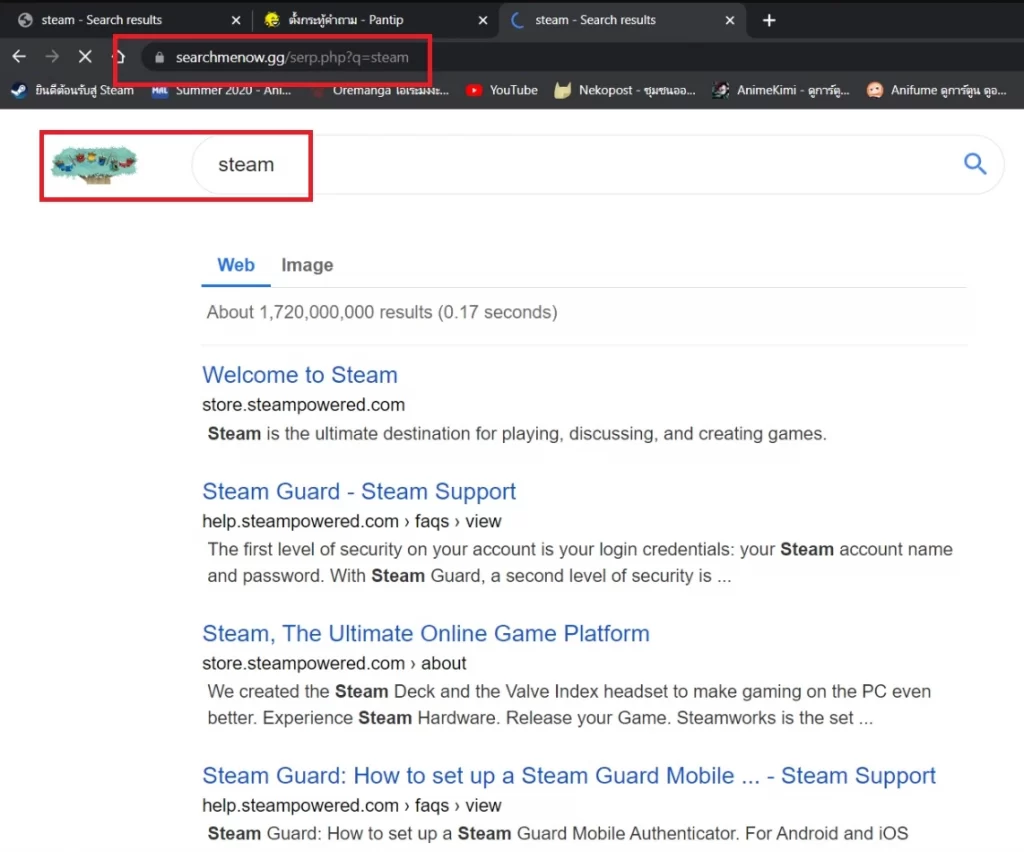
What is Searchmenow.gg?
If you are wondering what is Searchmenow.gg, know this is a typical representative of the browser-redirecting malware category, which is to say that its job is to flood your screen with ads and page-redirects, while also gathering valuable marketing data. This software is unlikely to cause direct harm to your system, but it may indirectly jeopardize your online safety and privacy by leading you to sketchy and potentially illegal pages. Therefore, trusting anything this app shows you is strongly discouraged unless you want to risk getting exposed to online scams, phishing pages, and even hidden malware downloads. The only safe solution if you’ve had your browser hijacked by Searchmenow.gg is to do everything in your power to get fully eliminate this undesirable software.
The Searchmenow.gg virus
The Searchmenow.gg virus isn’t designed to damage your data or the integrity of your system, but it may still make changes in different system settings that can lead to various problems. For instance, hijackers like this one are often known to make alterations in the system Registry, which is database that stores settings and configurations for your entire operating system. Any changes made to it by the Searchmenow. gg virus in the Registry can have all kinds of negative effects, such as compromising the system’s security, causing instability, triggering errors, and, in more extreme cases, BSOD. Any such changes must be revoked, but to do that, the hijacker must first be deleted from the system.
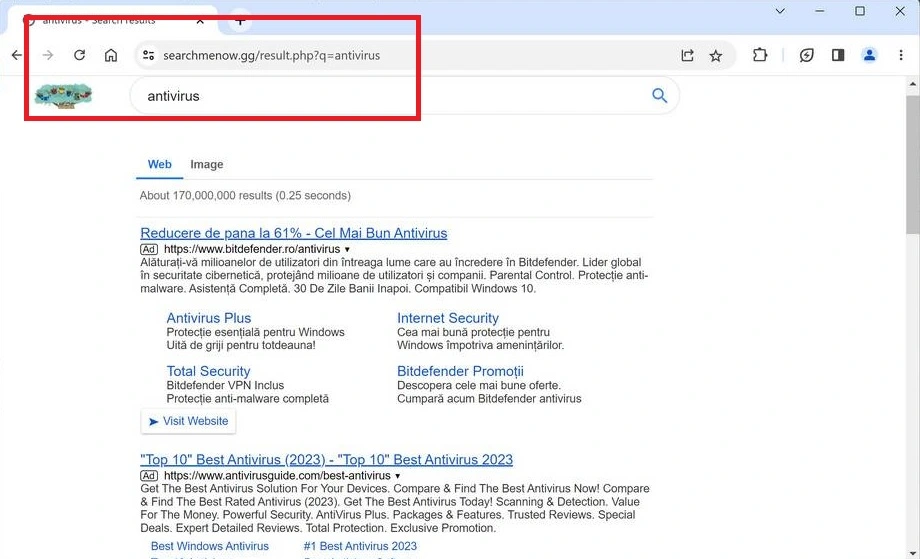
Note that manually removing browser-hijacking software like Searchmenow can be somewhat tricky and time-consuming, which is why we recommend using a specialized removal tool like the one we have on this page. That said, it’s still possible to get rid of Searchmenow on your own, and we’ll show you exactly how in the next guide.
SUMMARY:
| Name | Searchmenow.gg |
| Type | Browser Hijacker |
| Detection Tool |
We tested that SpyHunter successfully removes Searchmenow.gg* and we recommend downloading it. Manual removal may take hours, it can harm your system if you re not careful, and Searchmenow.gg may reinstall itself at the end if you don’t delete its core files. |
*Source of claim SH can remove it.
How to Remove Searchmenow.gg
To try and remove Searchmenow quickly you can try this:
- Go to your browser’s settings and select More Tools (or Add-ons, depending on your browser).
- Then click on the Extensions tab.
- Look for the Searchmenow extension (as well as any other unfamiliar ones).
- Remove Searchmenow by clicking on the Trash Bin icon next to its name.
- Confirm and get rid of Searchmenow and any other suspicious items.
If this does not work as described please follow our more detailed Searchmenow removal guide below.
If you have a Windows virus, continue with the guide below.
If you have a Mac virus, please use our How to remove Ads on Mac guide.
If you have an Android virus, please use our Android Malware Removal guide.
If you have an iPhone virus, please use our iPhone Virus Removal guide
Some of the steps may require you to exit the page. Bookmark it for later reference.
Next, Reboot in Safe Mode (use this guide if you don’t know how to do it).
 Uninstall the Searchmenow app and kill its processes
Uninstall the Searchmenow app and kill its processes
The first thing you must try to do is look for any sketchy installs on your computer and uninstall anything you think may come from Searchmenow. After that, you’ll also need to get rid of any processes that may be related to the unwanted app by searching for them in the Task Manager.
Note that sometimes an app, especially a rogue one, may ask you to install something else or keep some of its data (such as settings files) on your PC – never agree to that when trying to delete a potentially rogue software. You need to make sure that everything is removed from your PC to get rid of the malware. Also, if you aren’t allowed to go through with the uninstallation, proceed with the guide, and try again after you’ve completed everything else.
- Uninstalling the rogue app
- Killing any rogue processes
Type Apps & Features in the Start Menu, open the first result, sort the list of apps by date, and look for suspicious recently installed entries.
Click on anything you think could be linked to Searchmenow, then select uninstall, and follow the prompts to delete the app.

Press Ctrl + Shift + Esc, click More Details (if it’s not already clicked), and look for suspicious entries that may be linked to Searchmenow.
If you come across a questionable process, right-click it, click Open File Location, scan the files with the free online malware scanner shown below, and then delete anything that gets flagged as a threat.


After that, if the rogue process is still visible in the Task Manager, right-click it again and select End Process.
 Undo Searchmenow changes made to different system settings
Undo Searchmenow changes made to different system settings
It’s possible that Searchmenow has affected various parts of your system, making changes to their settings. This can enable the malware to stay on the computer or automatically reinstall itself after you’ve seemingly deleted it. Therefore, you need to check the following elements by going to the Start Menu, searching for specific system elements that may have been affected, and pressing Enter to open them and see if anything has been changed there without your approval. Then you must undo any unwanted changes made to these settings in the way shown below:
- DNS
- Hosts
- Startup
- Task
Scheduler - Services
- Registry
Type in Start Menu: View network connections
Right-click on your primary network, go to Properties, and do this:

Type in Start Menu: C:\Windows\System32\drivers\etc\hosts

Type in the Start Menu: Startup apps

Type in the Start Menu: Task Scheduler

Type in the Start Menu: Services

Type in the Start Menu: Registry Editor
Press Ctrl + F to open the search window

 Remove Searchmenow from your browsers
Remove Searchmenow from your browsers
- Delete Searchmenow from Chrome
- Delete Searchmenow from Firefox
- Delete Searchmenow from Edge
- Go to the Chrome menu > More tools > Extensions, and toggle off and Remove any unwanted extensions.
- Next, in the Chrome Menu, go to Settings > Privacy and security > Clear browsing data > Advanced. Tick everything except Passwords and click OK.
- Go to Privacy & Security > Site Settings > Notifications and delete any suspicious sites that are allowed to send you notifications. Do the same in Site Settings > Pop-ups and redirects.
- Go to Appearance and if there’s a suspicious URL in the Custom web address field, delete it.
- irefox menu, go to Add-ons and themes > Extensions, toggle off any questionable extensions, click their three-dots menu, and click Remove.
- Open Settings from the Firefox menu, go to Privacy & Security > Clear Data, and click Clear.
- Scroll down to Permissions, click Settings on each permission, and delete from it any questionable sites.
- Go to the Home tab, see if there’s a suspicious URL in the Homepage and new windows field, and delete it.
- Open the browser menu, go to Extensions, click Manage Extensions, and Disable and Remove any rogue items.
- From the browser menu, click Settings > Privacy, searches, and services > Choose what to clear, check all boxes except Passwords, and click Clear now.
- Go to the Cookies and site permissions tab, check each type of permission for permitted rogue sites, and delete them.
- Open the Start, home, and new tabs section, and if there’s a rogue URL under Home button, delete it.

Leave a Reply