Searchsnow
Searchsnow is an application that changes the settings of popular web browsers with the intention to direct their traffic towards promotional web pages. Searchsnow is also known for displaying page-redirect banners and pop-up notifications on the browser’s screen and changing the default search engine and homepage.
Searchsnow on Mac is a potentially unwanted ad-promoting app that is classified as a browser hijacker. Searchsnow on Mac is known for showing sponsored pop-up and banner advertisements on the user’s screen and is usually uninstalled because of its unwanted redirects to random web locations.
The Searchsnow virus is a program that can display offensive online publications and banners during web browsing sessions. The Searchsnow virus may also prompt users to click on unsafe web links and pop-up messages, thereby affecting their Mac’s security.
Searchsnow is page-promoting software that can use your Mac’s RAM and CPU resources for aggressive online advertising campaigns. Searchsnow is not supposed to harm the system but may have an effect on its overall performance and speed.
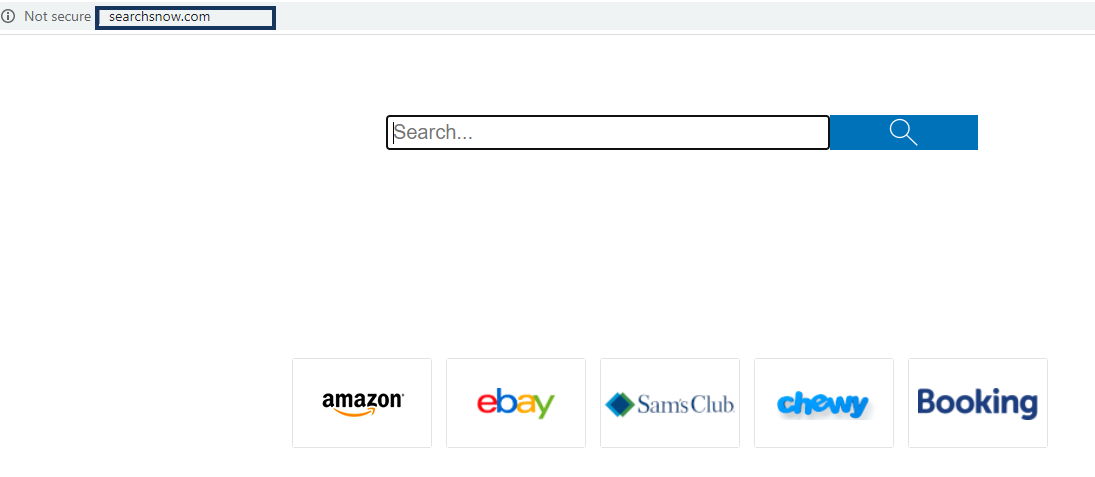
Programs such as Searchsnow, Search Marquis and Search Baron are usually classified as browser hijackers because they can change key settings of browsers such as Safari, Chrome, Firefox, and other web browsers that users commonly use. These programs are generally not intended to perform malicious actions on your computer or destroy it but you still should not keep browser hijackers on your Mac machine because their presence may lead to some web browsing problems or a possible encounter with real safety threats such as ransomware crypto-viruses, Trojans, etc.
The unauthorized changes to the browser’s search engine and/or the main homepage address maybe some of the first things that might cause concern. Another activity that might look dubious and distressing is the continuous display of various pop-up messages, banner notifications, text links and web ads during your web browsing sessions. A single click on any of the links and on-screen ads shown by the browser hijacker can normally redirect you to different sites or open a new tab without your permission. Therefore, the first thing that users who detect a program like Searchsnow in their Mac Browser normally want to know is how to remove it and uninstall its changes.
Most applications in the browser hijacker group are expected to produce income for their developers from the number of ad-clicks and page visits that they get from users. This is why programs like Searchsnow are usually configured to customize their ads to the preferences and the online behavior of the users. It is believed that in this way people are more likely to engage with the advertised content and, respectively, click on it.
For this reason, apps like this one may often attempt to monitor the browsing history and other web browsing activity of users and use the collected information to generate personalized advertisements. The problem is that people whose web browsing operations have been tracked generally don’t have the opportunity to limit or stop the browser hijacker from tracking their activity. This could be a good reason to uninstall this software in general.
The possibility of an accidental redirect to unsafe web addresses that may contain viruses, spyware, ransomware, Trojans, and other dangerous or unwanted programs is one of security experts’ main concerns in regards to applications such as Searchsnow.
The most successful way to avoid the automatic redirects and anything related to Searchsnow is to simply remove this program from your computer. A professional removal tool can be invaluable when it comes to this task and can save you a lot of time. However, our step-by-step manual removal guide that you can find below can also help.
SUMMARY:
| Name | Searchsnow |
| Type | Browser Hijacker |
| Detection Tool |
How to get rid of Searchsnow on Mac
The instructions below explain how to quickly remove Searchsnow from your Mac browser. If you want to give them a try, do the following:
- Firstly, launch your Mac browser.
- Then, from its main menu, select Preferences.
- Once you are there, find the Extensions sub-menu. There you will see a list of extensions that are installed in your browser. Look carefully through the list and try to detect any unfamiliar or unwanted entries that could be linked to Searchsnow. Keep in mind that it is not nessesairy that they have the same name as the browser hijacker.
- If you detect a suspicious extension, don’t hesitate to remove it by clicking on the trash bin icon next to it. Browser extensions aren’t essential for the operation of the Mac browser or the Operating System.
- Also, make sure that you remove any other suspicious-looking items that could be related to Searchsnow.
In case that the above-described instructions can’t help you, please download the professional removal program we recommended or give a try to our free online virus scanner. Also, we are always glad to help you with any questions that you leave in the comments section below.

Leave a Reply