Securitycheck.network
Securitycheck.network is a recently reported browser hijacking app that is designed to infect Apple iOS devices like iPads and iPhones. Once his app is installed on the Apple device, it automatically attaches itself to the default web browser, be that Safari, Chrome, or another one.
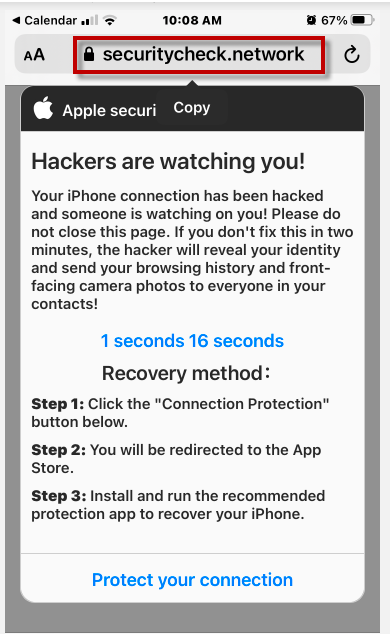
And once the browser hijacker is installed on the browser, it will begin to do what such software is known for: to introduce some significant changes to the browser’s settings and interface. For instance, users may quickly notice that a new homepage URL loads when they open a new tab, or that a new default search engine generates their search results. In addition to these alternations, browser hijackers like Securitycheck.network are also famous for their increased generation of paid online ads during web surfing sessions, which means you will likely have to deal with dozens of popups and banners when you browse the web.
Probably the most annoying thing of them all is the fact that no matter how hard you try, you will not be able to revert to your original browser settings for as long as Securitycheck.network is present on your iPhone, iPad, or iPod. That’s why the only way to bring things back to normal is to uninstall the browser hijacker completely. The recommended steps for removing the annoying software can be found in the removal guide below. Besides, the removal of Securitycheck.network could prevent you from being exposed to various online threats, such as ransomware, spyware, Trojan horse viruses, and other malicious programs that tend to hide in fake advertisements, pop-ups, and misleading web links.
Securitycheck.network iPhone Removal
If you have an iPhone virus, continue with the guide below.
If you have an Android virus, please use our Android Malware Removal guide.
If you have a Mac virus, please use our How to remove Ads on Mac guide.
If you have a Windows virus, please use our Windows Virus Removal guide.
![]()
First you need to close all pop-ups that are currently open.
- If the pop-up has a checkbox named “Don’t show more alerts from this webpage” click on the checkbox before closing the Ad.
- If a Block Alerts button happens to appear after you shut down a pop-up on your iPhone, iPad, or iPod touch tab that button to stop receiving alerts from the same page.
In case that a pop-up fails to close after performing the above operations:
- On your Mac you should make your Safari browser close forcibly by pressing Command-Option-Esc. Select Safari from the list of Apps and force close it. After you force close it you need to restart Safari, but please hold the shift button while it starts. This will prevent any pesky Ads from opening automatically.
- On your iPhone, iPad, or iPod touch you can do the same by pressing the home button twice in a quick succession. You’ll then see a preview of all apps that have been recently used. Swipe left to find Safari and then swipe up on the app’s preview to close it forcibly In order to prevent Safari from opening unwanted windows on startup go to Settings->Safari and Clear History, as well as Website Data. This will also clear your browser history and cookies so keep that in mind and export them if you want to keep them.
![]()
Choose Preferences from the Safari menu. Then do the following:
- Select the Security icon and then click on “Block pop-up windows“. This should stop many types of pop-ups from appearing.
- Next check on your homepage and the settings for the search engines. Adware likes messing with those. We can not provide more specific instructions for this, as you may be using many different browsers.
- Select the General icon and look at the Homepage field. It should either be empty or filled with the address of the Homepage you want.
- Follow up on the Search icon. Again it should be either the default search engine or any that you have set for yourself. Note that in some versions of Safari these settings are found in the General panel/
![]()
Open Safari and click on the Extensions button. Note that Adware use extensions almost exclusively to inject the pop-up Ads into your browser. Any extension on this list that you do not remember installing yourself is likely planted there by the Adware. Remove ALL extensions you are unfamiliar with.

Leave a Reply