Trigona Ransomware
A new dangerous virus called Trigona Ransomware that uses a complex encryption algorithm has recently been reported by a number of cyber security professionals. Trigona Ransomware belongs to the infamous ransomware category of computer infections.
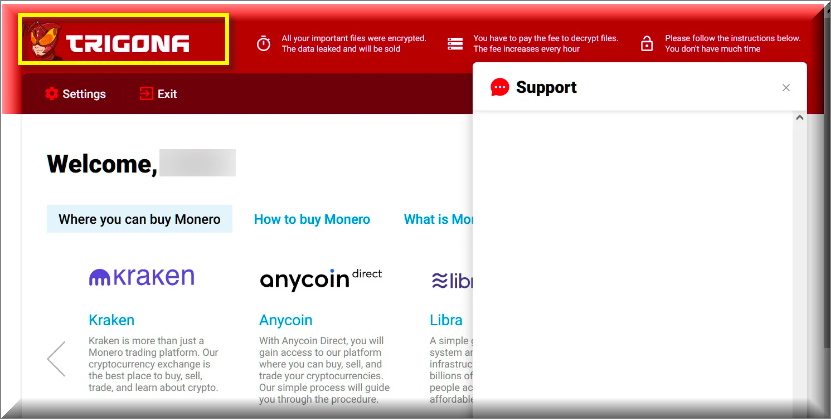
One of the best ways you can protect the personal files you keep on your computer against unauthorized access is by encrypting them – this makes the data inaccessible to anyone who doesn’t have the unique decryption key for the data encryption which is the only thing that can make the files accessible again.
Overall, the data encryption process is a very useful and effective method of file protection. However, there is a malware category called ransomware that is supposed to force its victims to issue a ransom payment to the hackers behind the malware attacks and one of the subcategories of ransomware known as cryptoviruses is known for using the encryption process against its victims.
Once the insidious malware enters the computer of the targeted user, it makes a list of all files that could potentially be important to its victim and then uses an advanced encryption code to block any access to them. Obviously, the key for the encryption is held by the creators of the ransomware cryptovirus and it is this key that is the object of the blackmailing harassment which is to follow immediately after the encryption process has been completed and the targeted files can no longer be opened through regular means.
Trigona Ransomware virus
The Trigona Ransomware virus relies on a sophisticated encryption algorithm to deny its victims access to their files. In addition, while it’s busy encrypting your data, the Trigona Ransomware virus is notoriously stealthy and almost impossible to detect.
And once the user’s data is sealed by the encryption of the nefarious malware program, what follows is the generation of a big banner on the screen of the infected machine – the banner tells the computer’s Admin that a payment is required for the recovery of the inaccessible data. This is exactly how the the recently discovered and reported Trigona Ransomware ransomware virus works. This new infection is yet another addition to the already very large malware family known as ransomware and if you are here seeking help against it, you may find some potentially useful tips in the guide that you will see next.
Trigona Ransomware File Decryption
There are several possible options for the Trigona Ransomware file decryption, despite what the hackers will have you believe. But the truth is that there’s no single fool-proof solution for the Trigona Ransomware file decryption that will work in each an every instance of infection.

Paying the demanded ransom is something that a lot of users may consider, especially if the files that have been taken hostage are of great importance for the users’ work or education or if they have high sentimental value. We are not here to tell you what to do but we must tell you the facts and one of those facts is you cannot fully trust everything that the hackers tell you and promise you in their ransom note.
You may pay them and get no decryption key or other means of recovering your files in return. This is why you may want to instead consider cleaning your computer from Trigona Ransomware with the help of the instructions offered here and then attempt to restore your files on your own, through methods alternative to the ransom payment. Some such methods you can find in the added decryption section we’ve included in the guide. Sadly, we can promise no miracles and you may still not be able to restore all data even after completing each step. However, you should at least manage to remove Trigona Ransomware, which is essential if you want to be sure that no more files on your computer get encrypted.
SUMMARY:
| Name | Trigona Ransomware |
| Type | Ransomware |
| Detection Tool |
Some threats reinstall themselves if you don’t delete their core files. We recommend downloading SpyHunter to remove harmful programs for you. This may save you hours and ensure you don’t harm your system by deleting the wrong files. |
Remove Trigona Ransomware

Some of the steps will likely require you to exit the page. Bookmark it for later reference.
Reboot in Safe Mode (use this guide if you don’t know how to do it).

WARNING! READ CAREFULLY BEFORE PROCEEDING!
Press CTRL + SHIFT + ESC at the same time and go to the Processes Tab. Try to determine which processes are dangerous.

Right click on each of them and select Open File Location. Then scan the files with our free online virus scanner:

After you open their folder, end the processes that are infected, then delete their folders.
After you open their folder, end the processes that are infected, then delete their folders.
Note: If you are sure something is part of the infection – delete it, even if the scanner doesn’t flag it. No anti-virus program can detect all infections.

Hold the Start Key and R – copy + paste the following and click OK:
notepad %windir%/system32/Drivers/etc/hosts
A new file will open. If you are hacked, there will be a bunch of other IPs connected to you at the bottom. Look at the image below:

If there are suspicious IPs below “Localhost” – write to us in the comments.
Type msconfig in the search field and hit enter. A window will pop-up:

Go in Startup —> Uncheck entries that have “Unknown” as Manufacturer.
- Please note that ransomware may even include a fake Manufacturer name to its process. Make sure you check out every process here is legitimate.

Type Regedit in the windows search field and press Enter. Once inside, press CTRL and F together and type the virus’s Name.
Search for the ransomware in your registries and delete the entries. Be extremely careful – you can damage your system if you delete entries not related to the ransomware.
Type each of the following in the Windows Search Field:
- %AppData%
- %LocalAppData%
- %ProgramData%
- %WinDir%
- %Temp%
Delete everything in Temp. The rest just check out for anything recently added. Remember to leave us a comment if you run into any trouble!

How to Decrypt Trigona Ransomware files
We have a comprehensive (and daily updated) guide on how to decrypt your files. Check it out here.
If the guide doesn’t help, download the anti-virus program we recommended or try our free online virus scanner. Also, you can always ask us in the comments for help!

Leave a Reply