Two Step Verification (also known as two-factor Verification) is a security measure that provides improved login security for different types of accounts, programs, and apps. When Two Step Verification is used, two layers of protection are employed to keep any intruders from gaining access to anything they shouldn’t be able to reach.
In most cases, the only form of Verification required is a password and a username. This is secure enough for most cases, but if some sensitive data is at stake, you may want to add that extra layer of protection. Here, we will specifically talk about the Two Step Verification that can be used for three of the most popular and commonly used email service providers: Gmail, Outlook, and Yahoo.
Why using a Two-Factor Verification for your email is important
With Two Step Verification, you (or anyone else who may try to enter your email) will be required to go through a second Verification requirement in order to gain access. This second requirement is usually a code that gets sent to the user’s phone or alternate email so that only he/she could use that code to enter their profile. Keeping your emails secure is highly important because many online scammers target the users’ emails and exploit weak passwords and usernames in order to gain access to sensitive data, which could later be used for blackmailing, data theft, and more. Furthermore, even if your password is strong, occasional data leaks may still allow a scammer to gain access to the password and, subsequently, to your email account. However, if you use Two Step Verification, there will be another obstacle in the scammer’s way that they are unlikely to overcome. Below, we will show you the steps you must follow in order to enable and set up your Two-Factor Verification for Gmail, Yahoo, and Outlook.
Gmail Two Step Verification
- Go to your Gmail account.
- From the left panel, choose the Security option.
- In the page that gets loaded, scroll down to the Singing in to Google settings, click on the 2-step Verification option and then select Get Started.
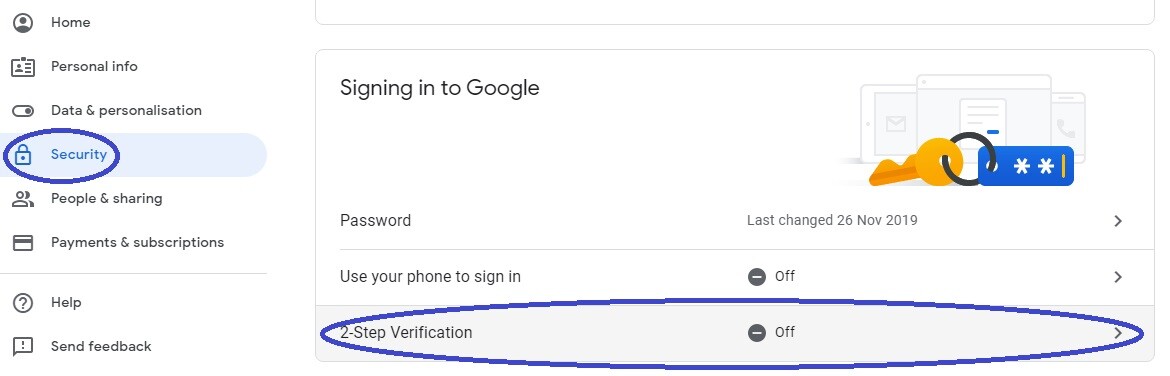
- Fill in your password to confirm your identity and to be allowed to make changes.
- Provide a phone number where you want to receive the verification security code. Usually, this blank should be automatically filled with the number you’ve used when creating the account. If you want, you can change it and use a different one.
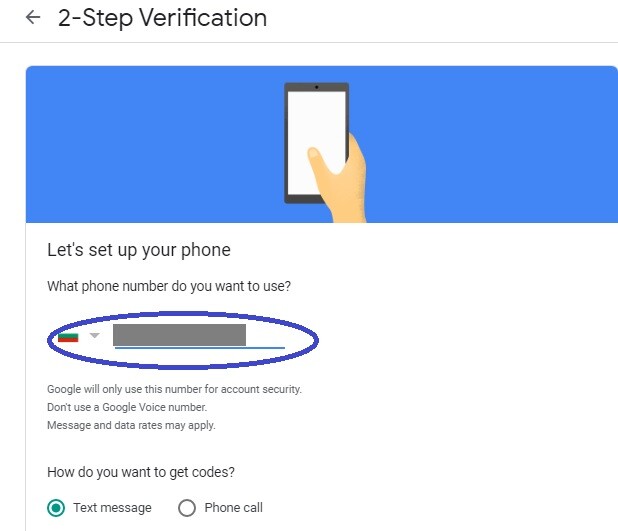
- Choose the way you want to receive the verification code (via a text message or a phone call) and click on Next.
- Google will send you a verification code – enter that code to finalize the setting up of the Two Step verification.
Yahoo Two Step Verification
- Sign in to your Yahoo account.
- Click on the icon of your profile (top right) and select the Account info option.
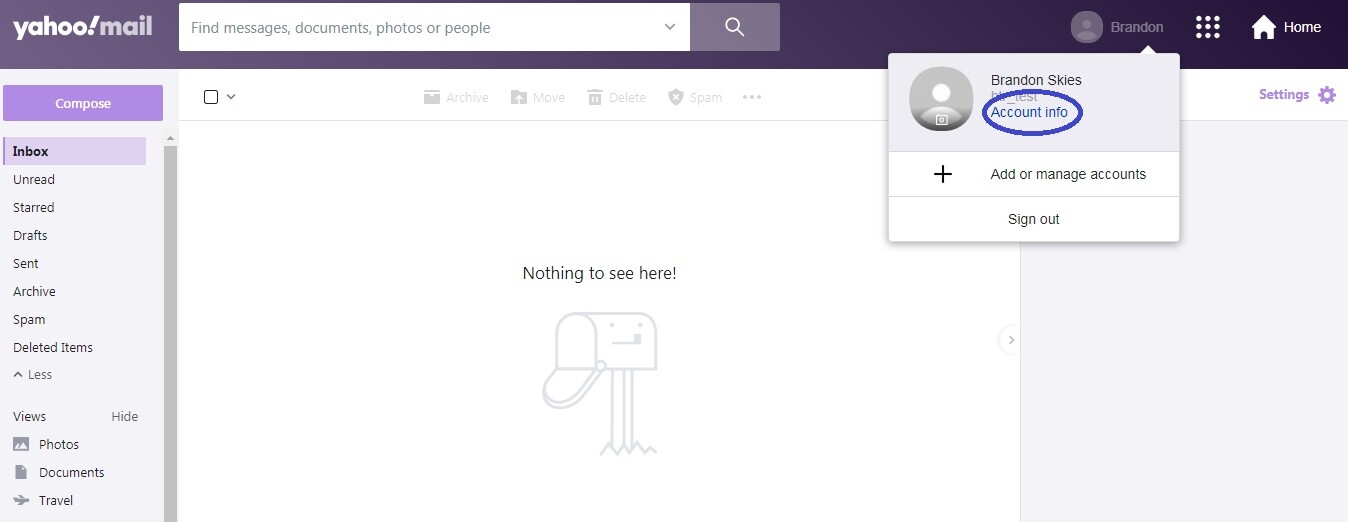
- Now, from the left panel, select Account security.
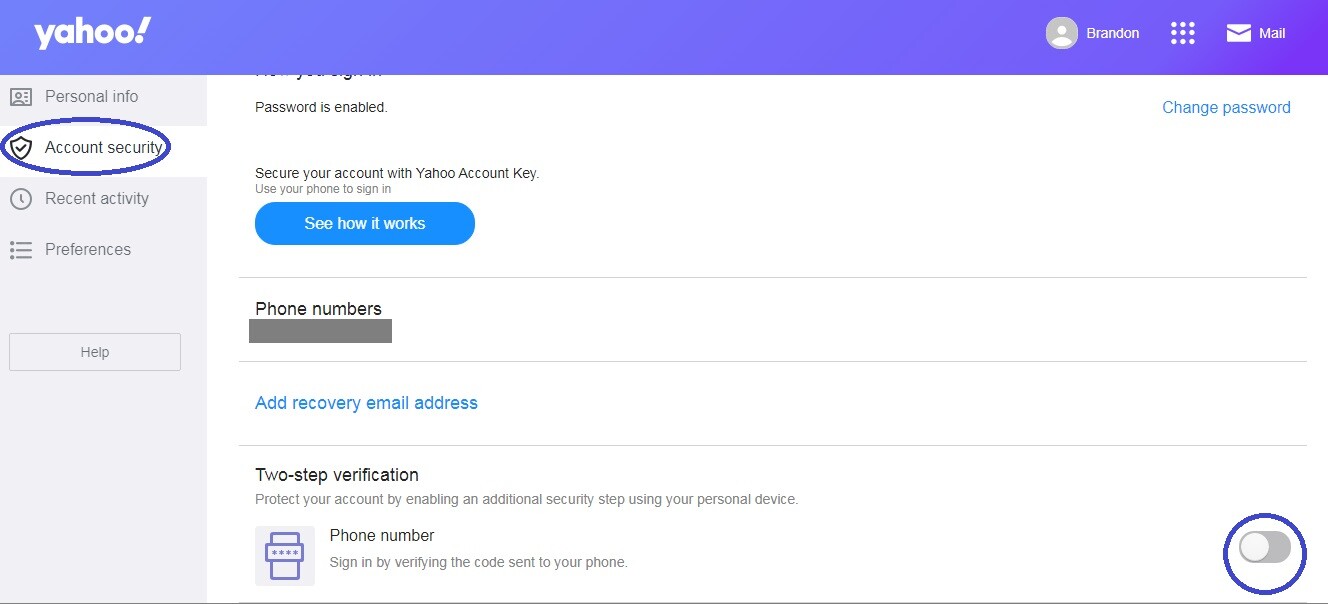
- Locate the Two Step verification option and under it toggle on the on/off button.
- You will be asked to provide a phone number and to select a way of receiving the verification code (text message or phone call). Give your number and click on the preferred method for acquiring the code.
- Once you receive the verification code, fill it in and click on Verify.
Outlook Two Step Verification
- Enter your Outlook profile.
- Select the Account Manager button (top-right) and then click on My Account.
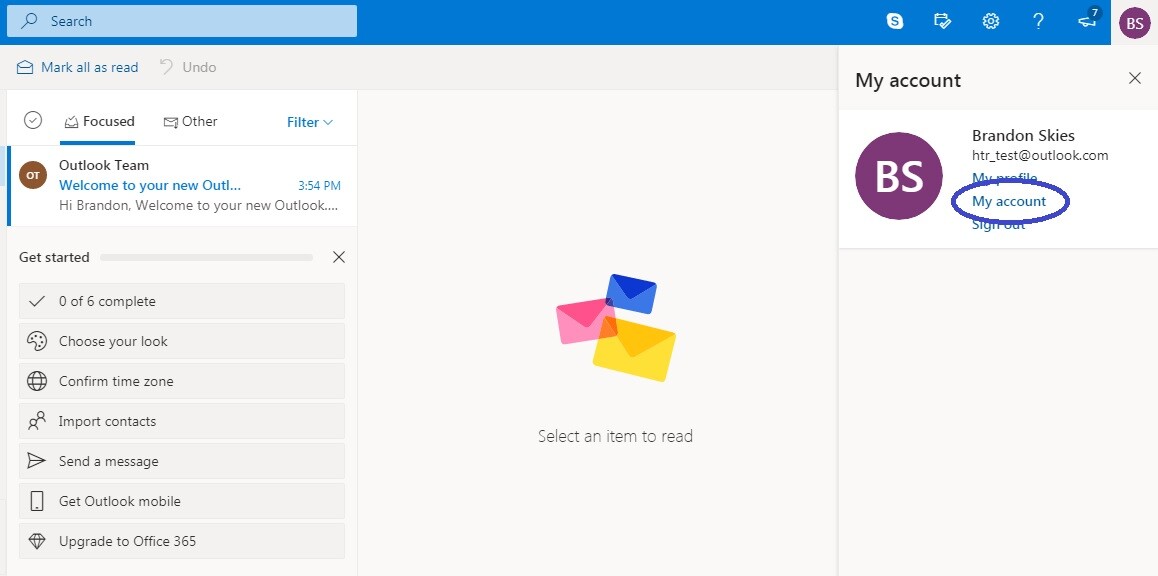
- Next, scroll down and click on the Protect your account button.
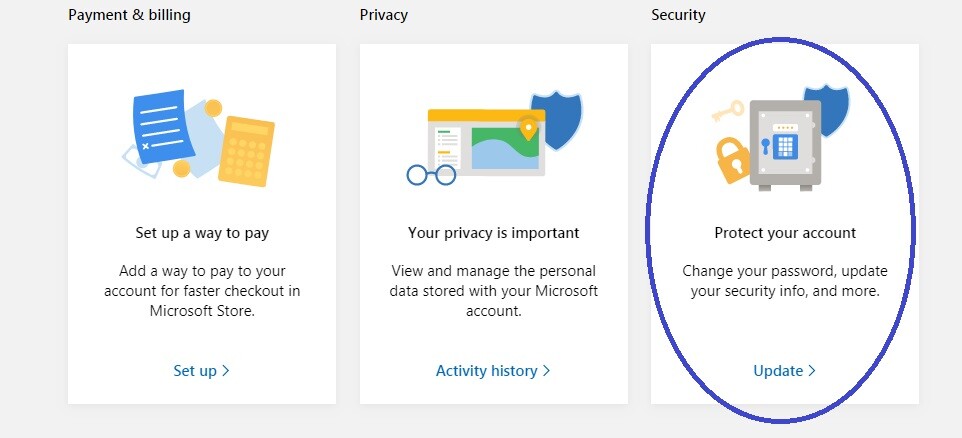
- On the next page, go to More security options.
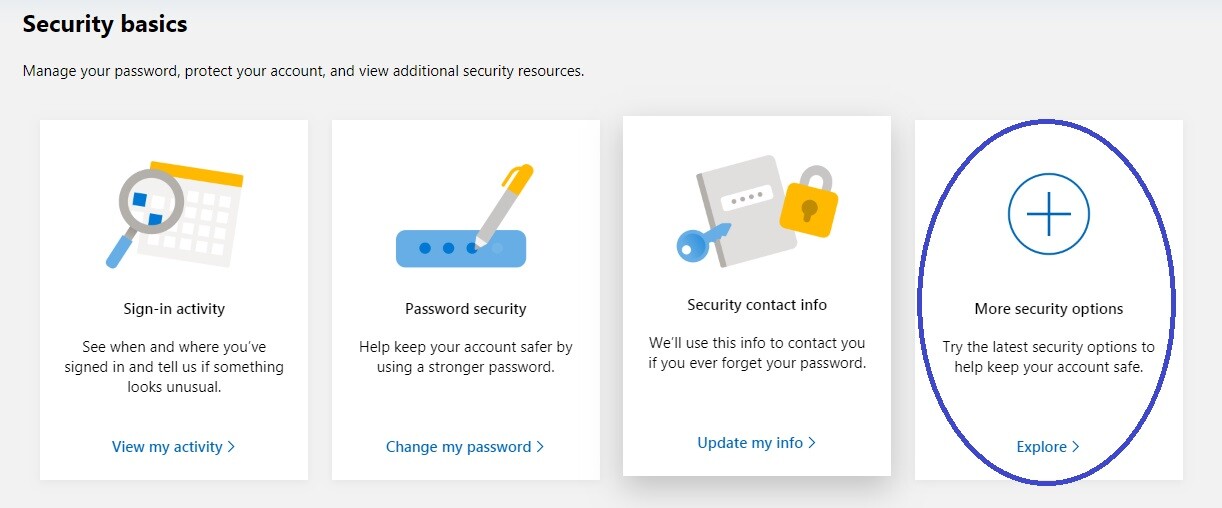
- Now, choose the type of additional security measure you’d like to use. There are two options: using your phone number or using an alternate email address. Pick the one you prefer and then fill in the blank with your phone number/alternate email address.
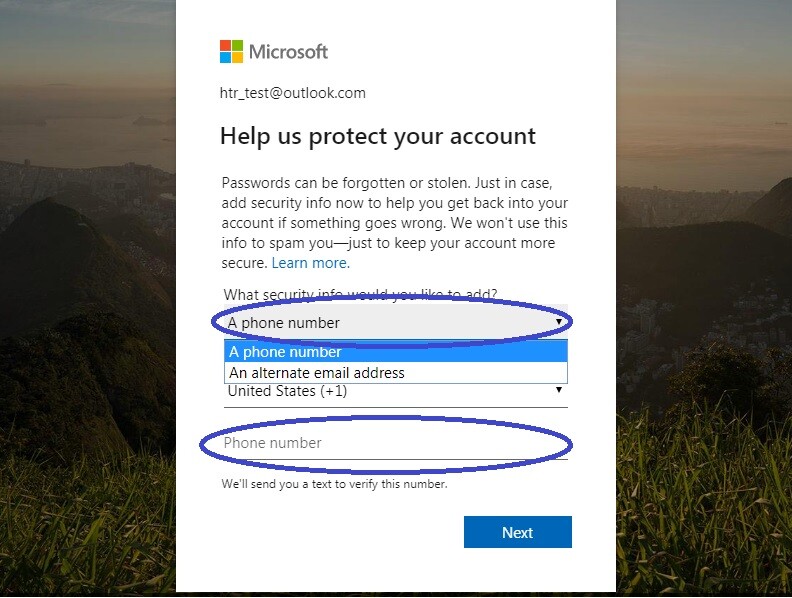
- Click on Next to verify the chosen Two Step verification method.
You must still remain cautious
Bear in mind that no security precaution fully guarantees the safety of your online profiles. Hackers may still be able to gain access to them if you are unlucky and/or careless. Therefore, always make sure to avoid interacting with online content and sites that may not be safe. Most users who get scammed online or attacked by malware are ones who tend to visit questionable web locations and click on random links and ads that get displayed in their browser. However, if you keep your browsing activities safe, the likelihood of getting targeted by scammers or hackers would go down significantly.

Leave a Reply