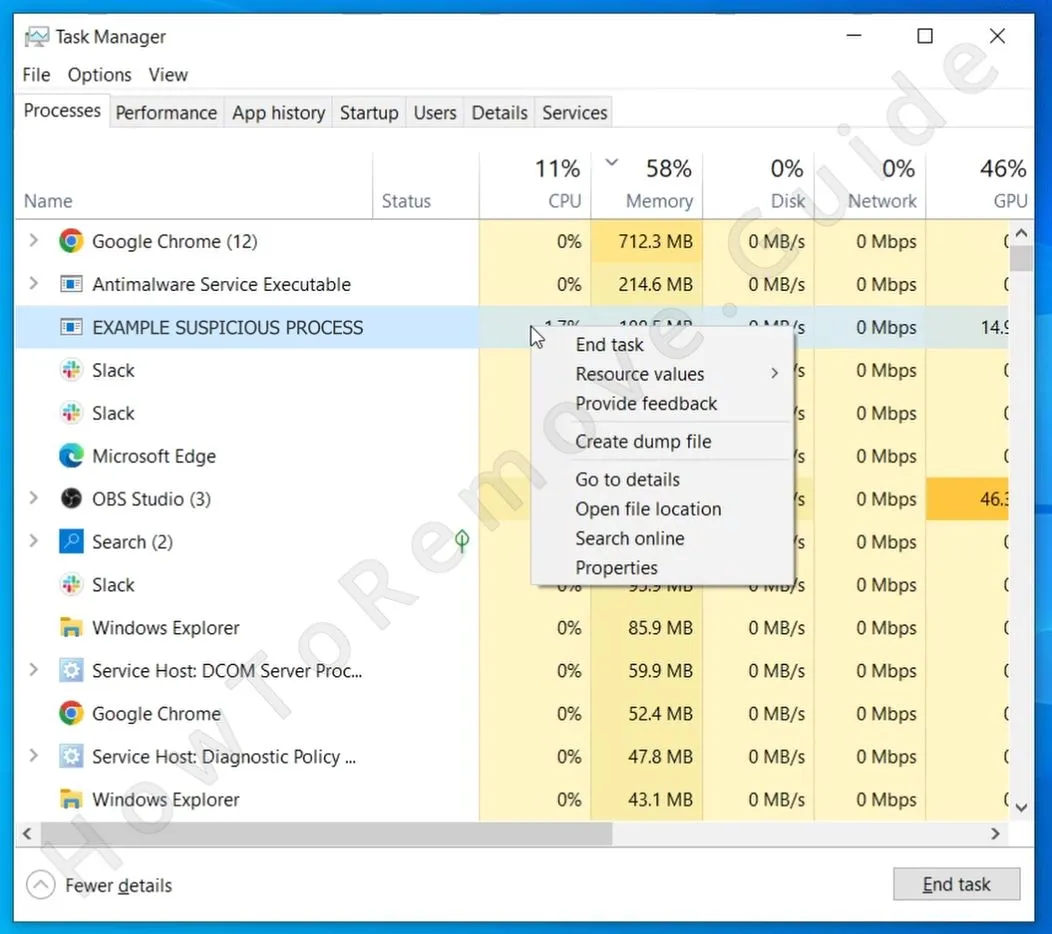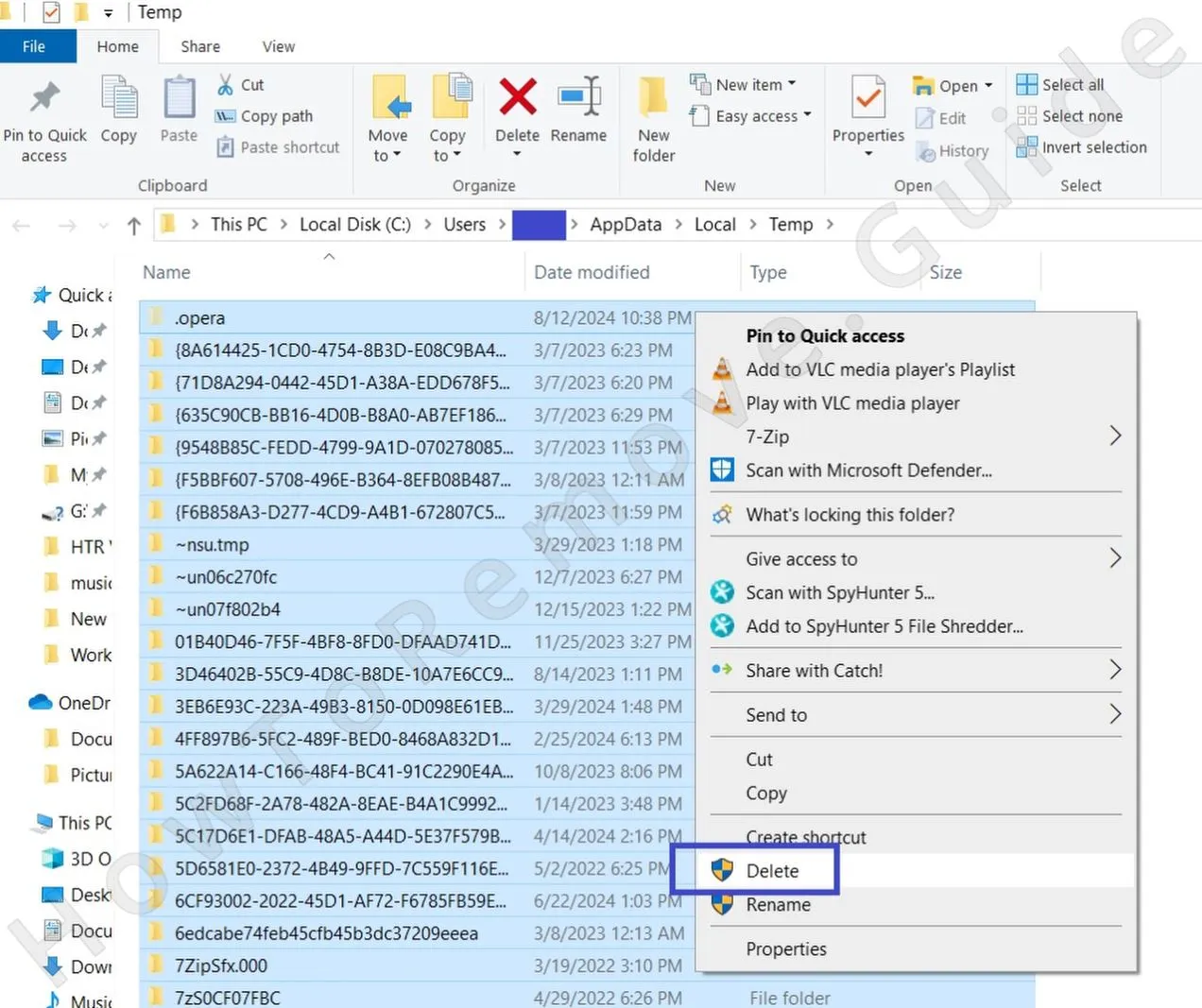A piece of software that many users seem to be confused about this a program called OneStart.exe. On the outside, it presents itself as a useful browser, but it doesn’t take long for one to notice that there’s more below the surface than it may seem at first. Deeper analysis of this software reveals that it’s more akin to PUPs (potentially unwanted programs) or even malware such as Niwp App and MYWeb Watch.
The rogue OneStart browser (also known as OneStart.ai) distributes secretly, through file bundles, so users generally get it without even realizing it. And after it installs, OneStart.exe runs delayed PowerShell commands to hide its presence and remain unnoticed for extended periods of time. It also edits Registry keys, introduces startup items, runs shady processes, and even creates scheduled tasks to ensure it’s always running in your system no matter how many times you try to shut it down.

All these characteristics of this unwanted browser bring it suspiciously close to being malware, which is why I strongly recommend that you uninstall OneStart.exe. At best, it will try to enforce itself as your default browser and disturb your workflow. At worst, it may put your system at risk of getting attacked by more malware or it may expose you to various online scams.
And since it’s removal often tends to be quite difficult, I’ve prepared the next guide to help you with uninstalling OneStart.exe.
OneStart.exe Removal Guide
A lot of users run into trouble when trying to remove OneStart.exe. First, try the easy way – a normal uninstall. If that doesn’t do the trick, you’ll need to go deeper. More advanced removal methods are available, and skipping them could leave OneStart.exe lurking in your system.
Quick Steps to Uninstall the OneStart Browser
- 1.1Open Settings, go to Apps, and use the Installation Date filter to find any recent installations.
- 1.2Look for programs named OneStart.exe or OneStart.ai or anything unfamiliar that was installed at the same time.
- 1.3Click on the suspicious software and select Uninstall. Follow the prompts to complete the removal.
- 1.4Fire up File Explorer and head over to C:\Program Files and C:\Program Files (x86).
- 1.5If you spot any folders named “OneStart” or “Quick Updater“, delete them without hesitation.
Once you’ve completed these steps, restart your computer. If OneStart is still lurking around, it’s time to dig deeper.
SUMMARY:
Before You Begin: Something to Keep in Mind
The guide you are about to see next includes some steps that inexperienced users may find challenging. In case you aren’t confident you can complete one or more of the steps, I suggest you opt for the alternative solution of using a tool like SpyHunter 5 to take care of the malware for you.
How to Fully Uninstall OneStart.exe
If the quick fix didn’t get rid of OneStart.exe, then you’ve got some work to do. This thing doesn’t just disappear – it leaves traces everywhere. You need to track down every piece of it. But before diving in, some prep work is required, or you’ll just be wasting time.
1. Preparing for the OneStart.exe Uninstallation
- 1.2Download and install LockHunter, a handy free tool for removing files that won’t delete. You’ll need it later.
Video walkthrough for this step:
Uninstall OneStart.ai From the Task Manager
Here’s the deal – OneStart.exe probably has background processes running, and as long as they’re active, you won’t be able to remove it completely. Open Task Manager and hunt down anything suspicious. Shut it down before moving forward, or else OneStart.exe is just going to keep coming back.
2. How to Delete OneStart.ai Processes in the Task Manager
- 2.1Press Ctrl + Shift + Esc to open Task Manager. Click More Details if needed.
- 2.2Under the Processes tab, sort everything by CPU Usage or Memory to spot any suspicious activity.
- 2.4Without closing the process folder, return to the Task Manager, select the rogue process, and hit End Task.
- 2.5Now, go to the file location that should still be open and delete everything there.
- 2.6If a file refuses to go away and you get a “File/Folder is being used by another process” error, use LockHunter: Right-click the stubborn file, select “What’s locking this file/process?”, and delete it from there.
Video walkthrough for this step:
How to Delete Persistent Files with Lock Hunter

Delete OneStart.exe Virus Files
OneStart.exe doesn’t just sit in one place – it scatters files all over your system. If you’re serious about removing it, you need to check all potential hiding spots. Anything tied to OneStart.exe has to go. If you leave even one piece behind, it could reinstall itself without you noticing.
3. How to Get Rid of OneStart.exe Files
- 3.1Search for these file locations and check if OneStart is hiding there:
► C:\Users\YourUsername\AppData\Roaming\OneStart\bar\updater.exe
► C:\Users\YourUsername\AppData\Local\Programs
► C:\Users\YourUsername\AppData\Roaming\Microsoft\Windows\Start Menu\Programs
► C:\Program Files
► C:\Program Files (x86)
► C:\ProgramData\Microsoft\Windows\Start Menu\Programs\Startup
► C:\Users\YourUsername\AppData\Roaming\Microsoft\Windows\Start Menu\Programs\Startup - 3.2If you see anything linked to OneStart.exe or QuickUpdater.exe delete it. But be careful – double-check file names to avoid removing important system files.
- 3.4If any files refuse to delete, remember LockHunter – it’s your best friend in this process.
Disable OneStart.exe Startup Items
This malware is known to create startup items that let it launch on its own whenever the system is started. These items give OneStart.exe persistence in the system and make it harder to remove. You must, therefore, look for such items linked to the malware and disable them before moving on to the next steps.
4. How to Remove OneStart.exe Startup Items
- 4.1Press Ctrl + Shift + Esc to open Task Manager and head to the Startup tab.
- 4.2Look for anything related to OneStart.exe or any suspicious items, and disable them.
- 4.3Keep only the programs you actually want running on startup.
Close Task Manager when you’re done.
Remove OneStart.exe Scheduled Tasks
OneStart.exe isn’t just lurking in your system – it might have set up scheduled tasks to keep itself running. You need to check Task Scheduler and remove anything tied to OneStart.exe. If you don’t, it might just restart itself the next time you turn your computer on.
5. Eliminate OneStart.exe Scheduled Tasks
- 5.2Examine all the tasks one by one: Click each one, select the Actions tab, the look at what the task is set to run. If any tasks are set to open suspicious .exe files or scripts, note down the files’ paths and then delete the tasks.
- 5.3After deleting the rogue task/s, go to the noted file paths and remove any remaining files.
Video walkthrough for this step:
Uninstall the OneStart.exe Malware App Through the Windows Registry
Here’s where things get tricky – OneStart.exe buries itself in the Windows Registry. Deleting these entries is the only way to make sure it’s really gone, but be careful. Messing with the registry can break your system if you’re not cautious. Double-check everything before deleting anything.
6. How to Remove OneStart.exe Through the System Registry
- 6.1Press Win + R, type regedit, and hit Enter.
- 6.2Press Ctrl + F, type “OneStart”, and delete every result you find. Keep searching until no more entries show up.
Repeat the process with “Quick Updater” and remove those too. - 6.3Check these registry locations for OneStart.exe traces:
►HKEY_USERS\Software\OneStart.ai
►HKEY_USERS\Software\Microsoft\Windows\CurrentVersion\Run
►HKEY_LOCAL_MACHINE\Software\Wow6432Node\Microsoft\Windows\CurrentVersion\Uninstall{31F4B209-D4E1-41E0-A34F-35EFF7117AE8} - 6.4Also, take a look at these common malware hideouts:
►HKCU\Software\Microsoft\Windows\CurrentVersion\Run
►HKCU\Software\Microsoft\Windows\CurrentVersion\RunOnce
►HKLM\Software\Microsoft\Windows\CurrentVersion\Run
►HKLM\Software\Microsoft\Windows\CurrentVersion\RunOnce
►HKLM\Software\Microsoft\Windows\CurrentVersion\Policies\Explorer\Run
►HKCU\Software\Microsoft\Windows\CurrentVersion\Policies\Explorer\Run
►HKEY_LOCAL_MACHINE\Software\Microsoft\Windows\CurrentVersion\RunServices
►HKEY_LOCAL_MACHINE\Software\Microsoft\Windows\CurrentVersion\RunServicesOnce
►HKEY_LOCAL_MACHINE\Software\Microsoft\Windows\CurrentVersion\RunOnce\Setup
►HKEY_LOCAL_MACHINE\SYSTEM\CurrentControlSet\Services
Look inside these locations, check the values on the right, and delete anything suspicious. But don’t delete the actual keys – just the bad entries inside them.
Video walkthrough for this step:
What Is the OneStart.exe Browser?
If the OneStart.exe browser has made its way onto your system, you’ve got a problem. Also known as OneLaunch or Quick Updater.exe, this malware spreads mainly through fake Google Ads and shady browser extensions. Clicking on a sponsored result in Google Search can send users straight to onestartpdfdirect[.]com or resource[.]onestart[.]ai, where they unknowingly download the malware. Some IT teams have reported over 30 devices compromised in just a few days.
The infection is sneaky. The OneStart.exe browser often doesn’t even appear in the installed programs list, so users often don’t even realize it’s there until PowerShell activity triggers security alerts. It also delays execution by 40 minutes, avoiding immediate detection. And once it runs, it bypasses execution policies, launching from C:\Users\username\AppData\Roaming\OneStart\bar\updater.exe.
But here’s the real headache—OneStart.exe is built to stick around. It creates scheduled tasks like “OneStart Chromium” and “OneStart Updater”, ensuring it relaunches every time the system boots up. It also hides deep in the Windows Registry, planting itself in HKEY_USERS\Software\OneStart.ai and HKEY_LOCAL_MACHINE\software\Wow6432Node\Microsoft\Windows\Currentversion\Uninstall{…}. Even worse, it constantly changes its file hash, making traditional antivirus tools struggle to recognize and remove it.
Cybersecurity teams have had to get creative. Standard malware removal tools often fail, forcing experts to rely on real-time response (RTR) scripts and workflow automation tools like CrowdStrike and Ninja RMM to track it down and eliminate it. But OneStart.exe is evolving, adapting, and embedding itself deeper into systems. If left unchecked, it’s only a matter of time before it spreads even further. If you want it gone for good, you’ll need to remove its scheduled tasks, registry entries, and hidden scripts before it finds a way to reinstall itself.