Viruses detected
Viruses detected is a program that attaches to Apple iOS devices, and more precisely, to their default web browser. Following that, Viruses detected transforms the browser (be it Chrome, Safari, or another one) into an online advertisement platform.
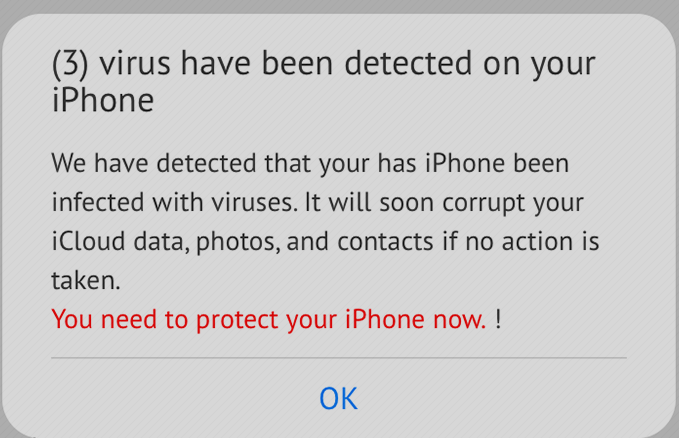
Most commonly, Viruses detected may spam your iPhone’s or iPad’s screen with various unwanted pop-ups, banner ads, and links that redirect to random web locations. This is typical for apps that belong to the Browser Hijackers class of software like Hotrend.biz, Load03, thus, the app in question can easily be classified as one.
The Browser Hijackers are known to be highly invasive as they employ some intrusive practices in order to show more ads and sponsored web links on the Apple iOS devices. As an illustration, the configurations of the infected browsing application are regularly changed by browser hijackers like Viruses detected, who modify the default search engine and/or the browser’s homepage and install a new one in their place. In addition, by installing ad-generation components on your computer, these apps force the browser to fill your screen with different colorful banners and randomly displayed pop-ups that redirect to different supported websites.
Viruses have been detected on your iPhone
Unfortunately, uninstalling “Viruses have been detected on your iPhone” from your iPod, iPad or iPhone is the only way to recover your previous browser settings and avoid seeing all the irritating web adverts. The good news is that, in most cases, you don’t need expensive professional help for that. The browser hijacker can be removed with the help of a removal guide, such as the one published below that can rid you of the irritating software in no time.
As far as the protection of your computer is involved, you don’t need to worry much. Viruses detected is not a virus, a Trojan, Ransomware, or some other malicious software. This is just an annoying online advertising software that is unlikely to harm your iPhone, iPad, or iPod in a serious way. Still, you should know that such an app may theoretically expose you to online dangers and questionable web locations as a consequence of its intense ad-generating and page-redirecting activities.
Remove Viruses have been detected on your iPhone
If you have an iPhone virus, continue with the guide below.
If you have an Android virus, please use our Android Malware Removal guide.
If you have a Mac virus, please use our How to remove Ads on Mac guide.
If you have a Windows virus, please use our Windows Virus Removal guide.
![]()
First you need to close all pop-ups that are currently open.
- If the pop-up has a checkbox named “Don’t show more alerts from this webpage” click on the checkbox before closing the Ad.
- If a Block Alerts button happens to appear after you shut down a pop-up on your iPhone, iPad, or iPod touch tab that button to stop receiving alerts from the same page.
In case that a pop-up fails to close after performing the above operations:
- On your Mac you should make your Safari browser close forcibly by pressing Command-Option-Esc. Select Safari from the list of Apps and force close it. After you force close it you need to restart Safari, but please hold the shift button while it starts. This will prevent any pesky Ads from opening automatically.
- On your iPhone, iPad, or iPod touch you can do the same by pressing the home button twice in a quick succession. You’ll then see a preview of all apps that have been recently used. Swipe left to find Safari and then swipe up on the app’s preview to close it forcibly In order to prevent Safari from opening unwanted windows on startup go to Settings->Safari and Clear History, as well as Website Data. This will also clear your browser history and cookies so keep that in mind and export them if you want to keep them.
![]()
Choose Preferences from the Safari menu. Then do the following:
- Select the Security icon and then click on “Block pop-up windows“. This should stop many types of pop-ups from appearing.
- Next check on your homepage and the settings for the search engines. Adware likes messing with those. We can not provide more specific instructions for this, as you may be using many different browsers.
- Select the General icon and look at the Homepage field. It should either be empty or filled with the address of the Homepage you want.
- Follow up on the Search icon. Again it should be either the default search engine or any that you have set for yourself. Note that in some versions of Safari these settings are found in the General panel/
![]()
Open Safari and click on the Extensions button. Note that Adware use extensions almost exclusively to inject the pop-up Ads into your browser. Any extension on this list that you do not remember installing yourself is likely planted there by the Adware. Remove ALL extensions you are unfamiliar with.

Leave a Reply