Web Assist Search
Web Assist Search is a browser-hijacking application that can integrate with different Mac browsers and can install new components in them without asking for permission from an admin. Due to these abilities, many users report Web Assist Search as a potentially unwanted program and seek to remove it from their system.
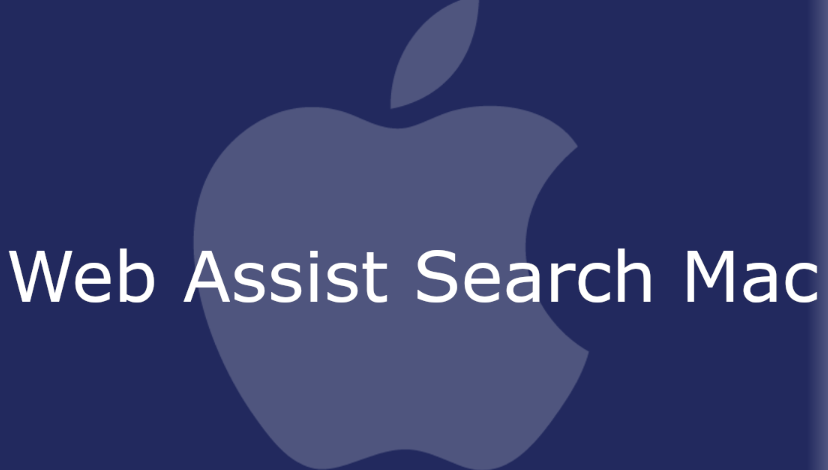
Typically, the main reason that Web Assist Search is so undesirable is because, immediately after it becomes part of the system, it starts showing various misleading advertisements and redirect links on the screen of the main web browser. On top of that, the program automatically changes the search engine, the homepage address, the new tab page and/or the taskbar appearance and doesn’t even ask for approval from the user. Most commonly, Web Assist Search affects the work of popular Mac browser apps such as Safari, Chrome and Firefox but other browsers can easily be hijacked as well. This is the reason why it is considered a browser hijacker.
Web Assist Search for Mac
Web Assist Search for Mac is an application that can display excessive amount of online ads (such as pop-ups, banners, colorful box notification, etc.) on the screen of the main web browser. When users try to surf the web, Web Assist Search for Mac can automatically redirect them to random websites and pages that contain sponsored content.
The most probable effect of keeping a browser hijacker like this one on your computer is that you will start being rerouted to web locations that you did’t have any intentions to visit. There will also be a change in your browser’s search engine settings and the homepage settings. For instance, your preferred search engine and/or homepage domain may be replaced with a different one which will ensure that whenever you start a new search, you will be forced to follow the links and the search results that they generate.
What is Web Assist Search?
Web Assist Search is a browser hijacker representative that can cause automatic redirects of user searches to sponsored websites. Web Assist Search can often be mistaken for a virus which is why a lot of people seek to uninstall it as soon as they detect it.
In reality, however, there is nothing in common between a browser hijacker and a computer virus because these two forms of software have very different purposes and methods of operation. The computer virus is malicious code that is used for criminal purposes and is aimed at destroying the computer or causing some major harm to the owner. Malicious programs such as Ransomware and Trojans, for example are used for extortion, blackmail and theft of data. A browser hijacker such as Web Assist Search, on the other hand, is a tool used for online promotion that seeks to advertise some products and services during your web browsing sessions. At its worst, such software is only a source of annoying advertisements, irritating page redirects and unwanted browser changes.
The WebAssistSearch app
The WebAssistSearch app is a program that seeks to integrate with Mac browsers in order to display sponsored advertisements on their screen. The WebAssistSearch app doesn’t have the harmful abilities of a Trojan horse or a Ransomware virus but can irritate the users with its aggressive advertising approach.
The best way to uninstall Web Assist Search from any of the Mac browsers that might have been affected is to use professional removal tool that can detect and remove all the components that the hijacker has installed. Another method to deal with this software is to manually navigate through the system and remove the related files with the help of a removal guide like the one below. For optimal results, we suggest you check out the steps that follow.
SUMMARY:
| Name | Web Assist Search |
| Type | Adware/Browser Hijacker |
| Detection Tool |
Remove Web Assist Search from Mac
You are dealing with a malware infection that can restore itself unless you remove its core files. We are sending you to another page with a removal guide that gets regularly updated. It covers in-depth instructions on how to:
1. Locate and scan malicious processes in your task manager.
2. Identify in your Control panel any programs installed with the malware, and how to remove them. Search Marquis is a high-profile hijacker that gets installed with a lot of malware.
3. How to clean up and reset your browser to its original settings without the malware returning. You can find the removal guide here.
For mobile devices refer to these guides instead: Android, iPhone

Leave a Reply