Wejds.co.in
Are you struggling with some unauthorized changes in your default web browser that were enforced on you by a program labeled Wejds.co.in? Perhaps your homepage has mysteriously changed, or your default search engine now leads you to unfamiliar results and you’ve been encountering persistent pop-up ads and redirects. Then, stay with us to learn how to remove these changes which have probably sparked a blend of frustration and heightened concerns over your cyber well-being. In essence, you’re most probably confronting a browser hijacker software which primary intent is to seize control of your web browser. Below, there is a detailed guide that explains how to deal with Wejds.co.in and reverse its changes.
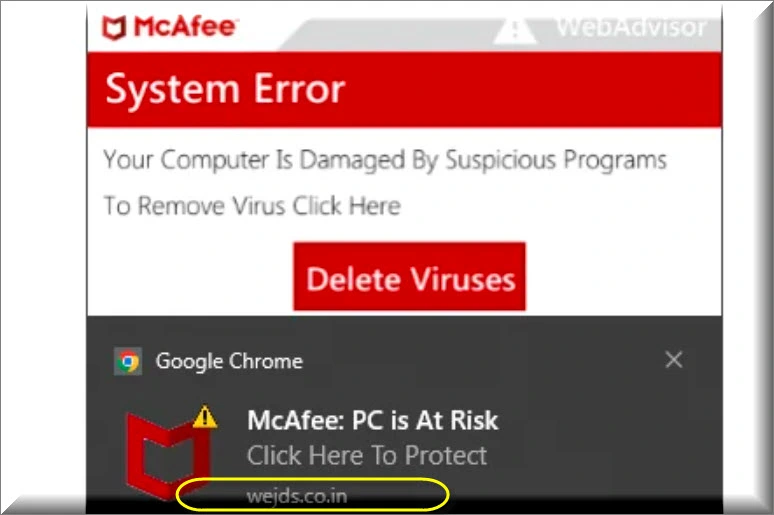
From a cybersecurity standpoint, Wejds.co.in is a browser hijacker that cannot be seen as a serious security risk because it lacks the malicious abilities of a computer virus, a Trojan or a Ransomware. However, this software can make various unauthorized changes in web browsers, compromising the user’s online activities. Besides, it may track user behavior and gather browsing data, which can be used for targeted advertising or even sold to third parties without the user’s knowledge or consent. This data collection raises concerns about user privacy and data security, making browser hijackers potentially unwanted.
Wejds.co.in Virus
It’s not uncommon for the browser hijacker to be mistakenly associated with an Wejds.co.in virus due to its intrusive behavior and unauthorized alterations. However, the distinction between these two types of software lies in their underlying intent and impact. While both, a hijacker and a real computer virus can disrupt your browsing experience, a virus typically infiltrates and damages files, programs, or your entire system. On the other hand, a browser hijacker like the Wejds.co.in virus focuses on manipulating your browser settings, redirecting you to specific websites, and inundating you with ads. It’s essential to recognize this difference to respond appropriately to each type of threat.
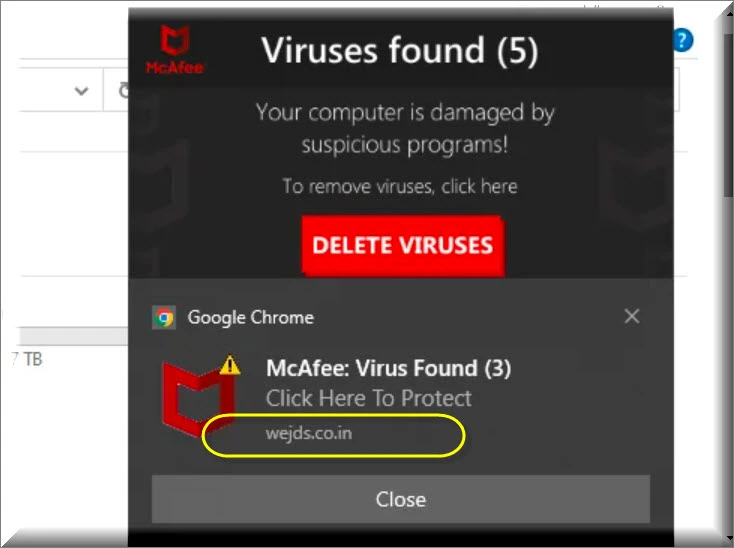
What is Wejds.co.in?
Wejds.co.in is a browser hijacker that, upon infection, can significantly impact your web browsing experience. It may forcefully change your preferred search engine to one that displays biased or irrelevant search results, potentially leading you to websites of dubious nature. Additionally, your homepage might be altered to promote certain websites, exposing you to content you did not intend to see. The new tab page could also be modified by Wejds.co.in to showcase ads or links that generate income for the hijacker’s operators. All these changes can be very irritating and can give you a good reason to want to remove their source as soon as possible.
Wejds.co.in Pop-ups
Detecting the presence of a browser hijacker is easy because there are some notable indicators. Sudden changes in your browser’s configuration, like an unfamiliar homepage or search engine, should immediately raise suspicion. Being consistently rerouted to unfamiliar websites, especially when attempting to access commonly visited sites, can also indicate a browser hijacking. A barrage of unstoppable Wejds.co.in pop-up ads or banners that appear regardless of the website being browsed is another noticeable warning sign. As you encounter these signs, it’s important to be careful and resist the urge to interact with Track Click Crystal and the Wejds.co.in pop-ups, as these seemingly innocuous advertisements may carry hidden risks, potentially leading to malicious websites or unauthorized downloads.
Wejds.co.in on Chrome
If you notice an unauthorized alteration to your homepage or default search engine caused by Wejds.co.in on Chrome, quickly review all recently installed software or browser extensions, as these could be the culprits behind the modifications. Remove any unfamiliar or suspicious applications and uninstall any newly added extensions such as Wejds.co.in on Chrome. Next, proceed to your browser’s settings and manually restore your desired homepage and default search engine preferences. Conduct a comprehensive scan using trustworthy antivirus software to detect and eradicate potential threats. As a general prevention measure, we recommend you to prioritize your regular software updates, maintain cautious downloading practices, and practice vigilant browsing behavior.
Wejds.co.in
Victims of browser hijacking frequently encounter the automatic redirection of their searches to Wejds.co.in, a website that strategically deploys frequent redirects to artificially enhance its visibility and traffic. This strategy aims to elevate its search engine optimization and secure higher page rankings, creating a façade of legitimacy and authority. By compelling users towards the Wejds.co.in site, the browser hijacker exerts influence over user behavior, enabling manipulation for diverse objectives, such as promoting particular products, services, or ideologies supported by its developers. Additionally, the site may collect user data, including browsing patterns and personal information, which can be used for targeted advertising.
SUMMARY:
| Name | Wejds.co.in |
| Type | Adware/Browser Hijacker |
| Detection Tool |
Some threats reinstall themselves if you don’t delete their core files. We recommend downloading SpyHunter to remove harmful programs for you. This may save you hours and ensure you don’t harm your system by deleting the wrong files. |
How to Remove Wejds.co.in
To try and remove Wejds.co.in quickly you can try this:
- Go to your browser’s settings and select More Tools (or Add-ons, depending on your browser).
- Then click on the Extensions tab.
- Look for the Wejds.co.in extension (as well as any other unfamiliar ones).
- Remove Wejds.co.in by clicking on the Trash Bin icon next to its name.
- Confirm and get rid of Wejds.co.in and any other suspicious items.
If this does not work as described please follow our more detailed Wejds.co.in removal guide below.
If you have a Windows virus, continue with the guide below.
If you have a Mac virus, please use our How to remove Ads on Mac guide.
If you have an Android virus, please use our Android Malware Removal guide.
If you have an iPhone virus, please use our iPhone Virus Removal guide.
Some of the steps may require you to exit the page. Bookmark it for later reference.
Next, Reboot in Safe Mode (use this guide if you don’t know how to do it).
 Uninstall the Wejds.co.in app and kill its processes
Uninstall the Wejds.co.in app and kill its processes
The first thing you must try to do is look for any sketchy installs on your computer and uninstall anything you think may come from Wejds.co.in. After that, you’ll also need to get rid of any processes that may be related to the unwanted app by searching for them in the Task Manager.
Note that sometimes an app, especially a rogue one, may ask you to install something else or keep some of its data (such as settings files) on your PC – never agree to that when trying to delete a potentially rogue software. You need to make sure that everything is removed from your PC to get rid of the malware. Also, if you aren’t allowed to go through with the uninstallation, proceed with the guide, and try again after you’ve completed everything else.
- Uninstalling the rogue app
- Killing any rogue processes
Type Apps & Features in the Start Menu, open the first result, sort the list of apps by date, and look for suspicious recently installed entries.
Click on anything you think could be linked to Wejds.co.in, then select uninstall, and follow the prompts to delete the app.

Press Ctrl + Shift + Esc, click More Details (if it’s not already clicked), and look for suspicious entries that may be linked to Wejds.co.in.
If you come across a questionable process, right-click it, click Open File Location, scan the files with the free online malware scanner shown below, and then delete anything that gets flagged as a threat.


After that, if the rogue process is still visible in the Task Manager, right-click it again and select End Process.
 Undo Wejds.co.in changes made to different system settings
Undo Wejds.co.in changes made to different system settings
It’s possible that Wejds.co.in has affected various parts of your system, making changes to their settings. This can enable the malware to stay on the computer or automatically reinstall itself after you’ve seemingly deleted it. Therefore, you need to check the following elements by going to the Start Menu, searching for specific system elements that may have been affected, and pressing Enter to open them and see if anything has been changed there without your approval. Then you must undo any unwanted changes made to these settings in the way shown below:
- DNS
- Hosts
- Startup
- Task
Scheduler - Services
- Registry
Type in Start Menu: View network connections
Right-click on your primary network, go to Properties, and do this:

Type in Start Menu: C:\Windows\System32\drivers\etc\hosts

Type in the Start Menu: Startup apps

Type in the Start Menu: Task Scheduler

Type in the Start Menu: Services

Type in the Start Menu: Registry Editor
Press Ctrl + F to open the search window

 Remove Wejds.co.in from your browsers
Remove Wejds.co.in from your browsers
- Delete Wejds.co.in from Chrome
- Delete Wejds.co.in from Firefox
- Delete Wejds.co.in from Edge
- Go to the Chrome menu > More tools > Extensions, and toggle off and Remove any unwanted extensions.
- Next, in the Chrome Menu, go to Settings > Privacy and security > Clear browsing data > Advanced. Tick everything except Passwords and click OK.
- Go to Privacy & Security > Site Settings > Notifications and delete any suspicious sites that are allowed to send you notifications. Do the same in Site Settings > Pop-ups and redirects.
- Go to Appearance and if there’s a suspicious URL in the Custom web address field, delete it.
- Firefox menu, go to Add-ons and themes > Extensions, toggle off any questionable extensions, click their three-dots menu, and click Remove.
- Open Settings from the Firefox menu, go to Privacy & Security > Clear Data, and click Clear.
- Scroll down to Permissions, click Settings on each permission, and delete from it any questionable sites.
- Go to the Home tab, see if there’s a suspicious URL in the Homepage and new windows field, and delete it.
- Open the browser menu, go to Extensions, click Manage Extensions, and Disable and Remove any rogue items.
- From the browser menu, click Settings > Privacy, searches, and services > Choose what to clear, check all boxes except Passwords, and click Clear now.
- Go to the Cookies and site permissions tab, check each type of permission for permitted rogue sites, and delete them.
- Open the Start, home, and new tabs section, and if there’s a rogue URL under Home button, delete it.

Leave a Reply