Wellheater
On the surface, Wellheater may seem like a legitimate online retailer offering a wide range of discounted products at prices that significantly undercut those of major retailers. However, the grim reality is that Wellheater is not just a scam website using deceptive practices to trick consumers into parting with their money and sensitive personal information; it’s also associated with a malicious Trojan Horse malware infection. The scammers behind this site employ various channels, including spam emails and social media platforms like Facebook, Instagram, and TikTok, to promote the fraudulent site and ensnare victims. They use absurdly low prices and stolen product images to bait unsuspecting shoppers.
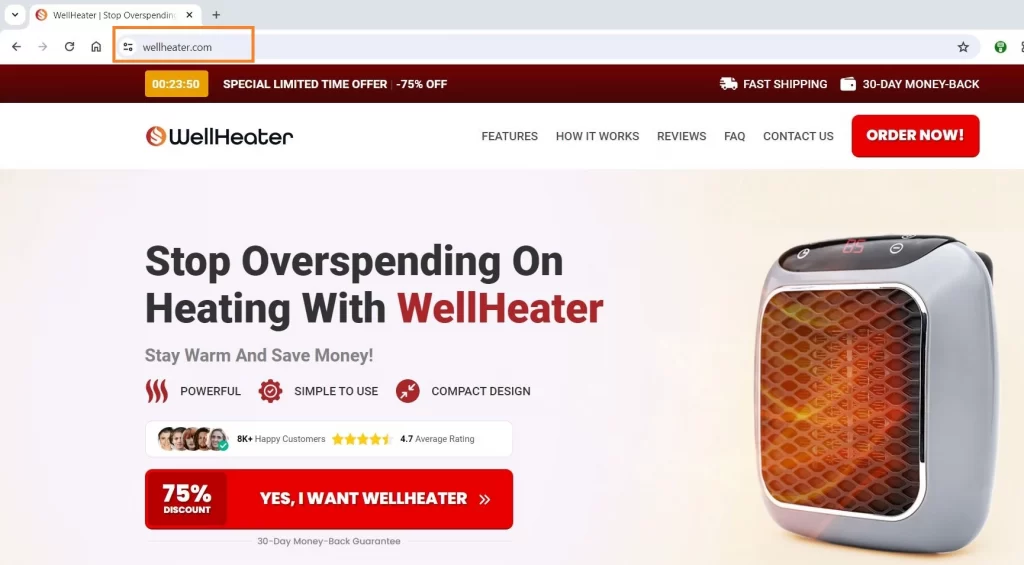
This dual threat—consumer scamming and Trojan Horse malware infection—makes Wellheater a particularly dangerous entity. Our experts have published detailed information about the specifics of this cybersecurity risk, including a Removal Guide to help you detect and eliminate Wellheater from your computer, thereby mitigating the serious damage it could inflict on your system. Exercise extreme caution and due diligence when encountering this website or similar platforms that seem too good to be true—they probably are.
The Wellheater Scam
The warning signs are abundant: duplicated legal documents, unidentified site operators, and an utter absence of avenues for customer support. Additionally, the Wellheater Scam entices buyers with implausible markdowns reaching up to 90% off, while pilfering product data from reputable vendors. Remarkably, the Wellheater Scam has no visibility on social media platforms. Yet, this website is anything but harmless. It not only participates in deceitful transactions involving fake or non-existent goods but also gathers confidential consumer details at the time of purchase. Such information, encompassing full identities, residential locations, contact numbers, and financial credentials, is presumably exploited or peddled for malicious activities like identity pilfering and credit card scams, or potentially disseminated on hidden online forums in the dark web.
Still, to give you an idea of what Wellheater might be seeking to accomplish, let us tell you some of the most common uses of Trojan-based infections. Among all the possible criminal activities, which such malware could be employed for, theft is probably one of the most common ones. The malware could target user banking details, credit or debit card numbers and login credentials. With the help of Wellheater, the cyber-criminals could secretly steal such sensitive information from your computer and have it send to their servers. Once they get their hands on it, they can use it to drain your banking accounts, log in your profiles or steal confidential personal or work-related data.
Very often, a Trojan horse is used to backdoor other malware viruses inside the targeted user’s computer in complete stealth. Security experts warn that nowadays there is a hot trend among the criminal circles to spread Ransomware with the use of backdoor Trojans. This malware is taking the Internet by storm as it is capable of secretly encrypting users’ data so that it could later blackmail them for a ransom payment.
Wellheater.com
Now, after you gained some general idea of what threats like Wellheater.com, the Amazon Loyalty Program Scam, and Toystore2023, might be capable of, you probably understand why you should remove it immediately. Both, the Removal Guide below or the professional Wellheater.com removal tool, suggested on this page, could help you with this challenging task. If you combine them and use the removal instructions alongside the anti-malware tool, the chances of successfully eliminating the nasty virus would be quite high. Also, be sure to update all your software and your OS – anything that’s outdated could be a potential security vulnerability that insidious threats such as Trojans could exploit.
SUMMARY:
How to Remove Wellheater
To try and remove Wellheater quickly you can try this:
- Go to your browser’s settings and select More Tools (or Add-ons, depending on your browser).
- Then click on the Extensions tab.
- Look for the Wellheater extension (as well as any other unfamiliar ones).
- Remove Wellheater by clicking on the Trash Bin icon next to its name.
- Confirm and get rid of Wellheater and any other suspicious items.
If this does not work as described please follow our more detailed Wellheater removal guide below.
If you have a Windows virus, continue with the guide below.
If you have a Mac virus, please use our How to remove Ads on Mac guide.
If you have an Android virus, please use our Android Malware Removal guide.
If you have an iPhone virus, please use our iPhone Virus Removal guide.
Some of the steps may require you to exit the page. Bookmark it for later reference.
Next, Reboot in Safe Mode (use this guide if you don’t know how to do it).
 Uninstall the Wellheater app and kill its processes
Uninstall the Wellheater app and kill its processes
The first thing you must try to do is look for any sketchy installs on your computer and uninstall anything you think may come from Wellheater. After that, you’ll also need to get rid of any processes that may be related to the unwanted app by searching for them in the Task Manager.
Note that sometimes an app, especially a rogue one, may ask you to install something else or keep some of its data (such as settings files) on your PC – never agree to that when trying to delete a potentially rogue software. You need to make sure that everything is removed from your PC to get rid of the malware. Also, if you aren’t allowed to go through with the uninstallation, proceed with the guide, and try again after you’ve completed everything else.
- Uninstalling the rogue app
- Killing any rogue processes
Type Apps & Features in the Start Menu, open the first result, sort the list of apps by date, and look for suspicious recently installed entries.
Click on anything you think could be linked to Wellheater, then select uninstall, and follow the prompts to delete the app.

Press Ctrl + Shift + Esc, click More Details (if it’s not already clicked), and look for suspicious entries that may be linked to Wellheater.
If you come across a questionable process, right-click it, click Open File Location, scan the files with the free online malware scanner shown below, and then delete anything that gets flagged as a threat.


After that, if the rogue process is still visible in the Task Manager, right-click it again and select End Process.
 Undo Wellheater changes made to different system settings
Undo Wellheater changes made to different system settings
It’s possible that Wellheater has affected various parts of your system, making changes to their settings. This can enable the malware to stay on the computer or automatically reinstall itself after you’ve seemingly deleted it. Therefore, you need to check the following elements by going to the Start Menu, searching for them, and pressing Enter to open them and to see if anything has been changed there without your approval. Then you must undo any unwanted changes made to these settings in the way shown below:
- DNS
- Hosts
- Startup
- Task
Scheduler - Services
- Registry
Type in Start Menu: View network connections
Right-click on your primary network, go to Properties, and do this:

Type in Start Menu: C:\Windows\System32\drivers\etc\hosts

Type in the Start Menu: Startup apps

Type in the Start Menu: Task Scheduler

Type in the Start Menu: Services

Type in the Start Menu: Registry Editor
Press Ctrl + F to open the search window

 Remove Wellheater from your browsers
Remove Wellheater from your browsers
- Delete Wellheater from Chrome
- Delete Wellheater from Firefox
- Delete Wellheater from Edge
- Go to the Chrome menu > More tools > Extensions, and toggle off and Remove any unwanted extensions.
- Next, in the Chrome Menu, go to Settings > Privacy and security > Clear browsing data > Advanced. Tick everything except Passwords and click OK.
- Go to Privacy & Security > Site Settings > Notifications and delete any suspicious sites that are allowed to send you notifications. Do the same in Site Settings > Pop-ups and redirects.
- Go to Appearance and if there’s a suspicious URL in the Custom web address field, delete it.
- Firefox menu, go to Add-ons and themes > Extensions, toggle off any questionable extensions, click their three-dots menu, and click Remove.
- Open Settings from the Firefox menu, go to Privacy & Security > Clear Data, and click Clear.
- Scroll down to Permissions, click Settings on each permission, and delete from it any questionable sites.
- Go to the Home tab, see if there’s a suspicious URL in the Homepage and new windows field, and delete it.
- Open the browser menu, go to Extensions, click Manage Extensions, and Disable and Remove any rogue items.
- From the browser menu, click Settings > Privacy, searches, and services > Choose what to clear, check all boxes except Passwords, and click Clear now.
- Go to the Cookies and site permissions tab, check each type of permission for permitted rogue sites, and delete them.
- Open the Start, home, and new tabs section, and if there’s a rogue URL under Home button, delete it.

Leave a Reply