You’ve been h@@cked
“You’ve been h@@cked” is a newly developed Trojan horse virus that has recently been scouring the Internet and looking for new victims. If “You’ve been h@@cked” has managed to infect your PC, it is vital for your system’s safety that you have it removed immediately. E-mail scams are nothing new and the recent wave of phishing e-mails that are getting send to thousands of users is not something surprising. Recently, a lot of users have started receiving messages to their e-mail accounts where it is stated that the users’ PCs have been hacked and that a malware program inside the computer has acquired some sensitive personal data.
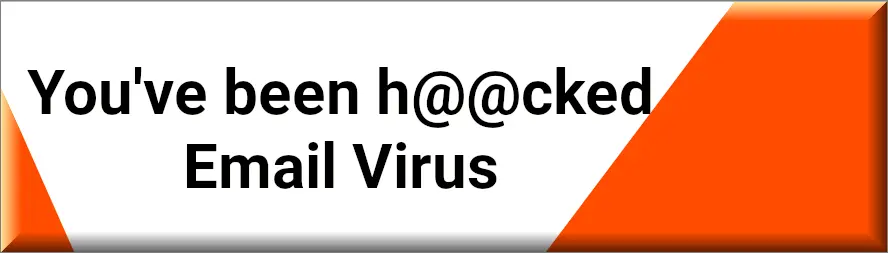
There’s a also a Bitcoin wallet address in those messages and the victims of this scheme are supposed to go to it and make a payment of a certain amount of money if they don’t want the “hackers” to make their personal and private information public by uploading it online and/or by sending it to the victims’ contacts. Usually, this is all a ruse and if you have received any such messages, you should definitely not trust them or pay anything to the people who are harassing you. However, even though there should usually be no actual issue with your PC, it’s still advisable to run a system check so that you can be certain that there’s indeed no malware inside your computer.
If you recently opened e-mail, stating something like this:
Hi, my prey.
This is my last warning.
I write you since I attached a trojan on the web site with porno which you have viewed. My trojan captured all your private data. Then switched on your camera which recorded the act of your solitary sex. Just after that the trojan saved your contact list.
I will erase the compromising video records and info if you transfer $900 United States Dollars in Bitcoin.
This is address for payment: 17M988tsFy7xtQkbbg5p5xVuqeEVP3gn9z
I give you 36 hours after you open my message for making the payment. As soon as you read the message I’ll see it right away. It is not necessary to tell me that you have sent money to me. This address is connected to you, My system will erased automatically after transfer confirmation.
If you don’t pay, I’ll send dirt to all your contacts. Let me remind you – I see what you’re doing. If you try to decieve me, I’ll know it immediately. I don’t live in your country. Bye. Don’t forget about the shame and to ignore, your life can be ruined.
Then you are most probably a target of an email scam. However it is also very likely that you indeed have a malware on your device and need to take measures to rectify that situation as soon as possible.
The You’ve been h@@cked Email
Though the claims in the phishing e-mails that claim your PC has been infected are usually false, there’s still a certain chance that there might be something malicious like the “You’ve been h@@cked” email on your computer. It is, therefore, best if you do not take any chances and instead clean your machine from anything suspicious and undesirable. This is the reason why we have also prepared a removal guide for you which you can use in order to look for the “You’ve been h@@cked” email in your computer and remove it if it is found.In case you can’t detect anything but you think that there might be a virus on your PC, you can try using the recommended removal program that we’ve put inside the guide – it will scan your computer and notify you about any potential threats that might get found on it.
About Trojans and “You’ve been h@@cked”
The reason you should ensure that no suspicious or hazardous software is allowed to reside in your computer if you are getting these phishing e-mails is because, if there is actually a Trojan such as “You’ve been h@@cked” or “There is an overdue payment under your name. Please, settle your debts ASAP.” on the machine, then all kinds of unpleasant consequences might arise from the presence of the infection on your computer. Having your data deleted, your system corrupted and the processes in your computer controlled by some anonymous hackers are only some of the things Trojans can do. Also, getting more malware like rootkits, worms and ransomware that get downloaded by the Trojan is yet another dreadful possibility. This is the reason it’s so important to check your PC and remove anything that might be hazardous. Also, make sure you stay safe out there, on the Internet as you can never know when some obscure link or ad or unreliable download can get you a nasty Trojan horse infection.
SUMMARY:
| Name | You’ve been h@@cked |
| Type | Trojan |
| Detection Tool |
Some threats reinstall themselves if you don’t delete their core files. We recommend downloading SpyHunter to remove harmful programs for you. This may save you hours and ensure you don’t harm your system by deleting the wrong files. |
Remove “You’ve been h@@cked”
To try and remove “You’ve been h@@cked” quickly you can try this:
- Go to your browser’s settings and select More Tools (or Add-ons, depending on your browser).
- Then click on the Extensions tab.
- Look for the “You’ve been h@@cked” extension (as well as any other unfamiliar ones).
- Remove “You’ve been h@@cked” by clicking on the Trash Bin icon next to its name.
- Confirm and get rid of “You’ve been h@@cked” and any other suspicious items.
If this does not work as described please follow our more detailed “You’ve been h@@cked” removal guide below.
If you have a Windows virus, continue with the guide below.
If you have a Mac virus, please use our How to remove Ads on Mac guide.
If you have an Android virus, please use our Android Malware Removal guide.
If you have an iPhone virus, please use our iPhone Virus Removal guide.
Some of the steps may require you to exit the page. Bookmark it for later reference.
Next, Reboot in Safe Mode (use this guide if you don’t know how to do it).
 Uninstall the “You’ve been h@@cked” app and kill its processes
Uninstall the “You’ve been h@@cked” app and kill its processes
The first thing you must try to do is look for any sketchy installs on your computer and uninstall anything you think may come from “You’ve been h@@cked”. After that, you’ll also need to get rid of any processes that may be related to the unwanted app by searching for them in the Task Manager.
Note that sometimes an app, especially a rogue one, may ask you to install something else or keep some of its data (such as settings files) on your PC – never agree to that when trying to delete a potentially rogue software. You need to make sure that everything is removed from your PC to get rid of the malware. Also, if you aren’t allowed to go through with the uninstallation, proceed with the guide, and try again after you’ve completed everything else.
- Uninstalling the rogue app
- Killing any rogue processes
Type Apps & Features in the Start Menu, open the first result, sort the list of apps by date, and look for suspicious recently installed entries.
Click on anything you think could be linked to “You’ve been h@@cked”, then select uninstall, and follow the prompts to delete the app.

Press Ctrl + Shift + Esc, click More Details (if it’s not already clicked), and look for suspicious entries that may be linked to “You’ve been h@@cked”.
If you come across a questionable process, right-click it, click Open File Location, scan the files with the free online malware scanner shown below, and then delete anything that gets flagged as a threat.


After that, if the rogue process is still visible in the Task Manager, right-click it again and select End Process.
 Undo “You’ve been h@@cked” changes made to different system settings
Undo “You’ve been h@@cked” changes made to different system settings
It’s possible that “You’ve been h@@cked” has affected various parts of your system, making changes to their settings. This can enable the malware to stay on the computer or automatically reinstall itself after you’ve seemingly deleted it. Therefore, you need to check the following elements by going to the Start Menu, searching for them, and pressing Enter to open them and to see if anything has been changed there without your approval. Then you must undo any unwanted changes made to these settings in the way shown below:
- DNS
- Hosts
- Startup
- Task
Scheduler - Services
- Registry
Type in Start Menu: View network connections
Right-click on your primary network, go to Properties, and do this:

Type in Start Menu: C:\Windows\System32\drivers\etc\hosts

Type in the Start Menu: Startup apps

Type in the Start Menu: Task Scheduler

Type in the Start Menu: Services

Type in the Start Menu: Registry Editor
Press Ctrl + F to open the search window


Leave a Reply