Error 0x80070057 is a commonly encountered Windows error – it could occur on systems such as Windows Vista, 7,8 and 10. The causes behind it could be numerous but in most cases it all has something to do with a failed update download or installation. Regardless of what the exact issue in each particular case is, here, on this page, we will do our best to help you troubleshoot this error and make it stop. In the guide below, we have prepared several methods that you can use in order to deal with this inconvenience.
Brief description of the issue
Normally, regardless of what Windows version you have on your PC, error 0x80070057 would appear in pretty much the same way – a small window would pop-up on your screen with the message Windows could not find backup devices on this computer. The following information might explain why this problem occurred: The parameter is incorrect. (0x80070057).
Еrror 0x80070057 Windows Fix
Method 1: SFC Scan
- Open the Start Menu and then type in Command Prompt. Right-click on the first result and select the Run as Administrator option. (Note: on Windows 8/10 you can access the admin Command Prompt by right-clicking on the Start Menu icon and then selecting Command Prompt (Admin).)
- In the command line that opens copy-paste the following line and then hit Enter to execute it: sfc/scannow
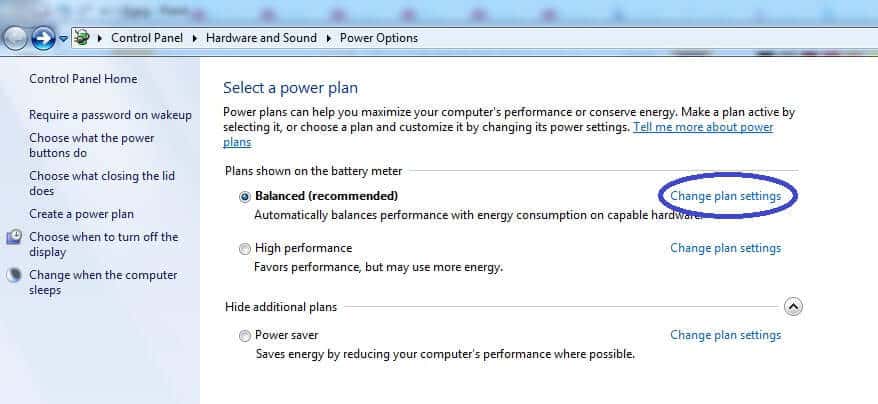
- Wait for the following process to complete – do not obstruct it until it is finished!
- After the end of the scan, the reported result should indicate if the issue has been fixed. If you get the ‘Windows Resource Protection did not find any integrity violations’ message, then it means that the problem is caused by something else and this method won’t fix it. If the result says ‘Windows Resource Protection found corrupt files and successfully repaired them’, then the issue should be gone. If the report reads ‘Windows Resource Protection found corrupt files and was unable to fix some of them’, then you might need to use some other method to resolve the problem.
Method 2: Using the Registry Editor
- Open a new Notepad file.
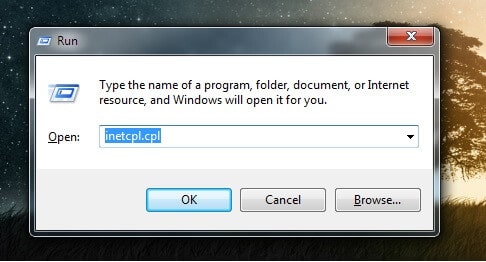
- In it, copy-paste the following text: Windows Registry Editor Version 5.00[HKEY_LOCAL_MACHINE\SOFTWARE\Microsoft\WindowsUpdate\UX] “IsConvergedUpdateStackEnabled”=dword:00000000[HKEY_LOCAL_MACHINE\SOFTWARE\Microsoft\WindowsUpdate\UX\Settings] “UxOption”=dword:00000000
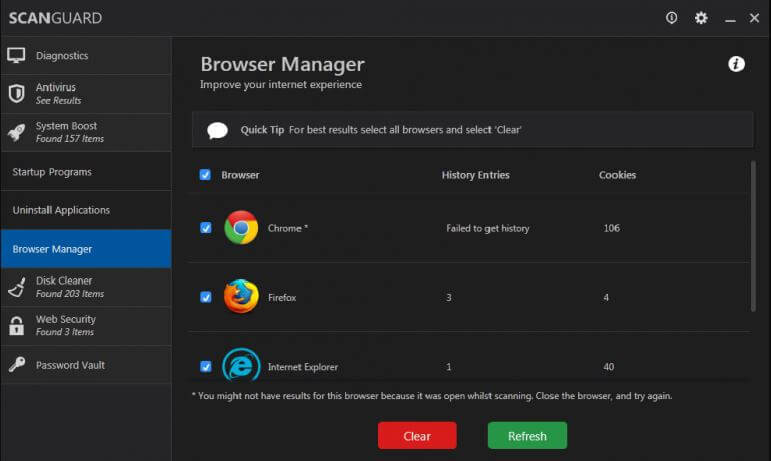
- Save (Save As) the file on your Desktop under the name of wufix.reg with a file type to changed to All files. Make sure that this is exactly the name of the saved file and that you remember to add this specific extension at the end! Also, do not forget to change the file type.

- Now go to the file and run it. Agree to its prompts.
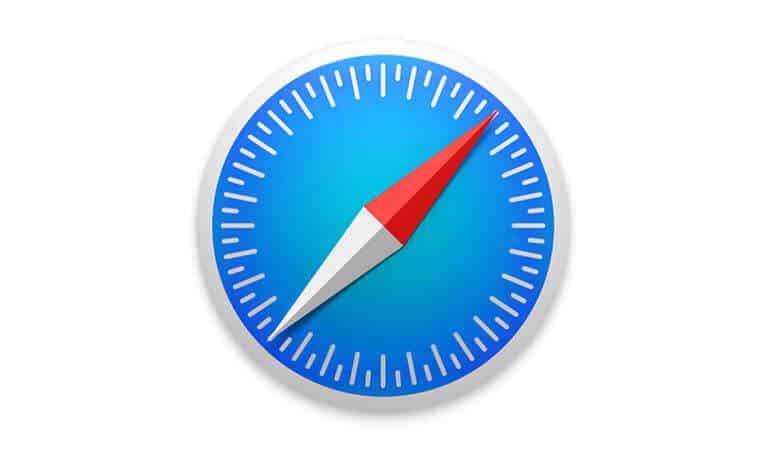
Method 3: Remove CloudFogger
In some cases, the cause behind error 0x80070057 might be a third-party app such as CloudFogger. Here is how to uninstall it:
- Again, press Winkey+R from the keyboard and then type appwiz.cpl in the Run box.
- From the list of programs, find the entry for CloudFogger, right-click on it and select uninstall.
- Follow the prompts from the uninstallation wizard to complete the uninstallation of the app.

Leave a Reply