This page aims to help you remove Tag.sp.advertising.com “Virus”. Our removal instructions work for Chrome, Firefox and Internet Explorer, as well as every version of Windows.
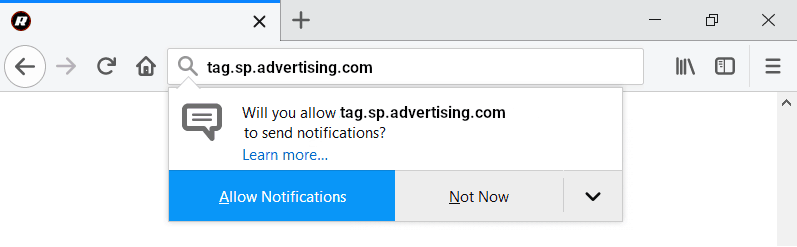
A number of users have recently contacted our “How to remove” team, telling us that they have a problem with their browser, which is constantly spamming the screen with different ads, sponsored page-redirect links, banners, and pop-ups which would just not go away. In addition to that, the users report changes such as homepage or search engine replacements, which take place in the browser without their approval. Popular browsing programs like Chrome, Explorer, Safari and Firefox seem to be targeted the most and the users don’t know how to uninstall those changes and get back their settings. If you’ve landed on this page because something similar has happened to you too, then the chances are you’ve most probably installed a Browser Hijacker on your computer.
The Browser Hijackers are not some nasty form of malware (such as Viruses, Trojans, Ransomware or Spyware), however, they can be very annoying and can significantly worsen the browsing experience and the performance of the computer. Although they are not programs that steal data or such that are supposed to harm the system, these pieces of software can take you to pages that may indeed have hidden threats inside them.
In the next lines, we will discuss one program of the Browser Hijacker category, which is called Tag.sp.advertising.com. If most of the changes and ads that you see on your screen are “Powered by Tag.sp.advertising.com” or “Generated by Tag.sp.advertising.com”, then this is a sure sign that your browser has been hijacked by this piece of software and you probably need to deal with it as soon as possible.
Tag.sp.advertising.com “Virus” is usually introduced into the operating system after the downloading of some free programs and apps. In most cases, the presence of the hijacker within the program installer goes unnoticed by the users as most people simply seem to click on the “Next” button to complete the installation process. The users rarely pay close attention to the checkmarks and the additional software approvals they give when they agree to run the entire installer and this is how they often end up with additional programs in their computers.
Naturally, it can be quite frustrating and annoying to open your browser and see that different toolbars, search engines, and buttons have been installed in the browser without your knowledge. But as soon as you discover Tag.sp.advertising.com in the browser, there may be even more annoying things which can make you immediately seek ways to uninstall the imposed changes and remove the annoying software. For instance, the moment you start a new browsing session, sponsored pop-ups may begin to appear everywhere and show all kinds of sketchy offers, ads, and redirect links such as Www1.ecleneue.com, The Goodcaster . And despite all your efforts to remove them, those sponsored messages may simply not go away and may aggressively prompt you to visit certain sites or try some new products and services. On top of that, some of the messages may not only be annoying but may also redirect you to web locations with questionable reputation or unreliable content, thus, increasing the chance of having a close encounter with real security threats such as Viruses, Trojans, Ransomware and others. In the removal guide below, however, there are instructions which can show you how to safely eliminate Tag.sp.advertising.com “Virus” in case you want to get rid of all these ads and browser changes and get your browser’s settings back.
SUMMARY:
| Name | Tag.sp.advertising.com |
| Type | Browser Hijacker |
| Detection Tool | Some threats reinstall themselves if you don’t delete their core files. We recommend downloading SpyHunter to remove harmful programs for you. This may save you hours and ensure you don’t harm your system by deleting the wrong files. |
Remove Tag.sp.advertising.com “Virus”
Search Marquis is a high-profile hijacker – you might want to see if you’re not infected with it as well.
You can find the removal guide here.

Leave a Reply