Shafmia
The purpose of this page is to share with its readers important information about a representative of the Trojan Horse malware category named Shafmia. Shafmia is a recently discovered virus, and the sudden increase of the number of infected users is what has led us to write this article.
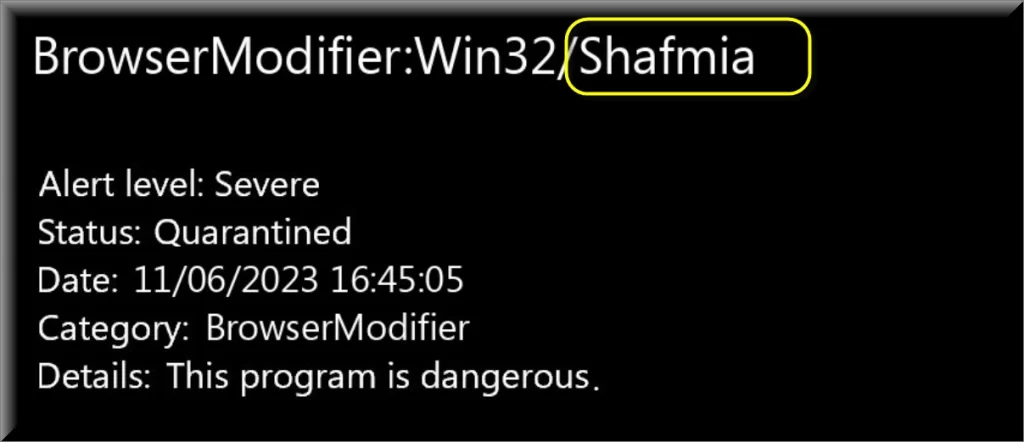
Here, you will find out about the distribution channels of Shafmia, how it hides in the system, what damage it may cause to the computer, and, at the end of the article, you will also see a removal guide which can help you save your computer from this malware.
There are numerous ways a Trojan Horse infection could reach the systems of its potential victims, and we won’t be able to go over all of them in this short post, so we will only tell you about the most common ones. Probably, spam messaging and malvertising are the two most universally used ways to spread not only Trojans, but any other form of malware as well. Every user should know that they mustn’t open any sketchy messages, the attachments included in them, or the questionable ads that some sites tend to display.
The Shafmia Virus
One other very typical and widely-used method of the Shafmia virus distribution is when the malware is disguised as a useful program, and is uploaded to some file-sharing or torrent site. Usually, the sites that hackers use to spread Trojans like the Shafmia virus are ones that distribute pirated content, so you aren’t supposed to go there anyway. And, in case you do tend to go to such sites, here is one more reason why you shouldn’t, in addition to the fact that downloading stuff from such sites is illegal.
SUMMARY:
Please follow all the steps below in order to remove Shafmia!
How to remove Shafmia
- First, click the Start Menu on your Windows PC.
- Type Programs and Settings in the Start Menu, click the first item, and find Shafmia in the programs list that would show up.
- Select Shafmia from the list and click on Uninstall.
- Follow the steps in the removal wizard.
If you have a Mac virus, please use our How to remove Ads on Mac guide.
If you have an Android virus, please use our Android Malware Removal guide.
If you have an iPhone virus, please use our iPhone Virus Removal guide.
Read more…
What we suggest you do first is, check the list of programs that are presently installed on the infected device and uninstall any rogue software that you find there:
- From the Start Menu, navigate to Control Panel ->>> Programs and Features ->>> Uninstall a Program.
- Next, carefully search for unfamiliar programs or programs that have been installed recently and could be related to Shafmia.
- If you find any of the programs suspicious then uninstall them if they turn out to be linked to Shafmia.
- If a notification appears on your screen when you try to uninstall a specific questionable program prompting you to just alter it or repair it, make sure you choose NO and complete the steps from the removal wizard.
Remove Shafmia from Chrome
- Click on the three dots in the right upper corner
- Go to more tools
- Now select extensions
- Remove the Shafmia extension
Read more…
- Once you open Chrome, click on the three-dots icon to open the browser’s menu, go to More Tools/ More Options, and then to Extensions.
- Again, find the items on that page that could be linked to the malware and/or that might be causing problems in the browser and delete them.
- Afterwards, go to this folder: Computer > C: > Users > *Your User Account* > App Data > Local > Google > Chrome > User Data. In there, you will find a folder named Default – you should change its name to Backup Default and restart the PC.
- Note that the App Data folder is normally hidden so you’d have to first make the hidden files and folders on your PC visible before you can access it.
How to get rid of Shafmia on FF/Edge/etc.
- Open the browser and select the menu icon.
- From the menu, click on the Add-ons button.
- Look for the Shafmia extension
- Get rid of Shafmia by removing it from extensions
Read more…
If using Firefox:
- Open Firefox
- Select the three parallel lines menu and go to Add-ons.
- Find the unwanted add-on and delete it from the browser – if there is more than one unwanted extension, remove all of them.
- Go to the browser menu again, select Options, and then click on Home from the sidebar to the left.
- Check the current addresses for the browser’s homepage and new-tab page and change them if they are currently set to address(es) you don’t know or trust.
If using MS Edge/IE:
- Start Edge
- Select the browser menu and go to Extensions.
- Find and uninstall any Edge extensions that look undesirable and unwanted.
- Select Settings from the browser menu and click on Appearance.
- Check the new-tab page address of the browser and if it has been modified by the malicious program or another unwanted app, change it to an address that you’d want to be the browser’s new-tab page.
How to Delete Shafmia
- Open task manager
- Look for the Shafmia process
- Select it and click on End task
- Open the file location to delete Shafmia
Read more…
- Access the Task Manager by pressing together the Ctrl + Alt + Del keys and then selecting Task Manager.
- Open Processes and there try to find a process with the name of the unwanted software. If you find it, select it with the right button of the mouse and click on the Open File Location option.
- If you don’t see a malicious process in the Task Manager, look for another suspicious process with an unusual name. It is likely that the unwanted process would be using lots of RAM and CPU so pay attention to the number of resources each process is using.
- Tip: If you think you have singled out the unwanted process but are not sure, it’s always a good idea to search for information about it on the Internet – this should give you a general idea if the process is a legitimate one from a regular program or from your OS or if it is indeed likely linked to the adware.
- If you find another suspicious process, open its File Location too.
- Once in the File Location folder for the suspicious process, start testing all of the files that are stored there by dragging them to our free online scanner available below.
- Each file will be scanned with up to 64 antivirus programs to ensure maximum accuracyThis scanner is free and will always remain free for our website’s users.This file is not matched with any known malware in the database. You can either do a full real-time scan of the file or skip it to upload a new file. Doing a full scan with 64 antivirus programs can take up to 3-4 minutes per file.Drag and Drop File Here To Scan
 Analyzing 0 sEach file will be scanned with up to 64 antivirus programs to ensure maximum accuracyThis scanner is based on VirusTotal’s API. By submitting data to it, you agree to their Terms of Service and Privacy Policy, and to the sharing of your sample submission with the security community. Please do not submit files with personal information if you do not want them to be shared.
Analyzing 0 sEach file will be scanned with up to 64 antivirus programs to ensure maximum accuracyThis scanner is based on VirusTotal’s API. By submitting data to it, you agree to their Terms of Service and Privacy Policy, and to the sharing of your sample submission with the security community. Please do not submit files with personal information if you do not want them to be shared. - If the scanner finds malware in any of the files, return to the Processes tab in the Task Manager, select the suspected process, and then select the End Process option to quit it.
- Go back to the folder where the files of that process are located and delete all of the files that you are allowed to delete. If all files get deleted normally, exit the folder and delete that folder too. If one or more of the files showed an error message when you tried to delete them, leave them for now and return to try to delete them again once you’ve completed the rest of the guide.
How to Uninstall Shafmia
- Click on the home button
- Search for Startup Apps
- Look for Shafmia in there
- Uninstall Shafmia from Startup Apps by turning it off
Read more…
- Now you need to carefully search for and uninstall any Shafmia-related entries from the Registry. The easiest way to do this is to open the Registry Editor app (type Regedit in the windows search field and press Enter) and then open a Find dialog (CTRL+F key combination) where you have to type the name of the threat.
- Perform a search by clicking on the Find Next button and delete any detected results. Do this as many times as needed until no more results are found.
- After that, to ensure that there are no remaining entries lined to Shafmia in the Registry, go manually to the following directories and delete them:
- HKEY_CURRENT_USER/Software/Random Directory.
- HKEY_CURRENT_USER/Software/Microsoft/Windows/CurrentVersion/Run/Random
- HKEY_CURRENT_USER/Software/Microsoft/Internet Explorer/Main/Random
What is Shafmia?
Shafmia – stealth tactics. In order to make their removal more difficult, some like Shafmia, Pinaview or Taskbarify Trojans may disguise their elements. Their files may be given names that won’t raise suspicion, such as the names of actual system files, and the same may be done to their Task Manager processes. Not only does this make the malware more difficult to find and eliminate, but it also increases the chances of damaging your own system by deleting some system data, or killing a system process while trying to remove the infection.
Is Shafmia dangerous?
What you must know about the Trojan Horse viruses is that they may have quite a lot of different abilities, and depending on what the hackers behind them want to achieve, the virus could be used differently in each case.
Typically, a Trojan would try to take over the system, and then use your computer for cryptomining, for spreading spam to more users, or for conducting mass attacks on popular sites alongside other infected machines.
Another possibility is that the Trojan may try to steal some important and valuable data from your machine. Some infections like Shafmia are after the user’s banking details in order to commit money theft, while others try to acquire some sensitive private information about the users themselves, which can later be used for blackmailing purposes.
Trojans are also sometimes used for backdoor activities – they could sneak additional infections like Spyware, Rootkits, and Ransomware once they have already infected their victim’s computer.

Leave a Reply