Victor Surge
Victor Surge is an ad-spamming app that aggressively redirects Mac browsers like Safari, Firefox, and Chrome to various sites. Experts label Victor Surge as a representative of the browser hijacker family – a category of software known for its ability to alter the browser’s settings without permission.
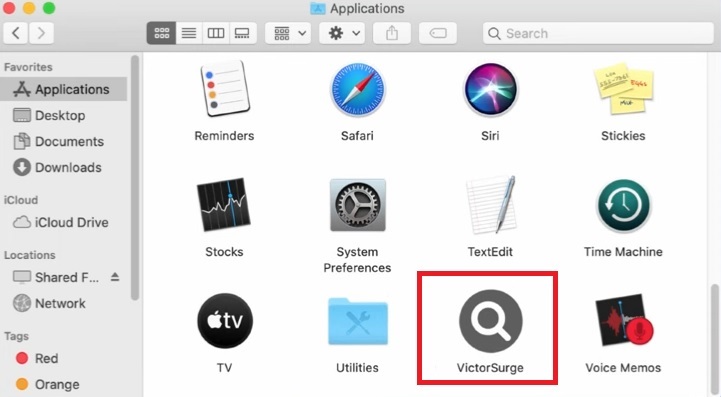
If this unwanted app has infiltrated your browser and has modified your browser’s homepage or its search engine tool, then you probably want to find a way to uninstall this invasive software and restore the normal state of your browser. We can help you with that but before we give you instructions on how to remove the hijacker, we must tell you more about its characteristics.
Victor Surge for Mac
Victor Surge for Mac is a form of browser hijacker software programmed to promote its partners’ sites by spamming computer users with page redirects to them. Victor Surge for Mac can invade any Mac browser and impose various changes in its settings.
The only way to make things with your browser normal again is by uninstalling the hijacker. However, if you have already tried to remove this app from your computer, you have probably found out that there isn’t an uninstallation button or, if you have somehow managed to eliminate the unwanted software, the hijacker has probably returned to your browser soon after having been seemingly removed. A lot of users conclude that this must be some form of harmful malware the likes of Ransomware or Trojan horses because it is so difficult to remove and because of its ceaseless page-redirects and intrusive browser changes. Undoubtedly, this hijacker shares some of its characteristics and behavioral traits with actual viruses like Trojans, Spyware, Worms, or Ransomware. However, as far as its purpose is concerned, hijackers like Search Marquis, Search Baron aren’t intended to cause harm to your Mac system or to do anything to your personal files. The main goal of this kind of software is to advertise and to make money from its ads and page redirects. Of course, this doesn’t make the browser hijacker any more desirable and you will still need to remove it in order to clean your browser from its changes, ads, and page redirects.
What is Victor Surge?
Victor Surge is a rogue application that infects the main browsers of Mac systems in order to use them as advertising platforms. Once it enters the browser, Victor Surge sets a new homepage and replaces the search engine – those changes allow it to advertise more effectively.

Although such changes in the browser aren’t supposed to be harmful to the computer, they could make your Mac less safe because various malware threats may try to exploit the new (and likely less secure) search engine or homepage.
The VictorSurge app
The VictorSurge app is a software of the browser hijacker type known for its ability to automatically redirect users to ad-heavy pages. The VictorSurge app mainly gets installed in Macs through file bundles that users install willingly, without being aware of the hidden hijacker.
Because of this, you must be really careful with the software you install in your computer in the future and only use reliable download sources for new apps you want to get.
SUMMARY:
| Name | Victor Surge |
| Type | Browser Hijacker |
| Danger Level | Medium (nowhere near threats like Ransomware, but still a security risk) |
| Detection Tool |
Remove Victor Surge Virus from Mac
The first thing you need to do is to Quit Safari (if it is opened). If you have trouble closing it normally, you may need to Force Quit Safari:
You can choose the Apple menu and click on Force Quit.
Alternatively you can simultaneously press ⌘ (the Command key situated next to the space bar), Option (the key right next to it) and Escape (the key located at the upper left corner of your keyboard).
If you have done it right a dialog box titled Force Quit Applications will open up.
In this new dialog window select Safari, then press the Force Quit button, then confirm with Force Quit again.
Close the dialog box/window.

WARNING! READ CAREFULLY BEFORE PROCEEDING!
Start Activity Monitor by opening up Finder, then proceed to ![]()
Once there, look at all the processes: if you believe any of them are hijacking your results, or are part of the problem, highlight the process with your mouse, then click the “i” button at the top. This will open up the following box:

Now click on Sample at the bottom:

Do this for all processes you believe are part of the threat, and run any suspicious files in our online virus scanner, then delete the malicious files:


The next step is to safely launch Safari again. Press and hold the Shift key while relaunching Safari. This will prevent Safari’s previously opened pages from loading again. Once Safari is opened up, you can release the Shift key.
On the off chance that you are still having trouble with scripts interrupting the closing of unwanted pages in Safari, you may need to take some additional measures.
First, Force Quit Safari again.
Now if you are using a Wi-Fi connection turn it off by selecting Wi-Fi off in you Mac’s Menu. If you are using a cable internet (Ethernet connection), disconnect the Ethernet cable.

Re-Launch Safari but don’t forget to press and hold the Shift button while doing it, so no previous pages can be opened up. Now, Click on Preferences in the Safari menu,

and then again on the Extensions tab,

Select and Uninstall any extensions that you don’t recognize by clicking on the Uninstall button. If you are not sure and don’t want to take any risks you can safely uninstall all extensions, none are required for normal system operation.
![]()
The threat has likely infected all of your browsers. The instructions below need to be applied for all browsers you are using.
Again select Preferences in the Safari Menu, but this time click on the Privacy tab,

Now click on Remove All Website Data, confirm with Remove Now. Keep in mind that after you do this all stored website data will be deleted. You will need to sign-in again for all websites that require any form of authentication.
Still in the Preferences menu, hit the General tab

Check if your Homepage is the one you have selected, if not change it to whatever you prefer.

Select the History menu this time, and click on Clear History. This way you will prevent accidentally opening a problematic web page again.
![]() How to Remove Victor Surge From Firefox in OSX:
How to Remove Victor Surge From Firefox in OSX:
Open Firefox, click on ![]() (top right) ——-> Add-ons. Hit Extensions next.
(top right) ——-> Add-ons. Hit Extensions next.

The problem should be lurking somewhere around here – Remove it. Then Refresh Your Firefox Settings.
![]() How to Remove Victor Surge From Chrome in OSX:
How to Remove Victor Surge From Chrome in OSX:
Start Chrome, click ![]() —–>More Tools —–> Extensions. There, find the malware and select
—–>More Tools —–> Extensions. There, find the malware and select ![]() .
.

Click ![]() again, and proceed to Settings —> Search, the fourth tab, select Manage Search Engines. Delete everything but the search engines you normally use. After that Reset Your Chrome Settings.
again, and proceed to Settings —> Search, the fourth tab, select Manage Search Engines. Delete everything but the search engines you normally use. After that Reset Your Chrome Settings.
If the guide doesn’t help, download the anti-virus program we recommended or try our free online virus scanner. Also, you can always ask us in the comments for help!

Leave a Reply