Browser Default
Browser Default is a potentially unwanted add-on for popular browsers like Safari, Firefox, or Chrome that changes the search engine of the browser without permission. Browser Default uses the newly-installed search engine to redirect users’ searches and promote the sites of its sponsors.The main purpose of apps like this one is advertising-oriented, which means that your computer is probably not under any direct danger. However, it is not advisable to allow such software to remain in your Mac for any extended periods of time. Most browser hijackers (an umbrella term used to apps like Browser Default) aren’t created with the intention to help the user. Any changes they may make to the browser’s homepage, toolbar, or search engine are almost entirely introduced to further push the advertising agenda of the hijacker.
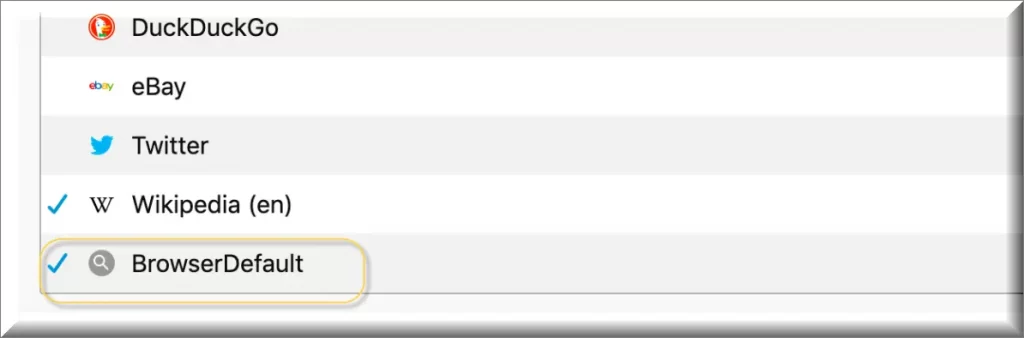
Also, the sudden page-redirects to different ad-filled sites could potentially expose you to unsafe content and lead you to download more unwanted software. All things considered, your best option if this hijacker is currently part of your browser is to uninstall the invasive app and bring back your regular browser settings.
Browser Default for Mac
Browser Default for Mac is a browser-modifying app tasked with monitoring your online history and then filling your screen with relevant ads. Browser Default for Mac will make a number of changes in the browser to push its agenda and to keep spamming you with advertisements.Aside from the irritation caused by the adverts that this hijacker will flood your browser with, there is another, more serious issue related to these adverts. Some of them may be worded in misleading ways, causing you to believe that you have won something and you need to provide some personal details in order to claim the reward. Another option is if some of the invasive ads are disguised as warnings that tell you about harmful malware in your computer (or some other software problem) that can only be dealt with if you download a certain program.
What is Browser Default?
Browser Default is an app that will get attached to your main browser in an attempt to use it for its advertising agenda. Once Browser Default becomes part of the browser, it will start filling it with ads and redirecting your browsing to ad-heavy pages.Users who are more gullible could end up purchasing expensive, yet low-quality software that they don’t need in order to fix a problem in their Macs that doesn’t really exist. Browser hijacker ads are notorious for this kind of deceptiveness so it is advisable that you avoid interacting with them whatsoever. If you are finding it difficult to uninstall this software, look no further than our removal guide, where you can find some helpful uninstallation instructions.
The BrowserDefault app
The BrowserDefault app is software that messes with the settings of Mac browsers in order to transform the browser into an ad-generating platform. The unwanted changes the BrowserDefault app introduces to the browser might increase the chances of getting attacked by Trojan horse viruses, Spyware, or Ransomware.In order to keep your system safe and avoid getting it exposed to Ransomware, Trojans, or other dangerous viruses, we advise you to uninstall the browser-hijacking app like this one, Stateful Firewall and Hatchway from your machine right now, with the help of the removal manual we have prepared for our readers.
SUMMARY:
| Name | Browser Default |
| Type | Browser Hijacker |
| Detection Tool |
How to Remove Browser Default from Mac
For a quick way to remove Browser Default try to do this inside your Mac browser:
- Open your Mac browser.
- Go to Preferences.
- Now navigate to the extensions sub-menu.
- Look for any unfamiliar entries, including Browser Default.
- Remove Browser Default from your Mac as well as any other suspicious-looking items by clicking on the trash bin icon.
If this does not help then continue reading this article for more detailed instructions on how to get rid of Browser Default!

The first thing you need to do is to Quit Safari (if it is opened). If you have trouble closing it normally, you may need to Force Quit Safari:
You can choose the Apple menu and click on Force Quit.
Alternatively, you can simultaneously press ⌘ (the Command key situated next to the space bar), Option (the key right next to it) and Escape (the key located at the upper left corner of your keyboard).
If you have done it right a dialog box titled Force Quit Applications will open up.
In this new dialog window select Safari, then press the Force Quit button, then confirm with Force Quit again.
Close the dialog box/window.

WARNING! READ CAREFULLY BEFORE PROCEEDING!
Start Activity Monitor by opening up Finder, then proceed to ![]()
Once there, look at all the processes: if you believe any of them are hijacking your results, or are part of the problem, highlight the process with your mouse, then click the “i” button at the top. This will open up the following box:

Now click on Sample at the bottom:

Do this for all processes you believe are part of the threat, and run any suspicious files in our online virus scanner, then delete the malicious files:


The next step is to safely launch Safari again. Press and hold the Shift key while relaunching Safari. This will prevent Safari’s previously opened pages from loading again. Once Safari is opened up, you can release the Shift key.
On the off chance that you are still having trouble with scripts interrupting the closing of unwanted pages in Safari, you may need to take some additional measures.
First, Force Quit Safari again.
Now if you are using a Wi-Fi connection turn it off by selecting Wi-Fi off in you Mac’s Menu. If you are using a cable internet (Ethernet connection), disconnect the Ethernet cable.

Re-Launch Safari but don’t forget to press and hold the Shift button while doing it, so no previous pages can be opened up. Now, Click on Preferences in the Safari menu,

and then again on the Extensions tab,

Select and Uninstall any extensions that you don’t recognize by clicking on the Uninstall button. If you are not sure and don’t want to take any risks you can safely uninstall all extensions, none are required for normal system operation.
![]()
The threat has likely infected all of your browsers. The instructions below need to be applied for all browsers you are using.
Again select Preferences in the Safari Menu, but this time click on the Privacy tab,

Now click on Remove All Website Data, confirm with Remove Now. Keep in mind that after you do this all stored website data will be deleted. You will need to sign-in again for all websites that require any form of authentication.
Still in the Preferences menu, hit the General tab

Check if your Homepage is the one you have selected, if not change it to whatever you prefer.

Select the History menu this time, and click on Clear History. This way you will prevent accidentally opening a problematic web page again.
![]() How to Remove Browser Default From Firefox in OSX:
How to Remove Browser Default From Firefox in OSX:
Open Firefox, click on ![]() (top right) ——-> Add-ons. Hit Extensions next.
(top right) ——-> Add-ons. Hit Extensions next.

The problem should be lurking somewhere around here – Remove it. Then Refresh Your Firefox Settings.
![]() How to Remove Browser Default From Chrome in OSX:
How to Remove Browser Default From Chrome in OSX:
Start Chrome, click ![]() —–>More Tools —–> Extensions. There, find the malware and select
—–>More Tools —–> Extensions. There, find the malware and select ![]() .
.

Click ![]() again, and proceed to Settings —> Search, the fourth tab, select Manage Search Engines. Delete everything but the search engines you normally use. After that Reset Your Chrome Settings.
again, and proceed to Settings —> Search, the fourth tab, select Manage Search Engines. Delete everything but the search engines you normally use. After that Reset Your Chrome Settings.
If the guide doesn’t help, download the anti-virus program we recommended or try our free online virus scanner. Also, you can always ask us in the comments for help!

Leave a Reply