Altsrt
Altsrt is a stealthy malware threat that secretly enters the computers of its victims using different types of disguise. Software security experts label Altsrt as a Trojan horse – a type of malicious programs that can be used for espionage, data corruption, and theft.
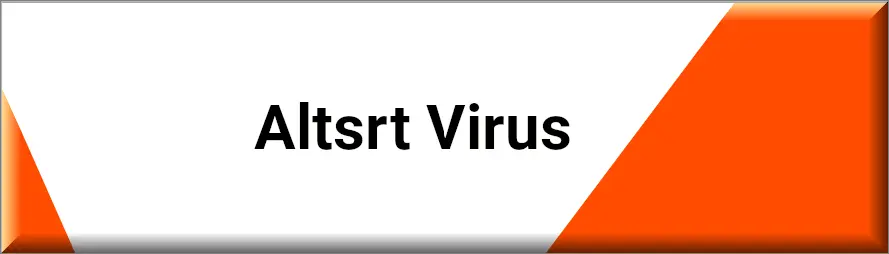
Trojan horse viruses like Altsrt and Altruistic Virus in general, are quite versatile forms of computer malware and they are very popular among the circles of online criminals. The majority of malware attacks that occur nowadays are in one way or another assisted by some form of Trojan horse infection. In the current post, our focus will be directed at the newly released Altsrt threat. Something important that needs to be noted with regard to newer Trojan horse viruses like Altsrt is that detecting them on time may not always be possible even if the user has a reliable antivirus program installed on their computer. The reason for the ability of such threats to stay below the radar while at the same time conducting their malicious activities has to do with the way most modern antivirus detect incoming malware. Older Trojan horse versions usually get spotted and stopped on time by reliable and up-to-date antivirus programs. This is because those older threats have already been added to the database of the antivirus and so the security tool is able to identify the threat before it manages to do anything bad to the computer. This over-reliance on malware databases, however, is exactly the reason why a new Trojan horse version such as Altsrt would oftentimes slip past an antivirus program unnoticed and begin to push its nefarious agenda on the infected computer without the user even knowing about its presence there.
The Altsrt Malware
Although in many cases there won’t be any obvious infection symptoms that may help you notice the Altsrt malware infection, depending on what the virus is trying to achieve, there may still be certain signs that the Altsrt malware is doing something harmful on your computer.
One of the most obvious red flags that tell you there’s something majorly wrong with the computer is if the machine starts crashing and a blue error screen known as the Blue Screen of Death starts appearing. This could indicate all kinds of issues, including hardware ones, but it could most certainly be caused by a Trojan horse infection as well.
Other possible symptoms are unwanted changes in the system or in certain programs, such as the browser. In addition, data corruption, software errors, and unusual computer slowness may also be possible symptoms of an attack from a virus like Altsrt .
In general, if you notice any of those, you ought to further investigate the underlying problem and remove any malware that you may find. The removal guide that we have posted on this page will help you do both of those things so we strongly advise you to go ahead and make use of its steps if you think that Altsrt may indeed be in your system at the moment. Removing this Trojan in time is essential because otherwise it could lead to a wide variety of problems and it may even allow other viruses such as Ransomware into your machine.
SUMMARY:
Remove Altsrt Malware
To try and remove Altsrt quickly you can try this:
- Go to your browser’s settings and select More Tools (or Add-ons, depending on your browser).
- Then click on the Extensions tab.
- Look for the Altsrt extension (as well as any other unfamiliar ones).
- Remove Altsrt by clicking on the Trash Bin icon next to its name.
- Confirm and get rid of Altsrt and any other suspicious items.
If this does not work as described please follow our more detailed Altsrt removal guide below.
If you have a Windows virus, continue with the guide below.
If you have a Mac virus, please use our How to remove Ads on Mac guide.
If you have an Android virus, please use our Android Malware Removal guide.
If you have an iPhone virus, please use our iPhone Virus Removal guide.
Some of the steps may require you to exit the page. Bookmark it for later reference.
Next, Reboot in Safe Mode (use this guide if you don’t know how to do it).
 Uninstall the Altsrt app and kill its processes
Uninstall the Altsrt app and kill its processes
The first thing you must try to do is look for any sketchy installs on your computer and uninstall anything you think may come from Altsrt. After that, you’ll also need to get rid of any processes that may be related to the unwanted app by searching for them in the Task Manager.
Note that sometimes an app, especially a rogue one, may ask you to install something else or keep some of its data (such as settings files) on your PC – never agree to that when trying to delete a potentially rogue software. You need to make sure that everything is removed from your PC to get rid of the malware. Also, if you aren’t allowed to go through with the uninstallation, proceed with the guide, and try again after you’ve completed everything else.
- Uninstalling the rogue app
- Killing any rogue processes
Type Apps & Features in the Start Menu, open the first result, sort the list of apps by date, and look for suspicious recently installed entries.
Click on anything you think could be linked to Altsrt, then select uninstall, and follow the prompts to delete the app.

Press Ctrl + Shift + Esc, click More Details (if it’s not already clicked), and look for suspicious entries that may be linked to Altsrt.
If you come across a questionable process, right-click it, click Open File Location, scan the files with the free online malware scanner shown below, and then delete anything that gets flagged as a threat.


After that, if the rogue process is still visible in the Task Manager, right-click it again and select End Process.
 Undo Altsrt changes made to different system settings
Undo Altsrt changes made to different system settings
It’s possible that Altsrt has affected various parts of your system, making changes to their settings. This can enable the malware to stay on the computer or automatically reinstall itself after you’ve seemingly deleted it. Therefore, you need to check the following elements by going to the Start Menu, searching for specific system elements that may have been affected, and pressing Enter to open them and see if anything has been changed there without your approval. Then you must undo any unwanted changes made to these settings in the way shown below:
- DNS
- Hosts
- Startup
- Task
Scheduler - Services
- Registry
Type in Start Menu: View network connections
Right-click on your primary network, go to Properties, and do this:

Type in Start Menu: C:\Windows\System32\drivers\etc\hosts

Type in the Start Menu: Startup apps

Type in the Start Menu: Task Scheduler

Type in the Start Menu: Services

Type in the Start Menu: Registry Editor
Press Ctrl + F to open the search window

 Remove Altsrt from your browsers
Remove Altsrt from your browsers
- Delete Altsrt from Chrome
- Delete Altsrt from Firefox
- Delete Altsrt from Edge
- Go to the Chrome menu > More tools > Extensions, and toggle off and Remove any unwanted extensions.
- Next, in the Chrome Menu, go to Settings > Privacy and security > Clear browsing data > Advanced. Tick everything except Passwords and click OK.
- Go to Privacy & Security > Site Settings > Notifications and delete any suspicious sites that are allowed to send you notifications. Do the same in Site Settings > Pop-ups and redirects.
- Go to Appearance and if there’s a suspicious URL in the Custom web address field, delete it.
- Firefox menu, go to Add-ons and themes > Extensions, toggle off any questionable extensions, click their three-dots menu, and click Remove.
- Open Settings from the Firefox menu, go to Privacy & Security > Clear Data, and click Clear.
- Scroll down to Permissions, click Settings on each permission, and delete from it any questionable sites.
- Go to the Home tab, see if there’s a suspicious URL in the Homepage and new windows field, and delete it.
- Open the browser menu, go to Extensions, click Manage Extensions, and Disable and Remove any rogue items.
- From the browser menu, click Settings > Privacy, searches, and services > Choose what to clear, check all boxes except Passwords, and click Clear now.
- Go to the Cookies and site permissions tab, check each type of permission for permitted rogue sites, and delete them.
- Open the Start, home, and new tabs section, and if there’s a rogue URL under Home button, delete it.

Leave a Reply