SystemExtr
SystemExtr is a Mac browser add-on that is classified as a browser hijacker. What is typical for SystemExtr is that it can change the settings and the behavior of common browsers like Safari, Firefox and Chrome without users’ approval.
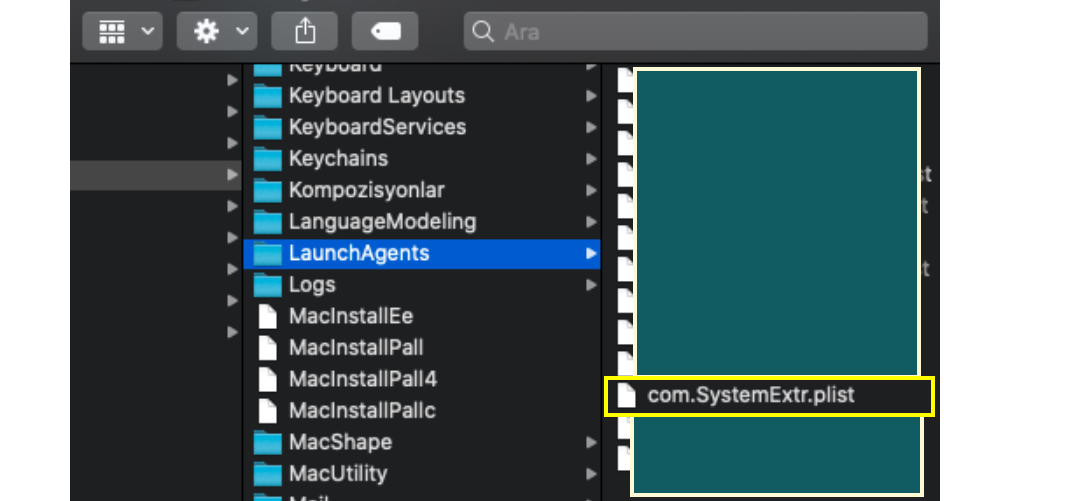
The easiest way to detect a browser hijacker like this one on your Mac computer is to take a look at your default browser and notice the changes that may have taken place there without your authorization. One of the first changes that may catch the eye may be the replacement of the main search engine with another one that is specifically set to generate sponsored search results. Another typical change could be the change of the browser’s homepage address with a different address that is automatically loaded the moment you open a new tab or start a new search. A program like SystemExtr, Gsecurecontent, Search Marquis or Search Baron may even install some additional components such as redirect buttons, toolbars, shortcuts to specific sites, and third-party add-ons that enable the unstoppable generation of pop-up adverts, full-screen banners and blinking boxes on every web page that you visit.
Fortunately, none of these changes is permanent or harmful and can be uninstalled as soon as the browser hijacker is removed from the computer. In fact, unlike viruses and malware (such as ransomware, Trojans, rootkits, etc.) SystemExtr does no damage to the machine it operates on. Users who want to delete it can do so either by using a removal guide, such as the one below, or by running a professional removal tool for quick elimination of all browser hijacker-related data.
SystemExtr for Mac
SystemExtr for Mac is a page-redirecting and ad-generating program that some web users find as irritating and often confuse for a virus or malware. In reality, however, SystemExtr for Mac is an online advertising tool with browser-hijacking abilities.
Users who have SystemExtr on their Mac typically complain form the fact that the unwanted program automatically redirects their search queries to sites they have not intended to visit and fills their screen with aggressive pop-up ads, banners messages and online offers that don’t want to be removed. This is the most common reason why they seek to uninstall the hijacker and to reset their browser to its previous state.
What is SystemExtr?
SystemExtr is a potentially unwanted program that facilitates the display of sponsored pop-up advertisements, banners and redirect links during the users’ web browsing sessions. To function more efficiently, SystemExtr typically embeds additional ad-producing components and page-redirecting elements in the main web browser.
The good news about this type of software is that, after you completely remove it from the system, you can use your default browser and your Mac machine as if nothing has happened which most likely won’t be true if you are hit by a real virus, a ransomware a Trojan horse or some other malicious program.
The SystemExtr app
The SystemExtr app is a programming piece that does not have harmful features and is not seeking to cause damage to the computer it is installed on. Still, the SystemExtr app’s search engine and homepage updates, the shortcut buttons to various poor-quality websites, and the unwelcome toolbars, may unnecessarily clutter the layout of the browser.
Fortunately, the changes made by this software can be reversed and uninstalled with help of a professional removal tool or a manual removal guide. The directions below have been published to assist you with this mission, that’s why we urge you to check them out.
SUMMARY:
| Name | SystemExtr |
| Type | Adware/Browser Hijacker |
| Danger Level | Medium (nowhere near threats like Ransomware, but still a security risk) |
| Symptoms | Alternations in the browser’s search engine and homepage settings, automatic redirects to different websites. |
| Distribution Method | Developers commonly use the software bundling method to distribute Browser Hijackers along with other attractive free applications. |
| Detection Tool |
Remove SystemExtr from Mac
For a quick way to remove SystemExtr try to do this inside your Mac browser:
- Open your Mac browser.
- Go to Preferences.
- Now navigate to the extensions sub-menu.
- Look for any unfamiliar entries, including SystemExtr.
- Remove SystemExtr from your Mac as well as any other suspicious-looking items by clicking on the trash bin icon.
If this does not help then continue reading this article for more detailed instructions on how to get rid of SystemExtr!

The first thing you need to do is to Quit Safari (if it is opened). If you have trouble closing it normally, you may need to Force Quit Safari:
You can choose the Apple menu and click on Force Quit.
Alternatively, you can simultaneously press ⌘ (the Command key situated next to the space bar), Option (the key right next to it) and Escape (the key located at the upper left corner of your keyboard).
If you have done it right a dialog box titled Force Quit Applications will open up.
In this new dialog window select Safari, then press the Force Quit button, then confirm with Force Quit again.
Close the dialog box/window.

WARNING! READ CAREFULLY BEFORE PROCEEDING!
Start Activity Monitor by opening up Finder, then proceed to ![]()
Once there, look at all the processes: if you believe any of them are hijacking your results, or are part of the problem, highlight the process with your mouse, then click the “i” button at the top. This will open up the following box:

Now click on Sample at the bottom:

Do this for all processes you believe are part of the threat, and run any suspicious files in our online virus scanner, then delete the malicious files:


The next step is to safely launch Safari again. Press and hold the Shift key while relaunching Safari. This will prevent Safari’s previously opened pages from loading again. Once Safari is opened up, you can release the Shift key.
On the off chance that you are still having trouble with scripts interrupting the closing of unwanted pages in Safari, you may need to take some additional measures.
First, Force Quit Safari again.
Now if you are using a Wi-Fi connection turn it off by selecting Wi-Fi off in you Mac’s Menu. If you are using a cable internet (Ethernet connection), disconnect the Ethernet cable.

Re-Launch Safari but don’t forget to press and hold the Shift button while doing it, so no previous pages can be opened up. Now, Click on Preferences in the Safari menu,

and then again on the Extensions tab,

Select and Uninstall any extensions that you don’t recognize by clicking on the Uninstall button. If you are not sure and don’t want to take any risks you can safely uninstall all extensions, none are required for normal system operation.
![]()
The threat has likely infected all of your browsers. The instructions below need to be applied for all browsers you are using.
Again select Preferences in the Safari Menu, but this time click on the Privacy tab,

Now click on Remove All Website Data, confirm with Remove Now. Keep in mind that after you do this all stored website data will be deleted. You will need to sign-in again for all websites that require any form of authentication.
Still in the Preferences menu, hit the General tab

Check if your Homepage is the one you have selected, if not change it to whatever you prefer.

Select the History menu this time, and click on Clear History. This way you will prevent accidentally opening a problematic web page again.
![]() How to Remove SystemExtr From Firefox in OSX:
How to Remove SystemExtr From Firefox in OSX:
Open Firefox, click on ![]() (top right) ——-> Add-ons. Hit Extensions next.
(top right) ——-> Add-ons. Hit Extensions next.

The problem should be lurking somewhere around here – Remove it. Then Refresh Your Firefox Settings.
![]() How to Remove SystemExtr From Chrome in OSX:
How to Remove SystemExtr From Chrome in OSX:
Start Chrome, click ![]() —–>More Tools —–> Extensions. There, find the malware and select
—–>More Tools —–> Extensions. There, find the malware and select ![]() .
.

Click ![]() again, and proceed to Settings —> Search, the fourth tab, select Manage Search Engines. Delete everything but the search engines you normally use. After that Reset Your Chrome Settings.
again, and proceed to Settings —> Search, the fourth tab, select Manage Search Engines. Delete everything but the search engines you normally use. After that Reset Your Chrome Settings.
If the guide doesn’t help, download the anti-virus program we recommended or try our free online virus scanner. Also, you can always ask us in the comments for help!

Leave a Reply