Gsecurecontent.com
Gsecurecontent.com is an insecure domain recently used by malware creators as a browser hijacker. Its main characteristics are that the malware redirects users to Gsecurecontent.com where they are further redirected and/or exposed to spam advertising. Gsecurecontent.com was registered as a website a little over 5 months ago and its server is based in Kansas City, Missouri, 64121, United States.
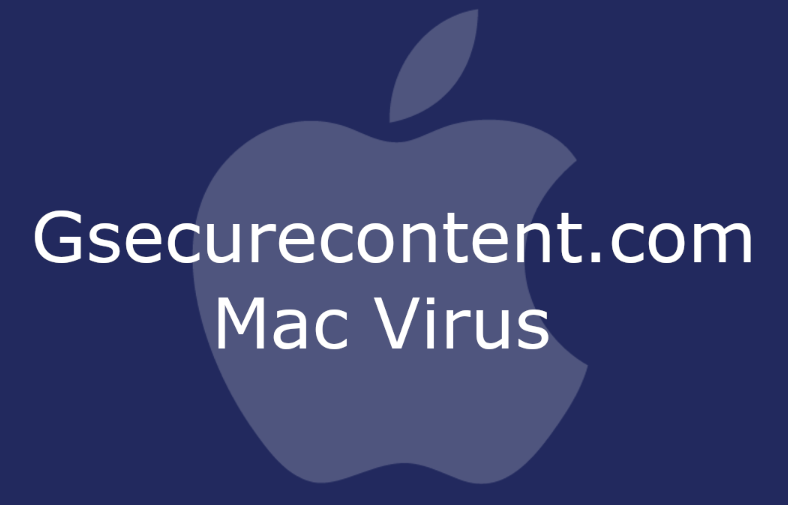
The Gsecurecontent virus on Mac
If a user is not infected with the specific malware code, however, the URL Gsecurecontent.com returns a 404 page not found error, which is a staple of browser hijacker activity. Related malware that does the same include Search Marquis and Search Baron . Both of these examples take over searches incoming from the user and forces an unknown search engine or an outright advertising page. Gsecurecontent.com in particular also interacts with system files and folders aside from activity in Chrome and Safari.
Gsecurecontent on Mac
The Gsecurecontent website was particularly created to target the Mac operating system through malware. Gsecurecontent not only redirects users, but also installs other malware in the system in an attempt to diversify its channels to ensure it can’t be removed easily. The most common ways users are infected with Gsecurecontent is through macOS torrenting software or by downloading files from file hosting services.
What is Gsecurecontent.com?
As noted in previous paragraphs, Gsecurecontent.com is a rogue website created as a doorway to redirects to other malware. Gsecurecontent.com is hidden, unindexable by search engines and returns an error unless users are redirected there by malware. Its registrar is NameCheap, Inc. where it was registered on April 7, 2020.
Gsecure Content on Safari
Gsecure Content targets both Chrome and Safari, but an overall bigger percentage of infections has occurred in Safari. Concurrent with that Gescure Content’s malware seems to “work” better with Safari, making the effects and redirects much more pronounced than in Chrome.
SUMMARY:
| Name | Gsecurecontent.com |
| Type | Browser Hijacker |
| Detection Tool |
How to Remove Gsecurecontent.com from Mac
First off if you get any message like the next screenshot immediately click Don’t Allow. This is Gsecurecontent trying to take over your browser. The screenshot was taken in Google Chrome, but it will show a similar message in Safari, if it shows at all:
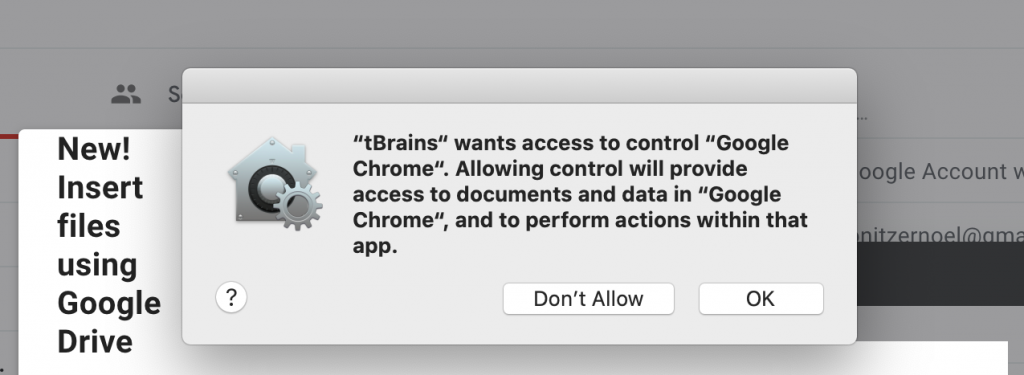
The name it will appear with doesn’t matter. Don’t allow anything to get access to your browser. If you have already received such a message and clicked “OK” then it’s still fine. It just means the malware made more changes to your browser. The main methods of removal remain the same.
You will first want to navigate to your Launch Agents folder. Copy the following:
~/Library/LaunchAgents
Then paste it in Finder’s Go to the folder field and click Go.
Once inside the folder, it should look something like this:

You want to delete com.MacUpper.plist and anything else created around the time you started seeing strange things happening to your Mac. Copy the entire folder before deleting anything just to make sure you don’t delete the wrong file. After you are done deleting things, it’s time to remove Gsecurecontent.com from your browser.
How to Remove Gsecurecontent.com from Safari
1. Begin by opening Finder – from there go to Applications, then Utilities, then Terminal.
2. In the next window: copy-paste the following: sudo nano /private/etc/hosts , and hit Enter. If you are asked for a password, you have to use the log-in password for your Mac. Input it and hit Enter.
3. The Hosts file for your Mac should open now – you will have to redact some lines from it and add new commands. This is what you need to include:
127.0.0.1 Gsecurecontent.net
127.0.0.1 Gsecurecontent.com
127.0.0.1 Gsecurecontent.io
127.0.0.1 anysearch.com
127.0.0.1 mycouponsmart.com
Those lines should be placed between 127.0.0.1 localhost and 255.255.255.255 broadcasthost.
4. When you are done, press Command + O to save the changes to the Hosts file, then press Control + X to exit it.
5. Finish by rebooting the computer so the changes can take effect.
How to Remove Gsecurecontent.com from Chrome
1. Enter Chrome’s browser settings and input chrome://settings/ in the typing bar.
2. Click on Extensions then find Gsecurecontent or a similar name. Pay attention to any unfamiliar extensions in there as well even with a different name.
3. Click on the Remove icon next to the name of any suspicious items and click Confirm.
4. After that click on the three dots in Chrome’s upper right, go to Settings.
5. From there scroll down to where the search engines are and confirm that the address bar is set to go to Google (or whatever else you are using).

Leave a Comment