Silverspeedup
Silverspeedup is an advanced Trojan horse malware program that is able to secretly leech off of your computer’s resources to mine cryptocurrency and to conduct DDoS attacks. Silverspeedup may also be able to acquire sensitive data from your machine and spy on you.
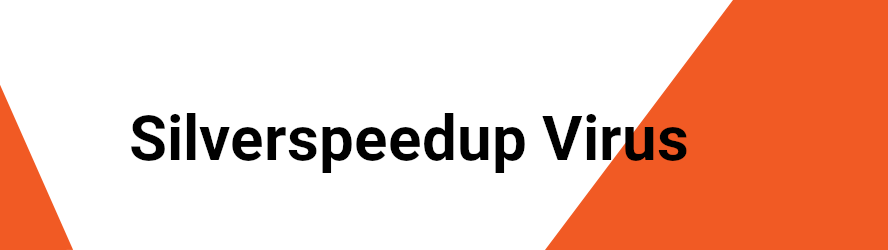
The Trojan horse is pretty much the most widespread form of malware on the Internet and there are numerous ways you can land such a threat without even realizing it at first. Currently, most modern and high-quality antivirus solutions are pretty good at stopping the majority of Trojan threats but there is a “type” of Trojans that not even a strong antivirus would always be able to stop. What we are referring to is the so-called Zero-Day Trojans. This is not so much used to describe any particular type of Trojans as it refers to new, recently released Trojan horse viruses that are yet to be included in the databases of different antivirus solutions.
The reason this is important is due to the relative inability of many security tools to detect threats that are not included in their databases. Some antivirus solutions can rely on behavioral detection that looks out for certain “malware-like” pattern in different software to determine if the program is dangerous. In many cases, this helps stop Zero-Day attacks but it is not always effective enough, which means that, unfortunately, many Zero-Day Trojans, such as Silverspeedup, Walliant or Quick Driver Updater at the moment of writing, could slip past the user’s antivirus and enter the computer without getting detected.
The Silverspeedup Virus
It is possible that you may notice some irregularities on your computer that may indicate there is the Silverspeedup virus in it. However, many of the potential symptoms that a threat like the Silverspeedup virus may trigger could also be caused by a plethora of other issues or even by some regular system processes.
For instance, a Trojan may cause your system to use up huge amounts of RAM and CPU but this may also be due to an ongoing system update in the background. Also, some Trojans are known for causing Blue Screen crashes but those could also be due to a number of other problems, including ones related to hardware damage. Probably the most typical symptom that could be linked to a Trojan horse infection is the corruption, deletion, or replacement of different files or the modification of certain system settings that hasn’t been approved by you.
All that being said, if you notice any of the aforementioned symptoms as well as any other system irregularities and disturbances, you should definitely investigate the problem and try to find its root. The guide we’ve prepared for you in the next lines should help you check your computer for any signs of Trojan horse activity and remove any malware data you may come across.
If you aren’t sure whether there is a Trojan on your computer even after completing the guide, you can also try out the recommended anti-malware tool that we’ve linked below, which has been tested against threats of the Trojan horse type and should help you determine if Silverspeedup is still in the computer as well as assist you with its removal.
SUMMARY:
How To Remove Silverspeedup Virus
The simplest way to get rid of Silverspeedup Virus is to uninstall the malicious program linked to it from the Control Panel of your system. In case that this method does the job for you, you won’t have to go through the manual steps in the removal guide below.
- For that, you will first have to get inside the Control Panel on your system by typing “Control Panel” inside the search area of your Start Menu.
That should display the icon of the Control Panel. You need to click on it and access the “Uninstall a Program” option. - The “Uninstall a Program” option will show you a list of all the apps that have been installed on your computer. From that list, you will have to look for unfamiliar programs or suspicious entries that you haven’t installed.
However, don’t expect that you can spot the Silverspeedup Virus by its name. Most likely, the infection may be hiding under the name of some common system program or app. - That’s why a quick way to filter the list of apps is to search for the recently installed apps by their date by clicking on the “Installed On” option.
- In case that Silverspeedup Virus has infected you recently, the malicious program linked to it will likely be listed somewhere at the top of the list.
- If you think that you have correctly detected the malicious program that stands behind the Trojan, then your next step should be to select it and click the “Uninstall/Change” button from the screen.
- Next, Follow the uninstallation wizard guidance.
- Improtant!: If this dialog pops-up on your screen, DO NOT CLICK “YES” on it.

- Instead, select the NO option and continue.
- Finally, a restart of the machine will be needed once you have completed the process of uninstallation.
If the Silverspeedup Virus is still on the Computer, please refer to the steps in the guide that follows.
![]()
The very first thing we recommend before proceeding with the steps of the guide is to Bookmark this page so that you can refer back to its instructions as, at some point, you will be required to do a system restart while you follow the instructions.
Next, you will have to reboot your computer in Safe Mode.
The instructions in this guide will guide you if you are not sure how to enter in Safe Mode
![]()
WARNING! READ CAREFULLY BEFORE PROCEEDING!
The actual removal of the Silverspeedup Virus begins with navigating to the Task Manager app. For that, you first need to press CTRL + SHIFT + ESC buttons simultaneously. Once the Task Manager window is open, tap on the Processes Tab. Your job in the Process tab will be to try to figure out which processes are malicious and are potentially coming from the Silverspeedup Virus. You should not look for the exact virus name in the processes list, but instead, seek processes and tasks that are eating up more than usual RAM or Processor power or those that do not appear to be connected to any of the applications that you are running.
Important! It is very important to know that you will be dealing with essential processes and tasks linked to the OS, so please don’t forget to google the name of every process or task that you consider suspicious before removing it.

If you think that you have correctly detected malicious processes, select each one of them, right click it and then choose Open File Location. Your next move should be to scan the files found in that location with a reliable anti-malware tool such as our free online virus scanner:

After the related folders are opened, end the processes that are infected and delete the folders that are linked to them.
If the scanner finds malware in any one of the files, end the related processes and remove the files and the folder that contains them.
Note: No scanner is perfect, and it could be unable to detect all the malicious code, especially if the threat is recent. Therefore, if you are confident that a file or a folder is related to the Silverspeedup Virus in any way, please ensure that it is deleted even if the malware scanner doesn’t flag it.
![]()
The next step of the removal process of the Silverspeedup Virus is to deactivate all startup items connected with the Trojan.
The System Configuration application lets you do that and to open it, you will have to type “System Configuration” in the search field of the Start Menu and press Enter.
Once it opens, select the Startup tab and take a look at the list. Specifically look for any suspicious and questionable entries that are “Unknown”.

Choose the “Unknown” entries from the Startup list and remove the tick that corresponds to their name. To complete the action, select Apply, then press Yes.
![]()
Important! In the event that you have a reason to suspect that a more serious threat (such as a Ransomware virus) is hiding somewhere in your machine, you should better also check the Hosts file of your system, that sometimes gets compromised when a virus hits your machine.
For that you need to press the Start Key and R simultaneously, and then copy + paste the following:
notepad %windir%/system32/Drivers/etc/hosts
After that click OK.
A new file looking like this should open immediately:

In the event that you have been hacked, you will most probably notice that a number of other IP addresses have been connected to you at the end of the file just as it is shown on the image. Often though, genuine programs also change this file and introduce their own IPs. That’s why, in case there are questionable IPs below “Localhost“, we recommend you to drop us a line in the comments section below this article, so we can assist you.
![]()
The last step of the removal process involves the usage of the Registry Editor that provides you with access to a set of very sensitive system settings that should be very carefully configured. That’s why it is vital that you take extreme precaution and remove objects and entries only if you are confident they are not connected to any system settings and records.
To access the Registry Editor, in the windows search field type “Regedit” and press the Enter button.
Once the Registry Editor opens,press the CTRL and F buttons simultaneously. A search box will pop up where you will have to write the name of the malware that you are dealing with. Next, click on the “Find Next” option. In case you detect any entries with the same or a similar name, do not hesitate to right click on them and remove them.Repeat this step until no more items with the virus’s name are detected.
If no virus-related entries show up this way, then you need to manually navigate to the directories listed below and remove any folders with suspicious-looking names that you think might be related to the Trojan:
- HKEY_CURRENT_USER>>>Software>>>*Unfamiliar or questionably named folder
HKEY_CURRENT_USER>>>Software>>>Microsoft>>>Windows>>>CurrentVersion>>>Run>>>*Unfamiliar or questionably named folder
HKEY_CURRENT_USER>>>Software>>>Microsoft>>>Internet Explorer>>>Main>>>*Unfamiliar or questionably named folder
Keep in mind that Trojans like the Silverspeedup Virus oftentimes may name their Registry folders with odd names such as long strings of symbols and letters or numbers. If you are unsure about which folders are malicious, ask us in the comments section below.

Leave a Reply