GoSearch22
GoSearch22 is a browser hijacker that can be attached to your Safari or any other Mac browser. GoSearch22 tries to advertise specific websites on the screen of the hijacked browser by replacing the homepage URL and changing the search engine with one that generates sponsored search results.
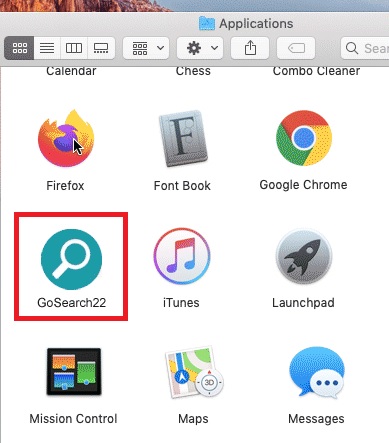
After the control over these key browser elements has been established, the hacker starts using them for its ad generation and page redirection activities. The newly set homepage may generate a specific URL the moment you open a new tab while the changed search engine may start displaying search results that link to sites that are partnering with the hijacking program.
The ultimate goal of the GoSearch22 app is to increase its creators’ profits through the pay-per-click remuneration model. That’s why, unless you uninstall it, you will have to constantly deal with various pop-up notifications, ads, banners and redirect links during your web browsing sessions. A change of the web browser with Chrome, Firefox, Opera or another one will not save you from the ads invasion because, just like most browser hijackers, this one can integrate with most popular browsers without an issue.
GoSearch22 for Mac
GoSearch22 for Mac is an intrusive web advertising tool that installs itself on the user’s browsers and forces them to show various sponsored advertisements on the user’s screen. GoSearch22 for Mac is normally promoted as a helpful browser add-on which is why a lot of web users end up installing it on their Macs.
Typically, applications that operate like browser hijackers can be found on pages that spread free apps, torrents and shareware. Sometimes, though, even the App Store may upload some programs with browser-hijacking functionalities. In most cases, the browser hijacker creators are able to cover up their applications inside different free software bundles, which helps them to remain under the radar. After installing the software bundle, however, apps like GoSearch22 attach to the system’s main browser, change the homepage, replace the search engine and some other key components and start their ad-generating and page-redirecting activity without a notice. That’s why most web users are unpleasantly surprised by the hijacker’s invasion and quickly seek help to remove it believing that this must be some virus, a Trojan, a Ransomware or some other Mac threat.
What is GoSearch22?
GoSearch22 is a program that is almost identical to a Mac browser extension with the only difference that it doesn’t operate like a typical extension but as a browser hijacker. GoSearch22 starts to automatically redirect users to sponsored page and pay-per-click ads during their browsing sessions.
Both the GoSearch22 redirects and the displayed ads, however, may be unsafe since they may sometimes link to malicious pages loaded with Ransomware, Spyware, Trojans and other Mac viruses. Therefore, it is not a good idea to click on everything that this app displays and consider uninstalling it as a preventive measure against a possible encounter with security hazards.
The GoSearch22 Malware
The GoSearch22 malware is a piece of software configured for displaying ads and sponsored links during your web browsing sessions. The activity of the GoSearch22 malware is not harmful but security experts consider it as potentially unwanted and advise users to remove this software as soon as they can.

The successful elimination of the browser hijacker can be done manually with the help of the removal guide below or by scanning your Mac with a professional removal tool.
SUMMARY:
| Name | GoSearch22 |
| Type | Adware/Browser Hijacker |
| Detection Tool |
Remove GoSearch22 Malware from Mac
You may try to remove GoSearch22 from your Mac Brower quickly by using the following instructions:
- Launch your affected Mac browser, click on the main menu and go to Preferences.
- Once there, click on the Extensions sub-menu and search for GoSearch22 in the list of browser extensions.
- Remove GoSearch22 by clicking on the trash bin icon next to it.
- If you detect any other questionable entries in Extensions, remove them as well and see if the problem is solved.
In case that GoSearch22 doesn’t want to get removed in this way, use the step-by-step instructions in the detailed removal guide below.
![]()
If your Safari browser is open, Quit it. In case that GoSearch22 is preventing it from quitting, then click on the Apple menu and then select Force Quit.
![]()
WARNING! READ CAREFULLY BEFORE PROCEEDING!
Once the hijacked browser is closed down, start the Activity Monitor by opening up Finder and navigating to ![]()
Take a careful look at all the processes in the list. If you think that a given process is related to GoSearch22 and is hijacking your results, highlight it and then click the “i” button at the top. The following information box should appear on the screen:

Go at the bottom and click on Sample:

A sample file of the process will be generated. Run that file in our online virus scanner:

If it gets flagged as a threat, delete it and stop the related process. Repeat this step for any process that you think might be a part of the problematic browser hijacker or looks suspicious.
![]()
After you are sure that there are no more hijacker-related processes in the Activity Monitor, press the Shift key and launch Safari while holding the Shift. This will prevent the browser’s previously opened pages from loading again.
If some unwanted pages still manage to load, force Quit Safari and turn off your Wi-Fi connection by selecting Wi-Fi off in your Mac’s Menu or manually unplug the internet cable from the computer. Then, relaunch Safari again by pressing and holding the Shift. This time no previous pages should open up.
![]()
With Safari relaunched in the above-described way, click on the Safari Menu and select Preferences.

After that, select the Extensions tab:

Uninstall any extensions that you don’t recognize or seem to be related to GoSearch22.
![]()
After you are done with that, go back to the Safari Menu, select Preferences once again, and click on the Privacy tab:

Select Remove All Website Data and confirm by clicking on Remove Now. By doing this, all stored website data will be removed and you will have to enter your passwords for every website that requires authentication.
Back in the Preferences menu, click on the General tab and open it:

Look for any changes in the Homepage section and if you find a different URL than the one that you want to be your homepage, change it.

After that click on the History menu from the main menu panel and select Clear History to remove all traces of previously opened pages loaded by GoSearch22.
![]() How to Remove GoSearch22 From Chrome in OSX:
How to Remove GoSearch22 From Chrome in OSX:
In case that GoSearch22 has affected Google Chrome, start the browser, click ![]() and then select More Tools >>> Extensions. Find GoSearch22 in the extensions list and select
and then select More Tools >>> Extensions. Find GoSearch22 in the extensions list and select ![]() .
.

After that click ![]() again, tap on Settings, and then click on the Search tab. Once in it, select Manage Search Engines and Delete any search engines that have been imposed by GoSearch22. Set a search engine that you trust and then reset Your Chrome Settings.
again, tap on Settings, and then click on the Search tab. Once in it, select Manage Search Engines and Delete any search engines that have been imposed by GoSearch22. Set a search engine that you trust and then reset Your Chrome Settings.
![]() How to Remove GoSearch22 From Firefox in OSX:
How to Remove GoSearch22 From Firefox in OSX:
If Firefox is the browser that has been hijacked by GoSearch22, launch it, go to the top right corner and click ![]() . After that, select Add-ons and then click on the Extensions tab on the left.
. After that, select Add-ons and then click on the Extensions tab on the left.

Find the problematic extension and remove it. Don’t forget to refresh Your Firefox Settings.
Finally, check if GoSearch22 has been removed. If it is still causing you trouble, use the professional removal tool that is recommended on this page and scan your computer with it. If you have any questions or concerns, just leave us a comment below this post and a member of our team will reply.

Leave a Reply