Probablerootport
Probablerootport infects Android web browsers such as Chrome, Firefox, etc., and forces them to display different promotional messages and redirect links during the regular browsing sessions. Due to this behavior, Probablerootport is classified as a browser hijacker and is considered potentially unwanted on your smartphone or tablet.
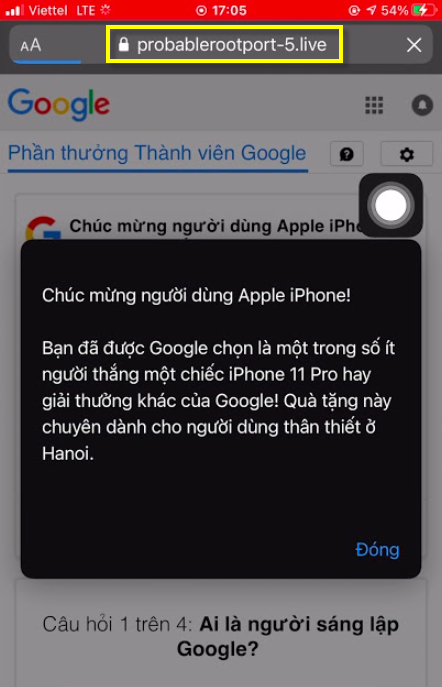
These promotional materials that Probablerootport can generate are typically delivered in the form of popups, in-text links, banners, and box messages. However, very often, browser hijackers like this one may use other tactics to face you with as many commercials as possible. For instance, they may install a sponsored search engine that is tasked to display ads in your search results. Also, they may change your homepage URL and auto-redirect you to specific sites full of sponsored ads.
Browser hijackers may clearly be very intrusive and, thus, sometimes they may be mistaken for viruses and malware. However, Probablerootport is not a virus and even if you get it installed on your Android device by chance, it will not damage it the way that Ransomware or a Trojan horse would normally do.
However, it is necessary to point out that there is a possibility of landing on malware of this kind if you happen to click on a misleading web ad, a fake pop-up, or an infected web link. And Probablerootport can shower you with dozens of unverified commercial messages if you don’t remove it.
Therefore, we do not normally advocate that programs like Probablerootport and Dorputolano be tolerated and typically advise our readers to uninstall them from their Android smartphone or tablet.
SUMMARY:
| Name | Probablerootport |
| Type | Browser Hijacker |
Remove Probablerootport from Android
If you have an Android virus, continue with the guide below.
If you have an iPhone virus, please use our iPhone Virus Removal guide.
If you have a Mac virus, please use our How to remove Ads on Mac guide.
If you have a Windows virus, please use our Windows Virus Removal guide.
![]()
Whether you use the default “Internet” App for browsing or a different browser like Chrome you need to go to:
Settings/More/Application Manager/All

Locate the Browser/App in question and tap on it.
![]()
Now the method is effectively the same for users using both “Internet” and Chrome/Other Browsers, yet for more clarity we have provided instructions for both:
For “Internet” Browser Users:
Tap the Force Stop button.

Now tap the Clear Data and Clear Cache Buttons.

For Google Chrome Users:
Click on Force Stop.

Then click on Clear Data and Clear Cache.

![]()
Restart your Browser. It might be a good idea to Reboot your Android device, just in case.
- Important!
If you are still seeing Ads in your browser, it is likely they are generated by the websites you visit and there is nothing you can do about it.
However, if you are seeing Adverts outside of your internet browser, then one of your installed Apps contains the problematic Adware. In this case you need to take a look at this guide.
Did we help you? Please, consider helping us by spreading the word!

Leave a Reply