Chromstera Browser has proven to be one of the most enduring browser hijackers in the last twelve months. This is unusual because a ‘browser’ malware is quite literally the easiest to spot and avoid. I’m very sure anybody who was redirected to Chromstera immediately started typing in ‘what is Chromstera?’ as the first search, or something similar.
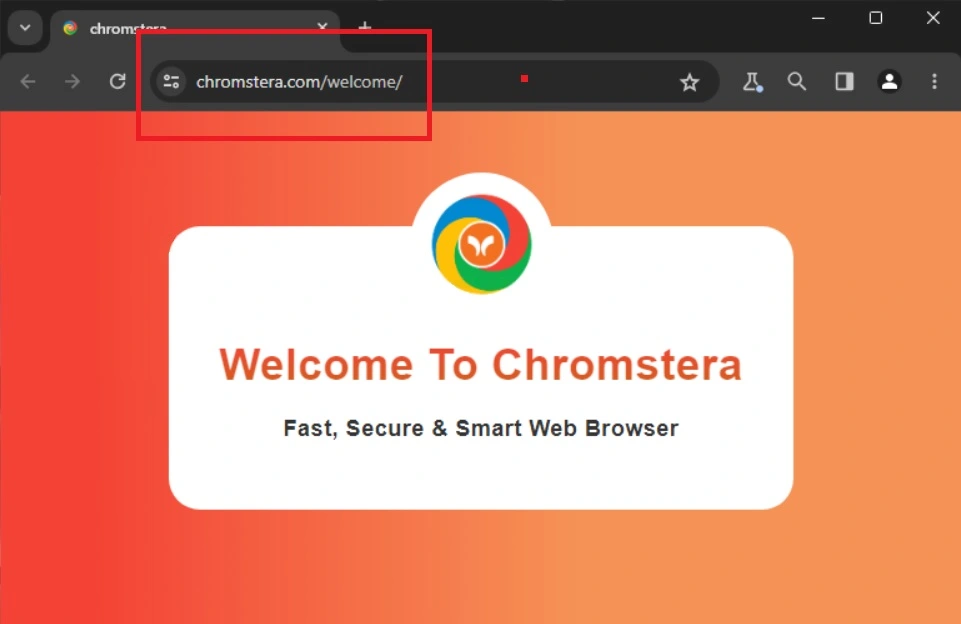
The problem with Chromstera Browser is that it installs a bunch of other malware, they all give ‘errors’ in your system when you try to remove them, and it’s practically impossible to get rid of it without a lengthy process that requires decent computer knowledge. This is where we come in. The guide below is real, it was curated and we received feedback from infected users that it works. If you do the instructions in full and exactly as explained, you can remove Chromstera Browser.
SUMMARY:
Chromstera Browser Removal Guide
The main way people get infected with Chromstera Browser is through filde-bundling or another malware, and indeed Chromstera installs other malware as well. Chromstera is also notorious for reinstalling itself. This notice is to your benefit: we can’t hold your hand throughout everything because the names of these things get altered and you’ll have to think for yourself at different points.
If you don’t think you can do this by yourself, we advise you to use SpyHunter 5 (download link) because we tested it removes Chromstera for sure.
How to Get Rid of the Chromstera Browser Virus
Chromstera makes use of third-party policy enforcement, which is a native setting since Windows 7 (I believe). This setting is created with work offices and system administrators in mind, but in this case it’s abused by the creators of Chromstera Browser. For this reason you won’t be able to remove it or any of its settings. To simplify what I’m saying, the guide revolves around:
- Removing this ‘managed’ policy.
- Removing the Task Scheduler entries that will restore the policy and the rogue settings.
- And only then after they are unlocked, remove everything that has to do with Chromstera.
If you see at any point a setting saying it is ‘Managed by your organization’ or something similar, this is the policy I’m talking about. Now, let’s start.
Chromstera is based on Chromium, as the name suggests, the building block of the Chrome browser, Edge, Brave, and others. You can easily see when you are affected by a policy by opening the browser and typing chromstera://policy. You can do the same for other Chromium browsers if they are infected as well by substituting the name (e.g. chrome://policy). The page will look like this:

If you can’t open it on Chromstera Browser, don’t be concerned. There’s another way we can do this later. If you are affected, copy the Policy Value in a text document somewhere, you’ll need it later.
Visit the Extensions page of your browser. If Chromstera or another infected browser unexplicably redirects you to Google when you try to do that you need to go to the extensions folder for that browser, e.g for Chrome:
C:\Users\[Your Username]\AppData\Local\Google\Chrome\User Data\Default\Extensions.
The default paths for other browser are these:
- Microsoft Edge:
C:\Users\[Your Username]\AppData\Local\Microsoft\Edge\User Data\Default\Extensions - Opera:
C:\Users\[Your Username]\AppData\Roaming\Opera Software\Opera Stable\Default\Extensions - Brave:
C:\Users\[Your Username]\AppData\Local\Brave Software\Brave-Browser\User Data\Default\Extensions
For Chromstera Browser find it somewhere in AppData (the details may change) and navigate to extensions – close the browser if it’s active, and delete the extensions folder.

Once all extensions folders are deleted for the affected browsers, you can now open Extensions in Settings. Turn on Developer Mode to reveal the IDs of the different extensions. Copy the IDs of anything related to Chromstera for later and put it in the same file as the policy value earlier.

Delete Chromstera Browser’s Registry Keys
Press Win + R on your keyboard > type regedit > Enter. Bring up the text document where you stored the policy value and the IDs from earlier. Press Ctrl + F > paste the value there > click Find Next and delete the key until there’s nothing else to find. Search for ‘Chromstera‘ as well just to make sure.
If Chromstera restricts you from deleting the keys:
Right-click the parent key > “Permissions” > Advanced > Change > type Everyone. Click the Change Names button and then click Apple and OK.

There should be a Replace…” option now >Apply > OK.

This will grant you access to the problematic key and allow you to delete it.
Other Methods to Get Rid of Chromstera Browser Browser Policies
If the above didn’t work, open the windows Start Menu and type Group Policy Editor > Enter.
Local Computer Policy > Computer Configuration > Administrative Templates > right-click it.

Select Add/Remove Templates and delete all policies unless you added some and you know which ones, or if you are on a work PC that uses such a policy.

Other known malware that Chomstera Browser downloads are “Artificious browser Solutions“, “Universal browser solutions” and NoqotApp. NoqotApp is in C:\Users\USERNAME\AppData\Roaming\Haye Cosq\NoqotApp\. The others are in C:\Program Files (x86). Delete all these folders. If something prevents you from doing so, download and install a free utility called Lock Hunter, right click the folder, select “what’s locking this file” and you’ll be able to delete it in the next menu.
Press Winkey + R. Paste %localappdata% > Enter. Find the folders for any malware names you encountered and delete these folders.
In the Start Menu type Task Scheduler > Enter. Click on the library on the left so all the tasks show up, and start searching for the malware names you encountered, delete any entry in there you encounter.
How to Uninstall the Chromstera Browser Extension From Chrome, Edge, and Other Browsers
First, reopen the extensions page of any affected browser and remove the extensions.
Go to the Privacy and Security tab, clear all data except passwords if you so prefer.

Privacy and Security > Site Settings. Check each permission category and look out for unfamiliar URLs listed under Allow. If you notice any, click the three dots next to them and select Block.

You must also check the Search Engine section and reset your default search engine to a trusted provider like Google, Bing, DuckDuckGo, etc. Hijackers often change this setting to redirect searches through their platforms.

To ensure there are no rogue search engines left in the browser, also click the Manage Search Engines button, and then delete everything suspicious or unfamiliar that you find on the other side.
Finally, you must also pay a visit to the Startup and Appearance settings. Again, if you see any untrusted or unfamiliar addresses in them, delete those without hesitation.
What is Chromstera Browser?
Chromstera Browser is a potentially unwanted program that supposedly acts as a safe Browser, but in reality it installs malware and give users no benefits. It’s created solely to redirect traffic to thee apps and ads the malware creators want to. Chromstera is one of the most enduring pests in the last 12 months and is known for being especially hard to remove.

Leave a Reply