*Source of claim SH can remove it.
Chromstera
Imagine you’re peacefully browsing the web when, out of the blue, things take a strange turn. Your familiar homepage is no more; it’s been replaced by some random page. The search engine you trust and prefer has been substituted for one you didn’t choose. Then, these pesky Chromstera ads start popping up everywhere, turning your online experience into a real headache. Your browser’s appearance might even change with new buttons and tools you never added yourself. To add to the confusion, when you try to visit your favorite websites, you’re redirected to strange, unfamiliar pages. These sudden, unexpected alterations are clear signs that your browser might be under the control of a program like Chromstera. If this happens to you, taking swift action is crucial to set things right and regain control.
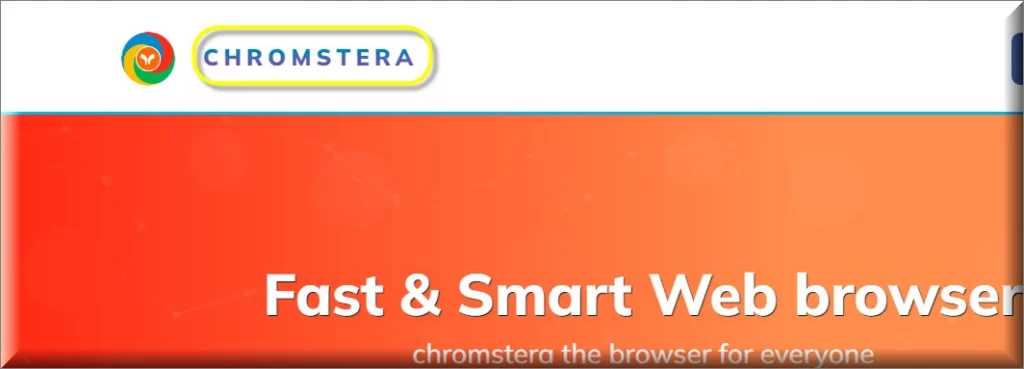
The Chromstera browser
The Chromstera Browser is basically a sneaky piece of software that takes over your web browser without your consent. It does this by installing its own version of the Chromium browser, which is an open-source project that Google Chrome is based on. Once the Chromstera Browser is on your system, it makes a few changes to your browser settings. For instance, it sets its own page called “Chromstera New Tab” as your browser’s default homepage and new tab page. So, when you open your browser, you see this page instead of your usual homepage. In addition to that, it hijacks your browser’s search functionality. When you perform a search, it redirects your queries through “Chromstera Search,” which, in turn, redirects you to search results from search.yahoo.com.
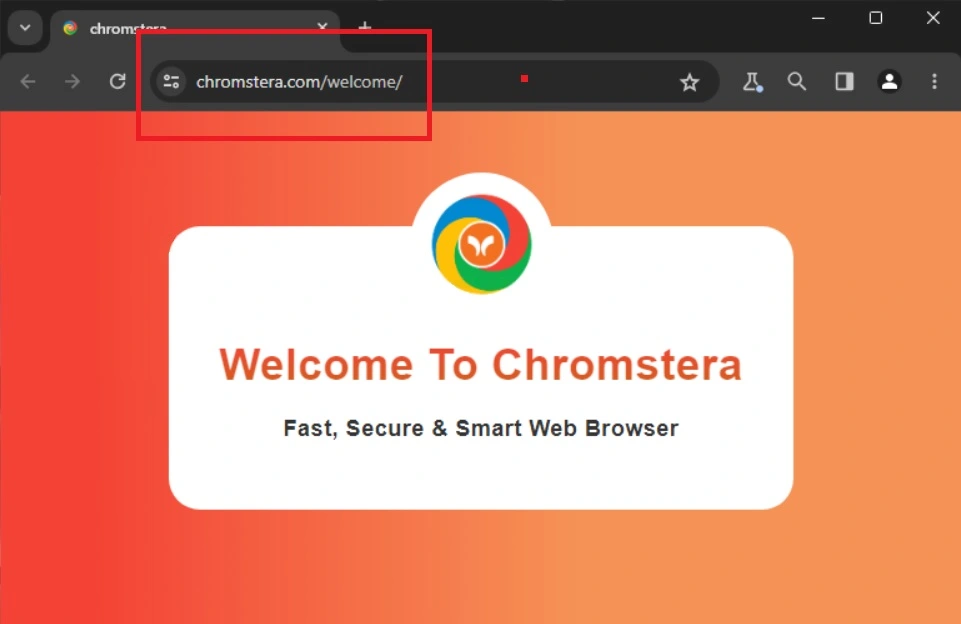
What is Chromstera browser?
The Chromstera Browser can be described as a piece of software from the browser hijacker family. This browser is customized and may have additional features or settings that you didn’t choose to install. In essence, the Chromstera Browser manipulates your browser settings to control your online experience and promote its own content and search engine. It can be quite annoying and invasive, and it’s typically considered unwanted software. If you find that this software has taken over your browser, it’s a good idea to remove it and restore your browser settings to their original state to regain control over your online activities.
To uninstall Chromstera, you can usually start by going into your browser’s settings. Look for an option like “Extensions” or “Add-ons” and check for any suspicious or unfamiliar extensions or plugins. Remove them if you find any. Next, reset your browser to its default settings, which will typically remove most unwanted changes. Additionally, you should go to your computer’s control panel or settings and uninstall any programs related to the hijacker. It’s also a good idea to run a reputable anti-malware or antivirus scan to ensure your system is clean. Finally, consider changing your browser’s homepage and search engine back to your preferred choices in the browser settings. This should help you get rid of the browser hijacker and regain control of your browser.
To delete Chromstera, go to the settings of your browser and inspect for any extensions or plugins that seem suspicious or unfamiliar. Following this, initiate a reset of your browser to its default settings, which typically undoes most unwanted alterations. Additionally, you can go your computer’s control panel or settings and uninstall any programs associated with the hijacker. For an added layer of security, consider running a trustworthy anti-malware or antivirus scan to guarantee your system’s cleanliness.
If you want to get rid of Chromstera, your initial step is to delve into your browser’s settings, select the “Extensions” or “Add-ons” option and delete any extensions or plugins that appear suspicious or unfamiliar. Following this, perform a reset of your browser to its default settings, then navigate to your computer’s control panel or settings and initiate the uninstallation of any programs linked to the hijacker. Lastly, don’t overlook the importance of restoring your browser’s homepage and search engine settings to your preferred choices within the browser settings.
What is Chromstera?
Chromstera is a type of software that quietly enters your computer and messes with your web browser. What it does is a bit tricky – it changes your browser so that it takes you to websites you didn’t plan to visit. It could even change your homepage, which is the page your browser opens to when you start it. Sometimes, it might also change your search engine, which is what you use to find things on the internet. The tricky part about Chromstera is that its main goal is to make money for the people who made it by showing you pay-per-click ads. Even though this is not as harmful as a Trojan Horse attack, it can still mess up your internet use and make your online time less enjoyable.
Is Chromstera safe?
If you are wondering is Chromstera safe, you should know that while not as malicious as some other cyber threats, this program should not be underestimated in terms of potential risks. It falls into the category of browser hijackers, which means it can make alterations to your browser settings without your consent. These changes may affect your browsing experience, privacy, and even expose you to potentially hazardous online content. Therefore, to protect against Chromstera safety issues, it’s essential to regularly update your browser, use robust security tools or antivirus software, exercise caution when downloading and installing extensions or plugins, and promptly address any unusual occurrences in your browser are all prudent practices.
Chromestera
The frustration that arises when your browser suddenly redirects you to unfamiliar websites, often promoted by browser hijackers like Chromestera, cannot be overstated. These redirects primarily serve the purpose of generating revenue through pay-per-click models and are often marketed as a means to enhance user engagement with tailored content. However, in reality, these automatic redirects, especially those to Chromestera, can significantly disrupt your browsing experience and pose security risks. Therefore, if you’ve been dealing with these disruptive activities, our strong recommendation is to eliminate the browser hijacker responsible for the redirects. By doing so, you can regain control over your browser and safeguard yourself from potential risks associated with these unwanted redirections.
Chromstera Virus
Although they serve different purposes, the unwanted alterations in browser settings, redirection to unfamiliar websites, and the bombardment of ads by a browser hijacker can often be wrongly associated with a computer virus. Hence, it’s not unusual for users to refer to Chromstera as “the Chromstera virus.” In reality, both types of software can indeed disrupt your online experience, causing unexpected changes and slowing down your computer’s performance. However, their intentions are distinct: a virus aims to damage files and compromise system integrity, while the Chromstera virus, categorized as a browser hijacker like Nighridadered, primarily impacts users’ online activities to generate financial gains without directly harming your computer’s files or system.
Chromstera Pop-ups
The sudden invasion of numerous Chromstera pop-ups on your screen can undoubtedly raise alarm bells. While these pop-ups aren’t inherently harmful, they do pose inadvertent risks by potentially leading users to misleading or harmful content. Clicking on such content can redirect users to questionable or compromised websites, where various security threats may lurk in the shadows. Moreover, these Chromstera pop-ups might trick users into sharing sensitive information, which could later be exploited for targeted advertising campaigns and offers that entice them to install more potentially unwanted software on their system. In essence, while these pop-ups may seem innocuous at first glance, they have the potential to set off a chain of risky events, making their removal a wise choice for a safer online experience.
Chromstera on Chrome
When Chromstera on Chrome takes control of your homepage or default search engine without your permission, it’s time for immediate intervention. The first step is to meticulously inspect recently installed software and browser extensions, as they might be the culprits behind these unwanted changes. Additionally, it’s essential to proactively remove any unfamiliar applications and recently added extensions that don’t align with your regular web surfing habits. After completing these steps, you can venture into your browser settings to manually reset your homepage and search engine preferences, ensuring you reinstate the ones you trust and commonly use. By following these measures, you significantly improve your chances of effectively addressing Chromstera on Chrome and regaining control of your hijacked web browser.
SUMMARY:
| Name | Chromstera |
| Type | Browser Hijacker |
| Detection Tool |
*Source of claim SH can remove it.
How to Remove Chromstera
To try and remove Chromstera quickly you can try this:
- Go to your browser’s settings and select More Tools (or Add-ons, depending on your browser).
- Then click on the Extensions tab.
- Look for the Chromstera extension (as well as any other unfamiliar ones).
- Remove Chromstera by clicking on the Trash Bin icon next to its name.
- Confirm and get rid of Chromstera and any other suspicious items.
If this does not work as described please follow our more detailed Chromstera removal guide below.
If you have a Windows virus, continue with the guide below.
If you have a Mac virus, please use our How to remove Ads on Mac guide.
If you have an Android virus, please use our Android Malware Removal guide.
If you have an iPhone virus, please use our iPhone Virus Removal guide.
Some of the steps may require you to exit the page. Bookmark it for later reference.
Next, Reboot in Safe Mode (use this guide if you don’t know how to do it).
 Uninstall the Chromstera app and kill its processes
Uninstall the Chromstera app and kill its processes
The first thing you must try to do is look for any sketchy installs on your computer and uninstall anything you think may come from Chromstera. After that, you’ll also need to get rid of any processes that may be related to the unwanted app by searching for them in the Task Manager.
Note that sometimes an app, especially a rogue one, may ask you to install something else or keep some of its data (such as settings files) on your PC – never agree to that when trying to delete a potentially rogue software. You need to make sure that everything is removed from your PC to get rid of the malware. Also, if you aren’t allowed to go through with the uninstallation, proceed with the guide, and try again after you’ve completed everything else.
- Uninstalling the rogue app
- Killing any rogue processes
Type Apps & Features in the Start Menu, open the first result, sort the list of apps by date, and look for suspicious recently installed entries.
Click on anything you think could be linked to Chromstera, then select uninstall, and follow the prompts to delete the app.

Press Ctrl + Shift + Esc, click More Details (if it’s not already clicked), and look for suspicious entries that may be linked to Chromstera.
If you come across a questionable process, right-click it, click Open File Location, scan the files with the free online malware scanner shown below, and then delete anything that gets flagged as a threat.


After that, if the rogue process is still visible in the Task Manager, right-click it again and select End Process.
 Undo Chromstera changes made to different system settings
Undo Chromstera changes made to different system settings
It’s possible that Chromstera has affected various parts of your system, making changes to their settings. This can enable the malware to stay on the computer or automatically reinstall itself after you’ve seemingly deleted it. Therefore, you need to check the following elements by going to the Start Menu, searching for specific system elements that may have been affected, and pressing Enter to open them and see if anything has been changed there without your approval. Then you must undo any unwanted changes made to these settings in the way shown below:
- DNS
- Hosts
- Startup
- Task
Scheduler - Services
- Registry
Type in Start Menu: View network connections
Right-click on your primary network, go to Properties, and do this:

Type in Start Menu: C:\Windows\System32\drivers\etc\hosts

Type in the Start Menu: Startup apps

Type in the Start Menu: Task Scheduler

Type in the Start Menu: Services

Type in the Start Menu: Registry Editor
Press Ctrl + F to open the search window

 Remove Chromstera from your browsers
Remove Chromstera from your browsers
- Delete Chromstera from Chrome
- Delete Chromstera from Firefox
- Delete Chromstera from Edge
- Go to the Chrome menu > More tools > Extensions, and toggle off and Remove any unwanted extensions.
- Next, in the Chrome Menu, go to Settings > Privacy and security > Clear browsing data > Advanced. Tick everything except Passwords and click OK.
- Go to Privacy & Security > Site Settings > Notifications and delete any suspicious sites that are allowed to send you notifications. Do the same in Site Settings > Pop-ups and redirects.
- Go to Appearance and if there’s a suspicious URL in the Custom web address field, delete it.
- Firefox menu, go to Add-ons and themes > Extensions, toggle off any questionable extensions, click their three-dots menu, and click Remove.
- Open Settings from the Firefox menu, go to Privacy & Security > Clear Data, and click Clear.
- Scroll down to Permissions, click Settings on each permission, and delete from it any questionable sites.
- Go to the Home tab, see if there’s a suspicious URL in the Homepage and new windows field, and delete it.
- Open the browser menu, go to Extensions, click Manage Extensions, and Disable and Remove any rogue items.
- From the browser menu, click Settings > Privacy, searches, and services > Choose what to clear, check all boxes except Passwords, and click Clear now.
- Go to the Cookies and site permissions tab, check each type of permission for permitted rogue sites, and delete them.
- Open the Start, home, and new tabs section, and if there’s a rogue URL under Home button, delete it.

Leave a Comment