Advatravel
Advatravel is an undesirable add-on for Chrome and Firefox that will keep putting ads on your screen and inside the search engine’s results unless you uninstall it. Advatravel hijacks essential settings of the browser and even makes changes in the system’s Registry to ensure it doesn’t get removed easily.
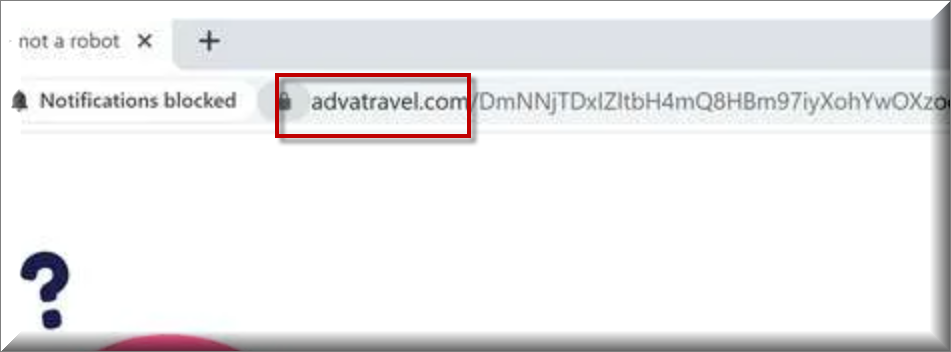
It sure isn’t easy surfing the Internet while your screen is getting bombarded by “You won an iPhone” messages and random advertising banners. It is even more annoying if you get your searches page-redirected to sites other than the site that you’re trying to visit. If these are things that you are struggling with at the moment and if those symptoms are accompanied by changes to the default browser in your computer which may include replaced search engine service or replaced homepage address and toolbar buttons, then you should probably read the rest of this article to learn about the likely culprit of these browsing disruptions.
SUMMARY:
| Name | Advatravel |
| Type | Browser Hijacker |
| Danger Level | Medium (nowhere near threats like Ransomware, but still a security risk) |
| Symptoms | The changes to the browser that have been made without the user’s permission are what gives away most hijackers. |
| Distribution Method | Mostly with the help of installation bundles and various forms of spam. |
| Detection Tool | Some threats reinstall themselves if you don't delete their core files. We recommend downloading SpyHunter to remove harmful programs for you. This may save you hours and ensure you don't harm your system by deleting the wrong files. |
Please follow all the steps below in order to remove Advatravel!
How to remove Advatravel
- First, click the Start Menu on your Windows PC.
- Type Programs and Settings in the Start Menu, click the first item, and find Advatravel in the programs list that would show up.
- Select Advatravel from the list and click on Uninstall.
- Follow the steps in the removal wizard.
Read more…
What we suggest you do first is, check the list of programs that are presently installed on the infected device and uninstall any rogue software that you find there:
- From the Start Menu, navigate to Control Panel ->>> Programs and Features ->>> Uninstall a Program.
- Next, carefully search for unfamiliar programs or programs that have been installed recently and could be related to Advatravel.
- If you find any of the programs suspicious then uninstall them if they turn out to be linked to Advatravel.
- If a notification appears on your screen when you try to uninstall a specific questionable program prompting you to just alter it or repair it, make sure you choose NO and complete the steps from the removal wizard.
Remove Advatravel from Chrome
- Click on the three dots in the right upper corner
- Go to more tools
- Now select extensions
- Remove the Advatravel extension
Read more…
- Once you open Chrome, click on the three-dots icon to open the browser’s menu, go to More Tools/ More Options, and then to Extensions.
- Again, find the items on that page that could be linked to Advatravel and/or that might be causing problems in the browser and delete them.
- Afterwards, go to this folder: Computer > C: > Users > *Your User Account* > App Data > Local > Google > Chrome > User Data. In there, you will find a folder named Default – you should change its name to Backup Default and restart the PC.
- Note that the App Data folder is normally hidden so you’d have to first make the hidden files and folders on your PC visible before you can access it.
How to get rid of Advatravel on FF/Edge/etc.
- Open the browser and select the menu icon.
- From the menu, click on the Add-ons button.
- Look for the Advatravel extension
- Get rid of Advatravel by removing it from extensions
Read more…
If using Firefox:
- Open Firefox
- Select the three parallel lines menu and go to Add-ons.
- Find the unwanted add-on and delete it from the browser – if there is more than one unwanted extension, remove all of them.
- Go to the browser menu again, select Options, and then click on Home from the sidebar to the left.
- Check the current addresses for the browser’s homepage and new-tab page and change them if they are currently set to address(es) you don’t know or trust.
If using MS Edge/IE:
- Start Edge
- Select the browser menu and go to Extensions.
- Find and uninstall any Edge extensions that look undesirable and unwanted.
- Select Settings from the browser menu and click on Appearance.
- Check the new-tab page address of the browser and if it has been modified by “Advatravel” or another unwanted app, change it to an address that you’d want to be the browser’s new-tab page.
How to Delete Advatravel
- Open task manager
- Look for the Advatravel process
- Select it and click on End task
- Open the file location to delete Advatravel
Read more…
- Access the Task Manager by pressing together the Ctrl + Alt + Del keys and then selecting Task Manager.
- Open Processes and there try to find a process with the name of the unwanted software. If you find it, select it with the right button of the mouse and click on the Open File Location option.
- If you don’t see a “Advatravel” process in the Task Manager, look for another suspicious process with an unusual name. It is likely that the unwanted process would be using lots of RAM and CPU so pay attention to the number of resources each process is using.
- Tip: If you think you have singled out the unwanted process but are not sure, it’s always a good idea to search for information about it on the Internet – this should give you a general idea if the process is a legitimate one from a regular program or from your OS or if it is indeed likely linked to the adware.
- If you find another suspicious process, open its File Location too.
- Once in the File Location folder for the suspicious process, start testing all of the files that are stored there by dragging them to our free online scanner available below.
- Each file will be scanned with up to 64 antivirus programs to ensure maximum accuracyThis scanner is free and will always remain free for our website's users.This file is not matched with any known malware in the database. You can either do a full real-time scan of the file or skip it to upload a new file. Doing a full scan with 64 antivirus programs can take up to 3-4 minutes per file.Drag and Drop File Here To Scan
 Analyzing 0 sEach file will be scanned with up to 64 antivirus programs to ensure maximum accuracyThis scanner is based on VirusTotal's API. By submitting data to it, you agree to their Terms of Service and Privacy Policy, and to the sharing of your sample submission with the security community. Please do not submit files with personal information if you do not want them to be shared.
Analyzing 0 sEach file will be scanned with up to 64 antivirus programs to ensure maximum accuracyThis scanner is based on VirusTotal's API. By submitting data to it, you agree to their Terms of Service and Privacy Policy, and to the sharing of your sample submission with the security community. Please do not submit files with personal information if you do not want them to be shared. - If the scanner finds malware in any of the files, return to the Processes tab in the Task Manager, select the suspected process, and then select the End Process option to quit it.
- Go back to the folder where the files of that process are located and delete all of the files that you are allowed to delete. If all files get deleted normally, exit the folder and delete that folder too. If one or more of the files showed an error message when you tried to delete them, leave them for now and return to try to delete them again once you’ve completed the rest of the guide.
How to Uninstall Advatravel
- Click on the home button
- Search for Startup Apps
- Look for Advatravel in there
- Uninstall Advatravel from Startup Apps by turning it off
Read more…
- Now you need to carefully search for and uninstall any Advatravel-related entries from the Registry. The easiest way to do this is to open the Registry Editor app (type Regedit in the windows search field and press Enter) and then open a Find dialog (CTRL+F key combination) where you have to type the name of the threat.
- Perform a search by clicking on the Find Next button and delete any detected results. Do this as many times as needed until no more results are found.
- After that, to ensure that there are no remaining entries lined to Advatravel in the Registry, go manually to the following directories and delete them:
- HKEY_CURRENT_USER/Software/Random Directory.
- HKEY_CURRENT_USER/Software/Microsoft/Windows/CurrentVersion/Run/Random
- HKEY_CURRENT_USER/Software/Microsoft/Internet Explorer/Main/Random
What is Advatravel?
The name of the software responsible for all this is likely an app named Advatravel “Virus”. We call it an app because it isn’t a dangerous malware program like Ransomware or Trojans or Rootkits. Instead, this piece of software is more closely related to the browser hijacker/browser redirect family. Usually, any app capable of adding itself to your browser that tries to disrupt your browsing experience with nagging ads, page-redirects and unwelcome changes to the browser is categorized as either a browser hijacker or adware. The main difference is the fact that adware apps are more focused on swarming your screen with adverts while the hijackers also tend to mess with different aspects of the browser in order to turn it into a fully-operational advertising platform through which they could make even more money for their developers. Regardless of what you are going to call it (we are calling it a browser hijacker), one thing is clear – Advatravel is not a software piece that you’d enjoy having in your computer and for this reason we will help you uninstall it and remove everything related to it from your computer with our removal guide:
Is Advatravel a virus?
There is a reason why you may notice that many people refer to browser hijackers like Advatravel as viruses and malware. While they aren’t really that problematic and normally cause no lasting issues, it’s important to realize that their presence in your computer could potentially lead to different security hazards. The main thing that should concern you is the page-redirects and the adverts that softwares like Advatravel and Expo Captcha “Viruses” are supposed to display on your screen during browsing time. While most of the ads are supposed to be linked to real offers that you may be interested in checking out, it is possible that not all of them would be as they seem. There is a reason why most security experts warn the web users to stay away from sketchy looking adverts as interacting with this sort of online content could lead to infections with Ransomware, Worms and other nasty malware such as Trojan Horses. Also, sometimes you may get redirected to phishing pages that lure you into providing them with your personal details, which could later be used against you in all sorts of nefarious and unpleasant ways. Even the most experienced and watchful of users may get tricked by such web requests and it is therefore better to simply get rid of their potential source while you still can.



Leave a Comment