Scammers know how to exploit trust. For instance, you wouldn’t expect deception from a company, such as Apple, that takes extra care of its customers. But that’s what the scammers are counting on and they use it to great effect in this the so-called Apple Security Alert Scam – a deceptive pop-up that appears on the screens of Apple devices, pretending to be a system notification.
If you’ve received an Apple Security Alert pop-up on your device, do not trust it, do not click it, don’t do anything it tells you to. It’s not from your system. It’s a scam!
Instead, I urge you to read the following lines to learn more about how it works, what it does, and how to stay safe.
What Is the Apple Security Alert Scam?
The Apple Security Alert Scam is actually a very simple type of text scam that hinges on the user reacting quickly and without thinking when they receive the deceitful message. This is why you should always give yourself some time before engaging with any suspicious and unexpected messages such as this one. If you give it some thought, you’ll quickly realize it’s just another ill-disguised scam.
The text claims your Apple ID was used to authorize a specific charge, like “$143.95 via Apple Pay Pre-Authorization.” Scammers sprinkle in believable details, such as mentions of “suspicious login attempts” or “account holds for security purposes.” They often include instructions to call a provided number to resolve the issue. These instructions feel official but are designed to lure victims into direct contact.
Fake sender details give the game away
Messages originate from unusual email addresses—often generic, like “@gmail.com”—rather than Apple’s verified “@apple.com.” The casual recipient might overlook this detail, assuming urgency outweighs everything else. This is a calculated move by scammers.
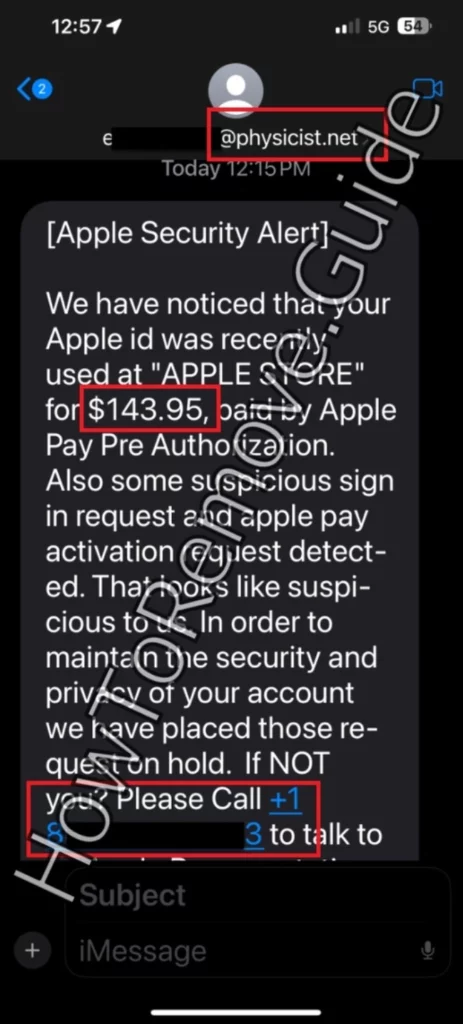
What to Do If You’ve Fallen for the Apple Security Alert Scam
The most important thing to remember if you receive a message like the one from the Apple Security Alert Scam is to remain calm. Panic works against you and in the scammer’s favor, so take a deep breath and assess the situation. You’ll soon realize it’s just a scam. Still, there are precautionary actions to be performed, do don’t forget about them:
- Ignore and avoid: Never click links or call numbers from questionable messages.
- Report the scam: Forward suspicious messages to [email protected].
- Verify account activity: Check your Apple account through official channels to confirm nothing is amiss.
- Contact Apple directly: If unsure, use Apple’s official website or app to reach their support team.
The most important thing? Resist the urge to engage. Scammers thrive when you react emotionally or quickly.
Techniques Used by the Apple Security Alert Scam
The Apple Security Alert scam and other similar scam schemes like the Geek Squad Scam or the Ledger Data Breach Scam, are relatively low-effort. They rely on quality over quantity – the goal is to target as many people as possible rather than tailor each scam text to its recipient so that it has a higher chance of successfully tricking the victim. However, there are a couple of noteworthy techniques that significantly increase the effectiveness of the Apple Security Alert Scam.
Urgency drives action. Scammers understand this better than most. Messages suggest account compromise or irreversible charges unless immediate steps are taken. Phrases like “failure to act may result in automatic debit” spark fear. The provided contact number—often with area codes like 805 or 833—appears legitimate. Fear overrides rational thought in moments like these, leading victims straight to the scammer’s trap.
The Apple Security Alert Scam – Red Flags
Most scams, especially low-effort ones like the Apple Security Alert Scam, are really easy to spot. You just need to be familiar with the specific red flags that are typical for them. Here are three major ones that you’ll notice in this and other similar text scams:
- Check sender details: Genuine Apple messages only come from official domains like “@apple.com.”
- Examine language quality: Scam texts often include errors or awkward phrasing. A statement like, “That looks like suspicious to us,” should immediately raise suspicion.
- Be cautious of unsolicited requests: Legitimate companies don’t demand immediate action via unverified methods. Messages urging you to act quickly deserve scrutiny.
Needless to say, if you spot any of those red flags in a message you’ve recently received, you should regard it as a scam and ignore anything it says.
A Practical Example: Catching the Scam in Action
Picture this. You’re finishing a busy day when a text appears:
“Your Apple ID was used for a $143.95 transaction via Apple Pay. To cancel, call (833) 555-6789 immediately.”
At first glance, it seems real. You might panic, thinking your account has been hacked. But pausing and analyzing the situation changes everything. By logging into Apple’s official site, you find no record of the transaction. That moment of hesitation saves you from falling victim.
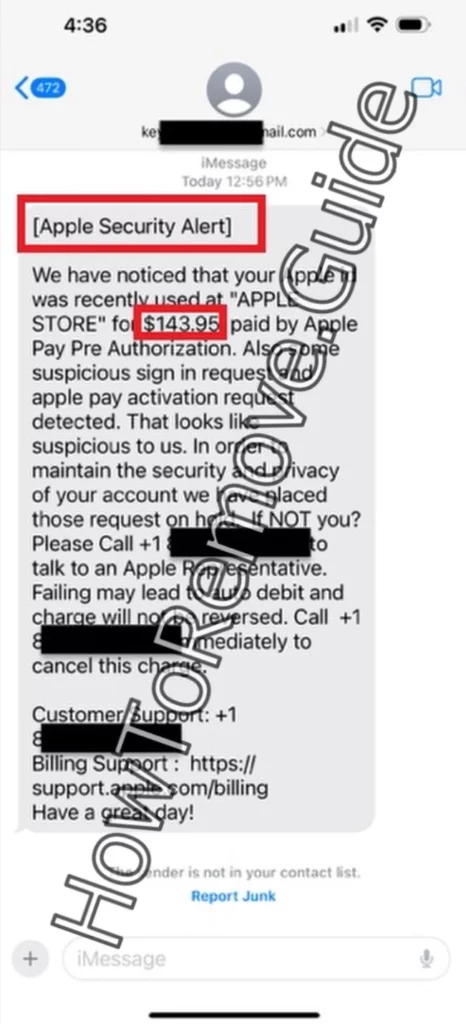
Practical Tips to Stay Ahead
Knowledge is the best shield. Simple precautions go a long way:
- Enable two-factor authentication: Adds a second layer of protection to your Apple ID.
- Be skeptical of urgency: Scams thrive on pressuring you to act immediately. Take your time.
- Use antivirus software: Protects against phishing attempts and other online threats.
- Share your knowledge: Educate friends and family about scams to protect your community.
Wrapping Up: Keep Calm and Stay Informed
The “Apple Security Alert” text scam teaches a valuable lesson. Scammers prey on fear and urgency, but vigilance and awareness make all the difference. Take your time, verify information, and trust your instincts.
Staying safe isn’t just about protecting yourself. It’s about sharing what you know to help others avoid these traps. Scammers rely on their victims being unaware. The more people understand their tactics, the less success these schemes will have.
Stay informed. Stay cautious. Keep your digital world secure.

Leave a Reply