Appzilla.vip
Appzilla.vip is a browser hijacker that may be installed on all Apple iOS devices, such as iPhones, iPads, and iPod touch. The main focus of this app is to generate online promotional material on the browser’s window during your web surfing sessions.
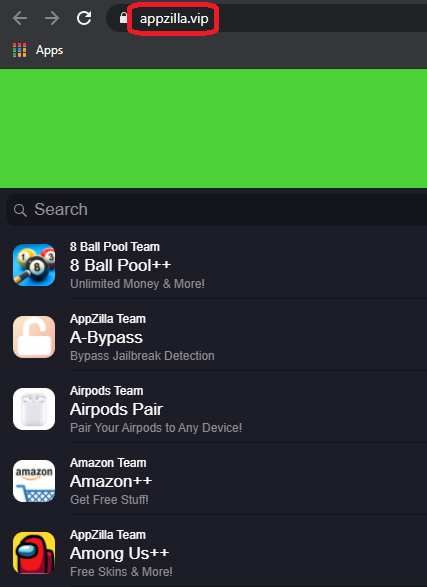
This promotional material can come in the form of pop-ups, banners, different notifications, on-screen texts and redirect links, etc. Very often, Appzilla.vip and similar browser hijackers are tasked to actively promote different websites for a pay-per-click profit. That’s why they may use a whole arsenal of methods to funnel you into the revenue-generating pages. Most commonly, this happens through auto-redirects, but sometimes, the hijacker may change the homepage URL with a sponsored one or directly replace the default search engine with one that displays primarily sponsored links.
The Appzilla.vip Virus
In the majority of cases, the Appzilla.vip virus may simply be a source of annoyance and may piss you off with its auto-redirects and intrusive pop-up messages. The Appzilla.vip virus is unlikely to corrupt your iPhone or iPad or damage its data.
Most people who are facing a browser hijacker for the first time, however, may mistake it for a virus. And this is quite understandable because it may be quite difficult to take control of your browser if the browser hijacker is not removed.
What is more, you might run into real online dangers because of browser hijackers like Appzilla.vip, Hotrend.biz, Load03. Given that you have regular exposure to different (often sketchy) websites, you are at risk of landing on a page infected with Trojans, ransomware, and other threats.
The good news is that apps like Appzilla.vip can be successfully handled even without expert help. Here are some detailed instructions that you can use to fully remove Appzilla.vip from your iOS device.
Remove Appzilla.vip Virus from iPhone
If you have an iPhone virus, continue with the guide below.
If you have an Android virus, please use our Android Malware Removal guide.
If you have a Mac virus, please use our How to remove Ads on Mac guide.
If you have a Windows virus, please use our Windows Virus Removal guide.
![]()
First you need to close all pop-ups that are currently open.
- If the pop-up has a checkbox named “Don’t show more alerts from this webpage” click on the checkbox before closing the Ad.
- If a Block Alerts button happens to appear after you shut down a pop-up on your iPhone, iPad, or iPod touch tab that button to stop receiving alerts from the same page.
In case that a pop-up fails to close after performing the above operations:
- On your Mac you should make your Safari browser close forcibly by pressing Command-Option-Esc. Select Safari from the list of Apps and force close it. After you force close it you need to restart Safari, but please hold the shift button while it starts. This will prevent any pesky Ads from opening automatically.
- On your iPhone, iPad, or iPod touch you can do the same by pressing the home button twice in a quick succession. You’ll then see a preview of all apps that have been recently used. Swipe left to find Safari and then swipe up on the app’s preview to close it forcibly In order to prevent Safari from opening unwanted windows on startup go to Settings->Safari and Clear History, as well as Website Data. This will also clear your browser history and cookies so keep that in mind and export them if you want to keep them.
![]()
Choose Preferences from the Safari menu. Then do the following:
- Select the Security icon and then click on “Block pop-up windows“. This should stop many types of pop-ups from appearing.
- Next check on your homepage and the settings for the search engines. Adware likes messing with those. We can not provide more specific instructions for this, as you may be using many different browsers.
- Select the General icon and look at the Homepage field. It should either be empty or filled with the address of the Homepage you want.
- Follow up on the Search icon. Again it should be either the default search engine or any that you have set for yourself. Note that in some versions of Safari these settings are found in the General panel/
![]()
Open Safari and click on the Extensions button. Note that Adware use extensions almost exclusively to inject the pop-up Ads into your browser. Any extension on this list that you do not remember installing yourself is likely planted there by the Adware. Remove ALL extensions you are unfamiliar with.

Leave a Reply