Ask You Virus
Ask You Virus is a browser hijacker programmed to display advertisements on your screen and hijack your web browser’s settings. Some users also report that Ask You Virus may change the default search engine to a different one and set up a new homepage that cannot be removed.
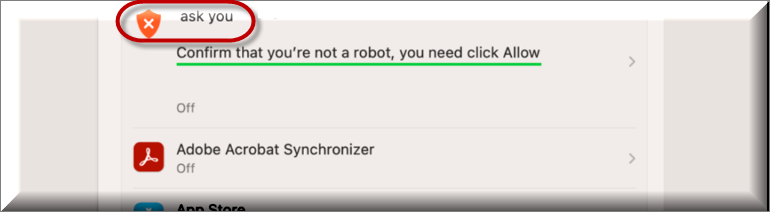
If your computer has been invaded by a program known as Ask You Virus, you may want to read what we have to say about it. What you are faced with is a browser hijacker which is a specific type of software known for delivering numerous online advertisements (pop-ups, banners, etc.) on users’ screens and also for making some unwelcome modifications to the affected browser.
Ask You Virus for Mac
On this page, we have prepared a set of instructions with the help of which you will be able to get rid of Ask You Virus for Mac and all of its undesired activities and browser changes. All you have to do is closely follow them, and, as soon as you remove Ask You Virus for Mac, you will be able to restore the preferred settings of your browser.
Chrome, Safari, Firefox, Opera or almost any of the commonly used browser programs out there may have their homepage or default search engine replaced with a new one, which will then constantly redirect to sites promoted by Ask You Virus. The most frustrating fact of all is that, no matter how hard you try to remove those changes, they simply cannot be uninstalled if the hijacker is present in the computer.
What is Ask You Virus?
The first thing most web users want to know when faced with Ask You Virus is if such software can harm their system or not. And in truth, Ask You Virus does display some rather suspicious behavior.
And thus, many people are likely to believe that they have landed a virus infection or malware that has secretly taken over their web browser. Luckily, this is not the case. Browser hijackers are generally regarded as harmless pieces of software. The main reason for their existence is to generate profits for their developers based on the amount of clicks their ads can get from users like you. The main issue with them comes from the ways they tend to earn those clicks.
The Ask You Virus app
Programs like the Ask You Virus app may typically use tricks such as automatic page redirects to specific ads and sites that generate revenue. The Ask You Virus app may also install helper components in the browser, such as a new search engine or a sponsored homepage that loads specific sites immediately after you start the web browser.

Sometimes, browser hijackers, like Ask You and Ixisivomer, may even track the browsing patterns of each web user and extract certain information from their surfing history with the intention to customize the flow of sponsored ads accordingly and possibly gain more clicks. These activities aren’t likely to do any harm but most people consider them as questionable. Moreover, the constant exposure to endless pop-up and banner generation during each browsing session could potentially lead to a close encounter with some serious infections such as Ransomware, Trojans, and other viruses. This can happen if, for instance, you click on a malicious ad, or end up on a compromised website that has secretly been infected with a Ransomware virus or a Trojan horse. That’s why it is a good idea to keep away from any random ads or links that redirect you to unknown web locations.
Ideally, you should uninstall the browser hijacker that generates such aggressive commercials and remove the changes it has imposed on your web browser as this will ensure that you have better control over the content that gets displayed on your screen.
SUMMARY:
| Name | Ask You Virus |
| Type | Browser Hijacker |
| Danger Level | Medium (nowhere near threats like Ransomware, but still a security risk) |
| Symptoms | A browser hijacker can modify the web browser’s homepage and the default search engine and initiate page redirects to sponsored sites. |
| Distribution Method | Typically distributed via software bundling, torrents, spam messages, shareware sites and freeware platforms. |
| Detection Tool |
Remove Ask You Virus from Mac
For a quick way to remove Ask You Virus try to do this inside your Mac browser:
- Open your Mac browser.
- Go to Preferences.
- Now navigate to the extensions sub-menu.
- Look for any unfamiliar entries, including Ask You Virus.
- Remove Ask You Virus from your Mac as well as any other suspicious-looking items by clicking on the trash bin icon.
If this does not help then continue reading this article for more detailed instructions on how to get rid of Ask You Virus!

The first thing you need to do is to Quit Safari (if it is opened). If you have trouble closing it normally, you may need to Force Quit Safari:
You can choose the Apple menu and click on Force Quit.
Alternatively, you can simultaneously press ⌘ (the Command key situated next to the space bar), Option (the key right next to it) and Escape (the key located at the upper left corner of your keyboard).
If you have done it right a dialog box titled Force Quit Applications will open up.
In this new dialog window select Safari, then press the Force Quit button, then confirm with Force Quit again.
Close the dialog box/window.

WARNING! READ CAREFULLY BEFORE PROCEEDING!
Start Activity Monitor by opening up Finder, then proceed to ![]()
Once there, look at all the processes: if you believe any of them are hijacking your results, or are part of the problem, highlight the process with your mouse, then click the “i” button at the top. This will open up the following box:

Now click on Sample at the bottom:

Do this for all processes you believe are part of the threat, and run any suspicious files in our online virus scanner, then delete the malicious files:


The next step is to safely launch Safari again. Press and hold the Shift key while relaunching Safari. This will prevent Safari’s previously opened pages from loading again. Once Safari is opened up, you can release the Shift key.
On the off chance that you are still having trouble with scripts interrupting the closing of unwanted pages in Safari, you may need to take some additional measures.
First, Force Quit Safari again.
Now if you are using a Wi-Fi connection turn it off by selecting Wi-Fi off in you Mac’s Menu. If you are using a cable internet (Ethernet connection), disconnect the Ethernet cable.

Re-Launch Safari but don’t forget to press and hold the Shift button while doing it, so no previous pages can be opened up. Now, Click on Preferences in the Safari menu,

and then again on the Extensions tab,

Select and Uninstall any extensions that you don’t recognize by clicking on the Uninstall button. If you are not sure and don’t want to take any risks you can safely uninstall all extensions, none are required for normal system operation.
![]()
The threat has likely infected all of your browsers. The instructions below need to be applied for all browsers you are using.
Again select Preferences in the Safari Menu, but this time click on the Privacy tab,

Now click on Remove All Website Data, confirm with Remove Now. Keep in mind that after you do this all stored website data will be deleted. You will need to sign-in again for all websites that require any form of authentication.
Still in the Preferences menu, hit the General tab

Check if your Homepage is the one you have selected, if not change it to whatever you prefer.

Select the History menu this time, and click on Clear History. This way you will prevent accidentally opening a problematic web page again.
![]() How to Remove Ask You Virus From Firefox in OSX:
How to Remove Ask You Virus From Firefox in OSX:
Open Firefox, click on ![]() (top right) ——-> Add-ons. Hit Extensions next.
(top right) ——-> Add-ons. Hit Extensions next.

The problem should be lurking somewhere around here – Remove it. Then Refresh Your Firefox Settings.
![]() How to Remove Ask You Virus From Chrome in OSX:
How to Remove Ask You Virus From Chrome in OSX:
Start Chrome, click ![]() —–>More Tools —–> Extensions. There, find the malware and select
—–>More Tools —–> Extensions. There, find the malware and select ![]() .
.

Click ![]() again, and proceed to Settings —> Search, the fourth tab, select Manage Search Engines. Delete everything but the search engines you normally use. After that Reset Your Chrome Settings.
again, and proceed to Settings —> Search, the fourth tab, select Manage Search Engines. Delete everything but the search engines you normally use. After that Reset Your Chrome Settings.
If the guide doesn’t help, download the anti-virus program we recommended or try our free online virus scanner. Also, you can always ask us in the comments for help!

Leave a Reply