
What is Atruic Service?
Atruic Service is a Trojan Horse threat known for using large portions of the system’s CPU and RAM. This malware is related to a malicious piece of software called the Atuct App, and it can typically be seen as a process in the Task Manager, where you’ll likely notice that it’s using up 60% or more of your machine’s CPU and possibly a lot of Memory too. Some antivirus tools might detect this Trojan as “PUP.Optional.BitCoinMiner64” – if you get such a warning on your PC, that means you are likely dealing with the Atruic Service Trojan.
There are many forms of malware and unwanted software that are often shipped together with this Trojan, so noticing one of them in your system could indicate that you are dealing with Atruic Service as well. The opposite is also true. Some of those related threats and PUPs are Barousel, Rsenginesvc, the ReasonLabs application, and Pinaview, so we recommend being on the lookout for them too.
The goal of this malware and the reason it aggressively exploits most of the PC’s resources is for cryptomining purposes – the Trojan secretly uses up your PC’s resources to generate cryptocurrency for the malicious actors that are using it. The good news is that you should be able to get rid of this malware and restore the security and safety of your system with the help of the guide available on this page.
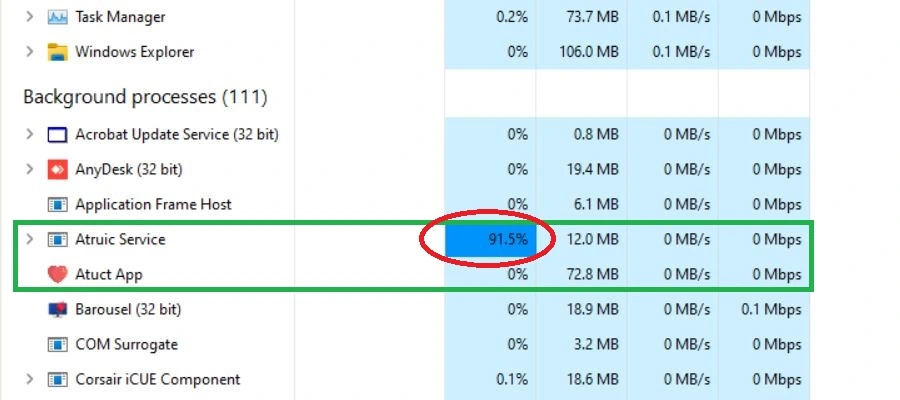
To delete the Atruic Service process, you first need to locate the program that’s running it on your PC and uninstall it. According to our research, the program you should be looking for is called the Atuct App. However, simply uninstalling this may not be enough, hence why you should also check a number of system folders and settings where the malware could have made changes, and then revoke those changes. The guide on this page will show you how to do all of this.
Atuct Service
The Atuct Service is a rogue process ran by the malicious Atuct App and closely related to the Atruic Service. The two services are normally ran by the same Trojan Horse virus and both of them need to be removed, and their location folders need to be deleted in order to secure any system infected by them.
Typically, the Atuct Service can be seen in the Task Manager with a red heart icon (see the image above). Due to the presence of an icon and the fact that this process normally doesn’t cause any unusual CPU or RAM consumption, you might think that it’s something legitimate and safe, but that’s not true. This service is ran by the same Trojan Horse virus and must therefore be eliminated alongside all data and settings related to it. As we mentioned above, the guide on this page will show you how to do that.
The Atruic Service virus
The Atruic Service virus is usually attached to questionable free (or pirated) software downloadable from unsafe sites. The silver lining here is that, even if you’ve landed yourself this malware, considering its goal of mining crypto, it will probably not directly harm anything on the machine or try to blackmail you by stealing your data. Its creators need it to stay on your machine for as long as possible without causing too much trouble in order to maximize their profits.
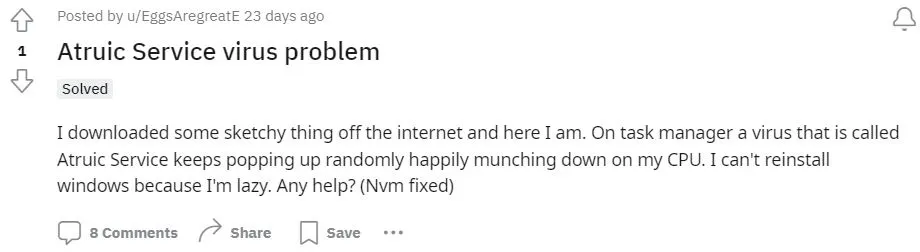
Obviously, this doesn’t mean that you should let it stay in your system – the Atruic Service virus can cause severe slow-downs, cause overheating, and shorten the lifespan of the machine due to ceaseless overuse of its CPU. On top of this, although this virus isn’t intended to cause direct harm, it still has unauthorized access to your system and can potentially be used for something different and more harmful.
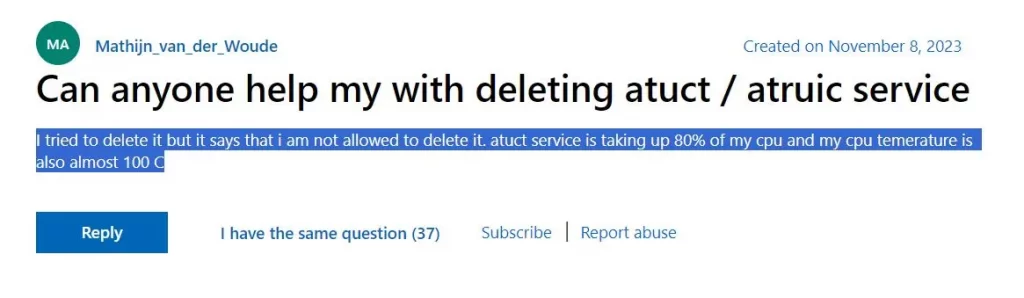
For all those reasons, we strongly advise our readers to keep an eye out for this threat in their Task Managers, and if they notice it and/or the Atuct Service app, take the necessary precautions by completing the following removal guide.
SUMMARY:
How to remove Atruic Service
To try and remove Atruic Service quickly you can try this:
- Go to your browser’s settings and select More Tools (or Add-ons, depending on your browser).
- Then click on the Extensions tab.
- Look for the Atruic Service extension (as well as any other unfamiliar ones).
- Remove Atruic Service by clicking on the Trash Bin icon next to its name.
- Confirm and get rid of Atruic Service and any other suspicious items.
If this does not work as described please follow our more detailed Atruic Service removal guide below.
If you have a Windows virus, continue with the guide below.
If you have a Mac virus, please use our How to remove Ads on Mac guide.
If you have an Android virus, please use our Android Malware Removal guide.
If you have an iPhone virus, please use our iPhone Virus Removal guide.
Some of the steps may require you to exit the page. Bookmark it for later reference.
Next, Reboot in Safe Mode (use this guide if you don’t know how to do it).
 Uninstall the Atruic Service app and kill its processes
Uninstall the Atruic Service app and kill its processes
The first thing you must try to do is look for any sketchy installs on your computer and uninstall anything you think may come from Atruic Service, Atuct Application or Barousel. After that, you’ll also need to get rid of any processes that may be related to the unwanted app by searching for them in the Task Manager.
Note that sometimes an app, especially a rogue one, may ask you to install something else or keep some of its data (such as settings files) on your PC – never agree to that when trying to delete a potentially rogue software. You need to make sure that everything is removed from your PC to get rid of the malware. Also, if you aren’t allowed to go through with the uninstallation, proceed with the guide, and try again after you’ve completed everything else.
- Uninstalling the rogue app
- Killing any rogue processes
Type Apps & Features in the Start Menu, open the first result, sort the list of apps by date, and look for suspicious recently installed entries.
Click on anything you think could be linked to Atruic Service, then select uninstall, and follow the prompts to delete the app.

Press Ctrl + Shift + Esc, click More Details (if it’s not already clicked), and look for suspicious entries that may be linked to Atruic Service.
If you come across a questionable process, right-click it, click Open File Location, scan the files with the free online malware scanner shown below, and then delete anything that gets flagged as a threat.


After that, if the rogue process is still visible in the Task Manager, right-click it again and select End Process.
 Undo Atruic Service changes made to different system settings
Undo Atruic Service changes made to different system settings
It’s possible that Atruic Service has affected various parts of your system, making changes to their settings. This can enable the malware to stay on the computer or automatically reinstall itself after you’ve seemingly deleted it. Therefore, you need to check the following elements by going to the Start Menu, searching for them, and pressing Enter to open them and to see if anything has been changed there without your approval. Then you must undo any unwanted changes made to these settings in the way shown below:
- DNS
- Hosts
- Startup
- Task
Scheduler - Services
- Registry
Type in Start Menu: View network connections
Right-click on your primary network, go to Properties, and do this:

Type in Start Menu: C:\Windows\System32\drivers\etc\hosts

Type in the Start Menu: Startup apps

Type in the Start Menu: Task Scheduler

Type in the Start Menu: Services

Type in the Start Menu: Registry Editor
Press Ctrl + F to open the search window


Leave a Reply