If you found the ReasonLabs application on your PC but don’t remember installing it, you are probably wondering what it is and whether you should be concerned. Before we go any further, we should say that this is a safe and legitimate antivirus program, so there’s no reason to be worried. That said, it does have several downsides, which is why some users choose to remove it. In this article, we will explore the program and its potential disadvantages and also give you a guide that will help you if you want to remove it. Let’s get started!
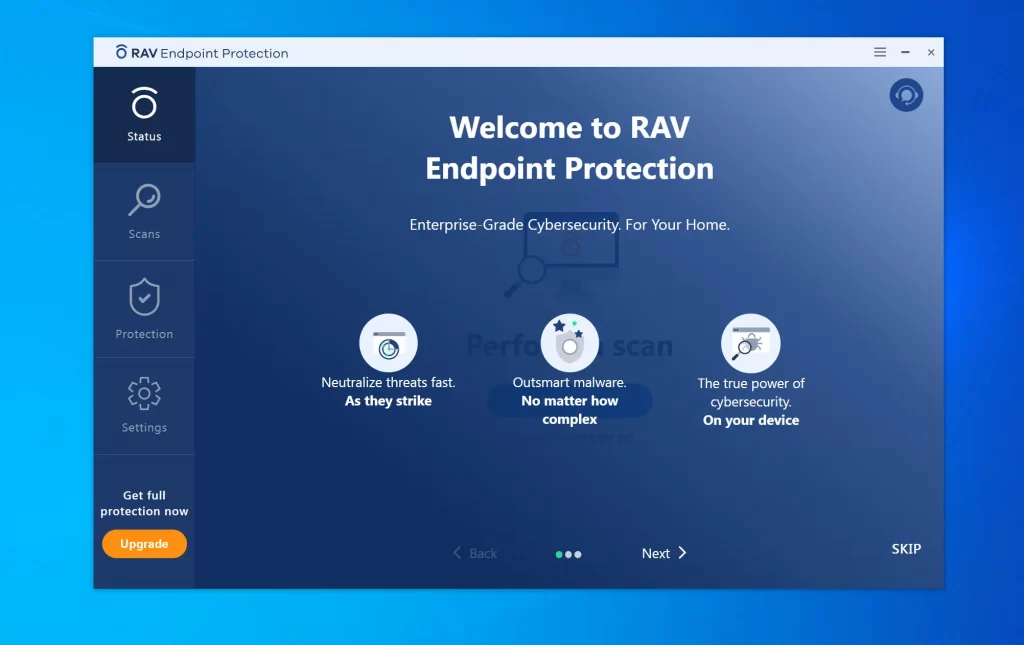
What Is the ReasonLabs Application?
The ReasonLabs Application (RAV Antivirus or RAV Endpoint Protection are other of its names), is one of several solutions developed by the ReasonLabs company. The program follows every law as far as we checked, and despite any flaws it may have, it cannot be defined as malware or even a potentially unwanted application. To learn more about it, we looked at the developer’s website to see how the program is presented.
What is ReasonLabs?
If you go to the company’s site, you’ll find generic information about its products and pricing without getting into too much technical detail. It’s all pretty standard and nothing here raises our suspicion. Aside from the RAV Endpoint Protection program, there’s also a Safer Web DNS Filter, an RAV VPN, and an Online Security browser extension. It’s common for one or more of these products to get installed on the computer alongside the main antivirus program.
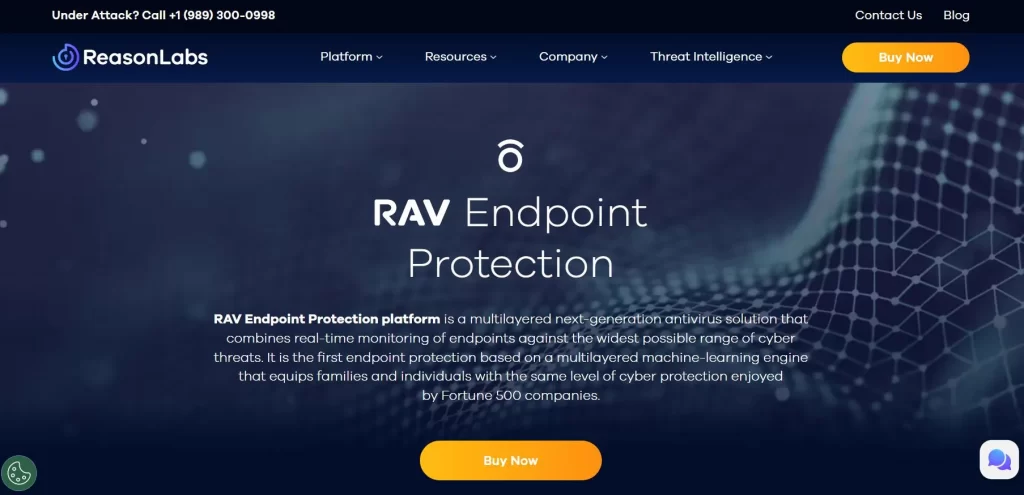
Admittedly, there isn’t a ton of specific user-facing information on the site, but all the essentials are there. There’s contact information, a Privacy Policy page, a Terms & Conditions page, a good amount of resource pages, and everything else one would expect from a legitimate cybersecurity company. So while Reason Labs isn’t the best-known antivirus vendor, nothing we’ve seen from its site made us question its legitimacy.
About the ReasonLabs application
Things can get a bit confusing when talking specifically about the ReasonLabs application. On the Reason Labs site, you can go to a pricing page for the RAV Antivirus program. But there’s also RAV Endpoint Protection, which initially appears to showcase a different product. But once you click on the purchase button, you get redirected to the same pricing page for the RAV Antivirus. This means they are one and the same, as far as we are aware.
But what’s most confusing is that users who have complaints about the ReasonLabs app/RAV Antivirus have the free version of the program. However, while browsing through the ReasonLabs site, we weren’t able to find such a free version. Apparently, the free RAV Antivirus is distributed entirely via file bundles and can’t be directly downloaded from the company’s site. If you know where to find the free version, please contact us in the comments section and we will update this paragraph.
Despite all this, there doesn’t seem to be anything illegal or problematic in the ReasonLabs application. There could be valid reasons for some users to want to remove it from their PC and we’ll talk about them in a bit. But if you’re concerned about your system’s immediate security, you are safe.
What User Complaints Are There About the ReasonLabs Application?
Even though this app is safe and comes from a legitimate security vendor, it’s not perfect. These are the main cons of the program that users have pointed out in their reviews of the ReasonLabs application.
- The ReasonLabs application via file bundles – This program (at least the free version) apparently installs itself on the computer through file-bundling. This is when the app is included in the installer of another software and gets installed alongside it. Users typically have the option to leave out the extra app, but they don’t pay attention to the custom setup options and install everything from the bundle.
- High CPU and RAM usage – The second downside of this antivirus is that it tends to use quite a bit of RAM and CPU. While it’s normal for a security tool to use more resources during its automatic scans, the rsEngineSvc or the Reason Security Engine process of the ReasonLabs applications can sometimes slow down weaker PCs due to how much memory and CPU it uses.
- Frequent promotional pop-ups – According to users who only have the free version of the program, another downside of the ReasonLabs application is the pop-up notifications that promote its paid version. Here, we should note that when we were testing this program, we didn’t encounter any such pop-ups.
- False positive detections – It’s not uncommon for an antivirus program to show false positives, but the ReasonLabs application tends to do this a bit too often according to some users. Like with the previous point, we didn’t encounter any false positives in our tests, so your mileage may vary.
- Incompatible with other security tools – If you have another AV program, the ReasonLabs application could detect it as malware or vice versa. This isn’t surprising or uncommon and doesn’t mean either security tool is malicious. However, it means that having more than one security tool can result in constant conflicts.
- Tendency to crash and hang – Likely a direct result of its high CPU and RAM usage, the ReasonLabs application is reportedly (if you believe Reddit users) prone to crashing on low-end systems. If you have a powerful PC, you may never encounter such a problem. In our testing, there weren’t any crashes or other similar problems with the program.
Lastly, many people have complained that the ReasonLabs application is difficult to remove. In our experience, we managed to remove the program pretty easily by following the uninstallation instructions outlined on its website. However, since it’s possible that some leftover elements remain on the PC, there are a couple of extra steps you can take to ensure everything is removed. Those steps will be shown to you in our removal guide at the end of this post.
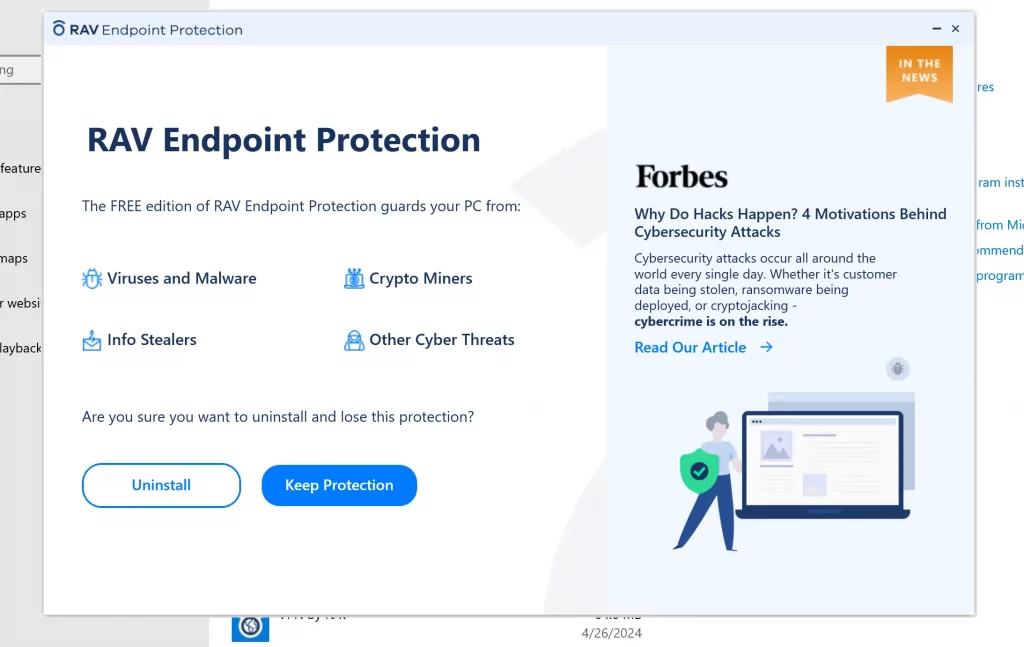
How Does the ReasonLabs Application Get Installed on the Computer?
We already pointed out that the most common way people get this software installed on their computers is through file-bundling. For those of you unfamiliar with this term, file-bundling is when a given app is added to the installer of another program as an extra component. Most of the time, the user is given the option to leave out that extra component out of the installation. However, this option is often in the Custom Installation options that few users bother to check. Because of this, apps that rely on file-bundling to get around are able to get installed onto so many computers.
But what are the specific programs that are bundled with the ReasonLabs application? According to our research, one common example of software that often carries RAV Antivirus in its installer is Cheat Engine. This is a legitimate tool for debugging video games through the use of cheats. In other words, it isn’t something malicious or problematic, so installing it on your PC is fine. However, if you don’t want any additional components included in its installer, you must first check its custom setup options and disable anything there.
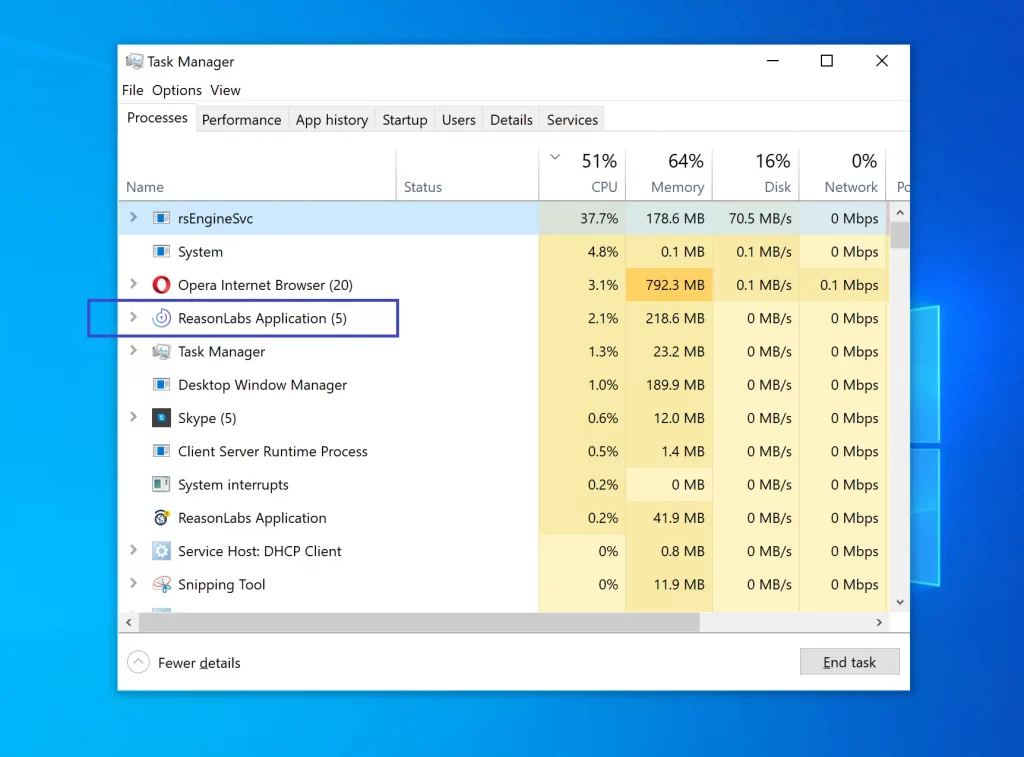
Additionally, game emulators, such as Nox Player, Cemu and MEmu are known to distribute the ReasonLabs application. uTorrent and BitTorrent Web also carry this program as a bundled component. Again, these apps are not harmful or malicious, but if you don’t want the extra components attached to their installers, you must disable them manually.
There are likely more examples of software that distributes the RAV Antivirus. In reality, this app can be bundled with any software installer, which is why always checking the custom/advanced installation settings is recommended if you don’t want this program.
How to Remove The ReasonLabs Application (Tutorial)
If the RAV Antivirus is on your computer and you want to remove it, you can follow the next steps. They will show you how to delete ReasonLabs software and ensure that no data related to it is left in your system.
Before we go any further, we must remind you that you’ll be performing the removal at your own risk. We did our best to thoroughly research the removal methods and provide you with the best possible information. However, if you end up deleting something you shouldn’t or cause some other problem in your system, we cannot be held accountable. Proceed at your own discretion!
Step 1: Run the Uninstaller
First, we’ll try removing the program in the conventional way. For many of you, this may be all that needs to be done to get rid of the ReasonLabs application:
- Open your Start Menu, type Apps & Features, and hit Enter.
- Type ReasonLabs in the search bar. If nothing comes up, try with “RAV”.
- When you see the ReasonLabs application/RAV antivirus entry appear, click it, and click Uninstall.
- Follow the prompts that appear on your screen (click Yes if you are asked to allow the program to make changes) and complete the uninstallation.
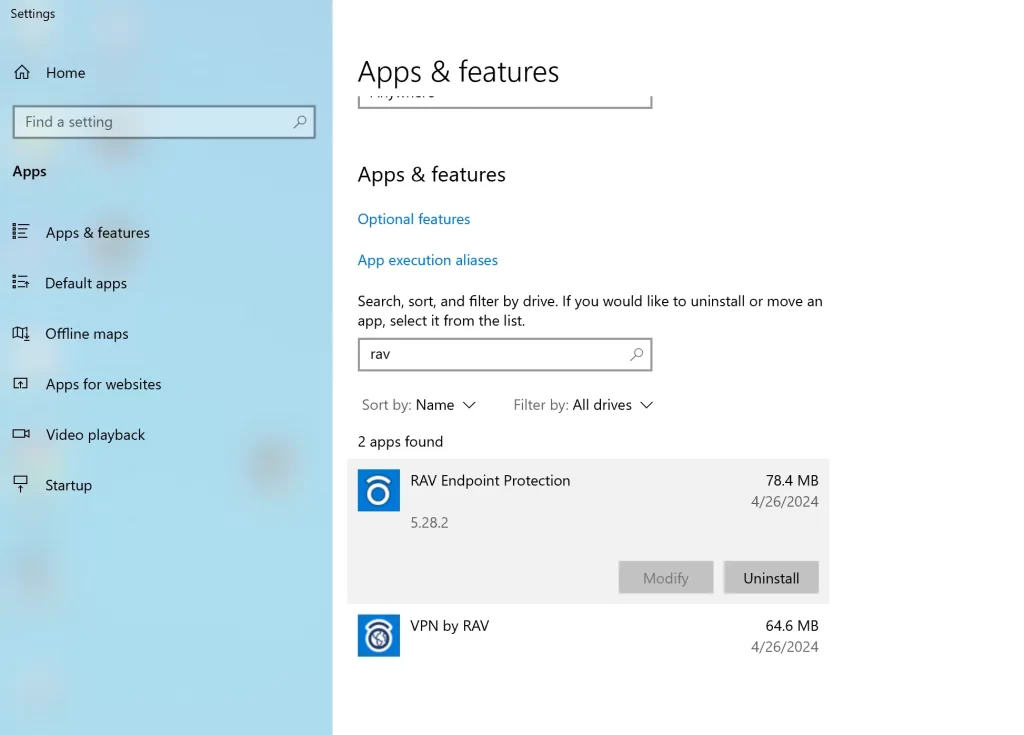
It’s very important to refuse any offers to keep anything from the program after the uninstallation. Everything needs to be deleted. After the uninstallation completes, restart your PC and check if the program is gone.
Step 2: Quit the Remaining RAV Processes
In some cases, running the uninstaller might not get rid of everything related to the RAV Antivirus. The easiest way to find out if the program is still on your PC is to check the Task Manager. This is also where the next step in the removal process must be performed:
- Press Ctrl + Shift + Esc together to open the Task Manager. If you don’t see all the processes currently running on your PC, click the More Details option.
- Make sure you are at the processes tab and sort the entries there by CPU or by RAM usage.
- Look for any processes that have “ReasonLabs” or “RAV” in their names. Two common examples of processes related to this program are “Reason Security Engine” and “rsEngineSvc”.
- For any process you find, first right-click it and then select Open File Location. Once you open the file locations of all processes linked to the ReasonLabs app and then go back to the Task Manager without closing the folders you opened.
- Now right-click the first of the RAV processes, go to Properties > Security > Advanced and there click on Disable Inheritance.
- Then click OK on everything, right-click the process again, and select End Task.
- After that, quickly go to the file location folder of that process and delete everything there.
- Repeat Steps 5, 6, and 7 for each RAV process.
If you aren’t allowed to delete something in any of the file location folders, we recommend using the free Lock Hunter tool. After you download it and install it on your PC, right-click the file/folder you are unable to delete and click on “What’s locking this file/folder?”. In the window that opens, take note of the process that’s shown there and then click on the “Delete it!” button. Then return to the Task Manager and perform Steps 3 to 6 for the locking process.
If even this doesn’t help, leave it for now and proceed with the next step. After the rest of the guide is completed, return to the files and/or folders you didn’t manage to delete and try again.
Step 3: Clean the System Settings
There are several types of system settings that might have been altered by the ReasonLabs Application. In this step, you’ll go to each of them and revoke any changes made to them by the app.
- Open the Task Manager again and this time select the Startup tab.
- In it, look for any entries that seem linked to the RAV Antivirus and if you find anything, click it, and then click the Disable button in the bottom right.
- Close the Task Manager, then type Task Scheduler in the Start Menu, and hit Enter.
- Select the Task Scheduler Library folder in the top-left and then look at the listed tasks, searching for any items that have ReasonLabs or RAV in their names, or anything else that may link them to the program.
- If you find anything, right-click it, and click on Delete. Do the same for all items related to the ReasonLabs Application.
- Next, open the Start Menu again, and type regedit. Then right-click on the first search result, click on Run as Administrator, and then select Yes.
- Press Ctrl + F in the Registry Editor, type “ReasonLabs”, and hit Enter. If you find an item at all, delete it and search again. Keep deleting “ReasonLabs” entries until there are no more left in the Registry. Then search for “RAV” and delete its items too.
After you’ve done all this, there should be no more ReasonLabs/RAV files or settings left on your system and the antivirus program should be fully gone. If you weren’t able to delete any of the file location contents in Step 2, now is the time to return to them and try to delete them once more.

I got a faster way… I think. open task manager (ctrl + shift + Esc) and scroll down till you see the reason labs application. do not end these processes yet. simply right click on the ReasonLabs application and go to file location. then after that end all processes of the ReasonLabs application and you can now uninstall the app. sometimes certain processes wont close so just try the one below it and it should work
Did it remove everything?
The recommendations are very good, and the only thing that works is that for the files that were in no way deleted, I used IObit unlocker, because before I had used it on simple files and it deleted them