Aytonus
Aytonus is a hard-to-ignore application that iPhone and iPad users may commonly encounter. Security experts categorize Aytonus as a browser hijacker due to its ability to alter the settings of a number of browsers, and display aggressive advertisements during the browsing sessions.
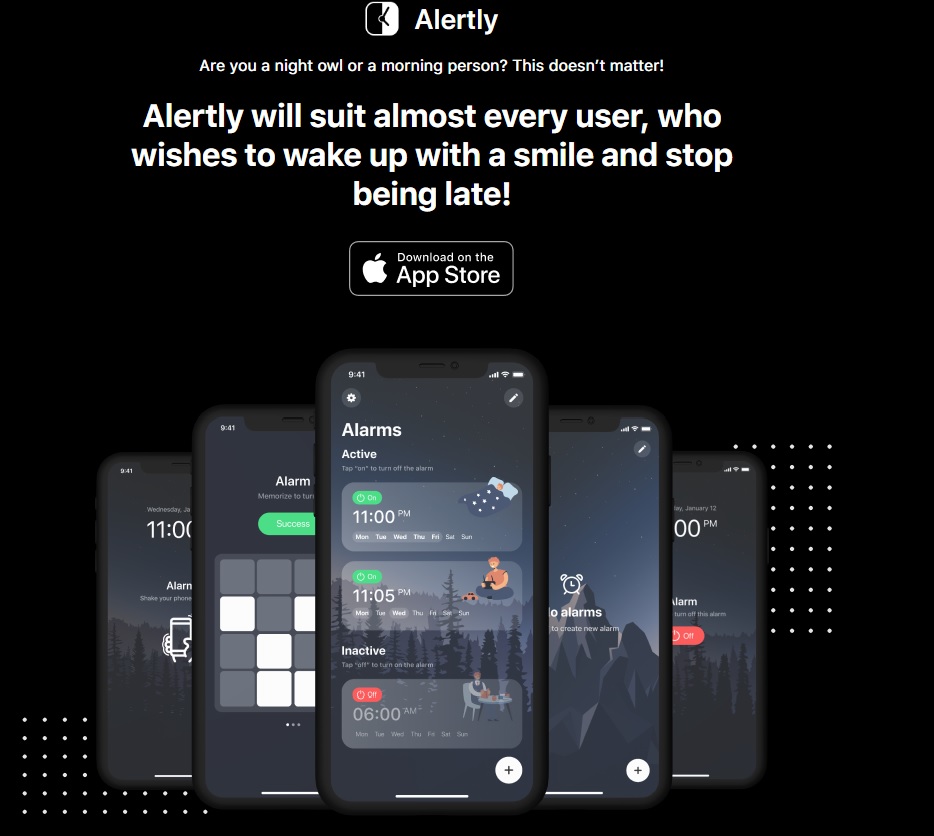
In addition to that, the intrusive app may initiate automated redirects to sponsored websites and keep track of the browsing history.
What is Aytonus.com?
It is nearly impossible to ignore a browser hijacker like Aytonus.com because as soon as it gets installed, the app starts to spam you with dozens of on-screen alerts, pop-up ads and banners, that constantly prompt you to click on them. In general, all these pop-up ads and redirect prompts like Aytonus.com, Sandgerl, Prelandappslab that you see on your iOS device are nothing but promotional messages.
However, no one can guarantee that if you click on them, you won’t be rerouted to a site full of viruses, a phishing page or a malvertisement that has been infected with a Ransomare, a Trojan or another malware. Therefore, for your own safety and for the safety of your iPhone or iPad, it is best to stay away from the notifications that get displayed on your screen.
Unfortunately, this may be nearly impossible unless you uninstall Aytonus.com because this is the only way to stop it from spamming you with promotional content.
For the most part, browser hijackers are programmed to do just that, and they tend to add different ad-generating and page-redirecting components that help them display even more promotional content. Such components may be found attached as extensions in the main browser.
Commonly, the settings of Safari, Chrome, Firefox, or the default Internet browsing app may be changed without approval and some new search engine may start to display sponsored results. This, in addition to the numerous pop-up interruptions, may be a good reason not to keep Aytonus.com on your iPhone or iPad for long.
SUMMARY:
| Name | Aytonus.com |
| Type | Browser Hijacker |
| Danger Level | Medium (nowhere near threats like Ransomware, but still a security risk) |
Remove Aytonus.com iPhone Pop up
If you have an iPhone virus, continue with the guide below.
If you have an Android virus, please use our Android Malware Removal guide.
If you have a Mac virus, please use our How to remove Ads on Mac guide.
If you have a Windows virus, please use our Windows Virus Removal guide.

First you need to close all pop-ups that are currently open.
- If the pop-up has a checkbox named “Don’t show more alerts from this webpage” click on the checkbox before closing the Ad.
- If a Block Alerts button happens to appear after you shut down a pop-up on your iPhone, iPad, or iPod touch tab that button to stop receiving alerts from the same page.
In case that a pop-up fails to close after performing the above operations:
- On your Mac you should make your Safari browser close forcibly by pressing Command-Option-Esc. Select Safari from the list of Apps and force close it. After you force close it you need to restart Safari, but please hold the shift button while it starts. This will prevent any pesky Ads from opening automatically.
- On your iPhone, iPad, or iPod touch you can do the same by pressing the home button twice in a quick succession. You’ll then see a preview of all apps that have been recently used. Swipe left to find Safari and then swipe up on the app’s preview to close it forcibly In order to prevent Safari from opening unwanted windows on startup go to Settings->Safari and Clear History, as well as Website Data. This will also clear your browser history and cookies so keep that in mind and export them if you want to keep them.

Choose Preferences from the Safari menu. Then do the following:
- Select the Security icon and then click on “Block pop-up windows“. This should stop many types of pop-ups from appearing.
- Next check on your homepage and the settings for the search engines. Adware likes messing with those. We can not provide more specific instructions for this, as you may be using many different browsers.
- Select the General icon and look at the Homepage field. It should either be empty or filled with the address of the Homepage you want.
- Follow up on the Search icon. Again it should be either the default search engine or any that you have set for yourself. Note that in some versions of Safari these settings are found in the General panel/

Open Safari and click on the Extensions button. Note that Adware use extensions almost exclusively to inject the pop-up Ads into your browser. Any extension on this list that you do not remember installing yourself is likely planted there by the Adware. Remove ALL extensions you are unfamiliar with.

Leave a Reply