
*Source of claim SH can remove it.
What type of software is Bang Search Pro?
Bang Search Pro is a fake search engine that embeds itself into Chrome browsers and replaces the default search tool with the bangsearch.pro address. This is what’s called a browser hijacker. There are thousands of them on the web, but this particular iteration caught our attention because of how widespread and persistent it is.
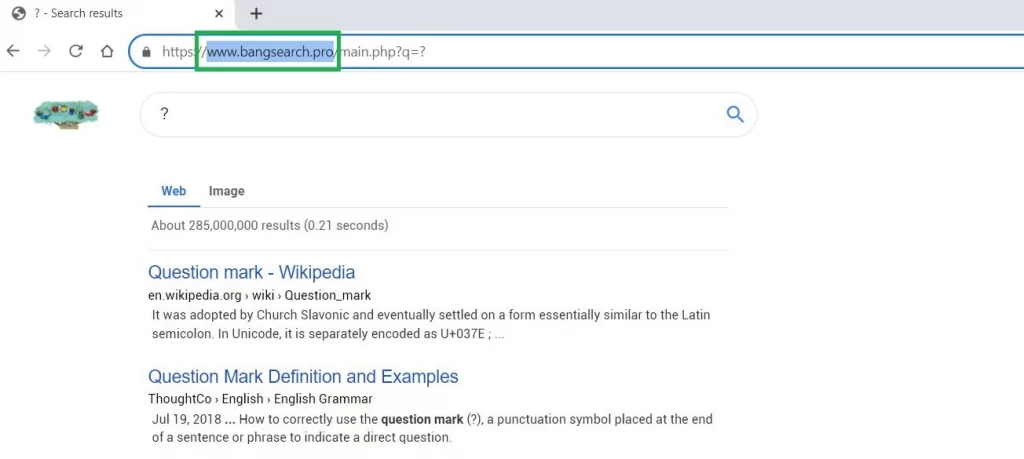
The first time we came across it was in September last year. Many users had problems with it, so we wrote this post to explain how to spot it and get rid of it. Several months later it seemed like the hijacker had died out until the 10th of April (2024). That is when we noticed a sudden surge in the number of users seeking help against it. That’s why we decided it’s time to update this post with current information about the characteristics of Bang Search, its distribution methods, and the ways to delete it for good.
It seems the removal instructions we gave last year aren’t as effective now, so we looked for alternative solutions, and we think we’ve found something that can help you take care of this annoyance. We strongly recommend you read everything on this page if your Chrome browser was hijacked by Bang Search Pro. Even if this is just another fake search engine that seeks to make revenue by promoting sketchy sites, it still represents a real (albeit indirect) danger to your system.
Is Bangsearch Pro really a Virus?
If this is the first time you are faced with a browser hijacker like Bangsearch, you might be pretty worried that there’s something unwanted and potentially harmful in your system. We’ve got some good news then, because, while the hijacker is definitely something you don’t want on your PC, it’s not able to cause direct harm to your machine or the data stored on it.
Hijackers are all about generating as much revenue as they came from ads, collection of browser data, and promoting various sites until they get inevitably booted from the computer. Obviously, they won’t make it easy for you – they’ll show the “Managed by your organization” message whenever you try to remove them from Chrome or even reinstall automatically in some cases, which is why many users think of them as viruses. But the truth is that they are nowhere near as dangerous as something like a Ransomware encryptor or a Trojan.
This is the point where we must warn you: Yes, Bangsearch Pro isn’t a virus, but it can still be a threat. Searches made through it will likely yield modified results that could promote questionable sites where you can get scammed or tricked into downloading malware.
There’s also a chance you get automatically redirected to rogue pages or spammed with unsafe ads – it really depends on which variation of Bangsearch Pro you are dealing with. In any case, you must absolutely not touch anything this hijacker puts on your screen. Just close Chrome and complete the guide we’ve prepared for you or else you risk running into more problems.
Bangsearch Distribution
The go-to method hijacker creators use to terrorize the Internet with their frustrating creations is file-bundling. It’s a legal method for software distribution that’s utilized to great effect by people who want to make a quick buck through browser hijackers like Bangsearch. The unwanted software element is quietly integrated into the installer of something that has actual functionality and that people may want on their computers. Once that something is installed, the hijacker also gets on the computer and latches onto the browser.
To be fair, most hijacker installers have a setting that lets you leave the bonus component out of the installation, but the truth is most people are just too distracted and forget to pay attention to such settings. It should also be said that it greatly matters what you download in the first place. If you have a tendency to go to obscure sites that offer software downloads of unverified quality, it shouldn’t surprise you when you get something like Bangsearch. It’s not impossible for a perfectly reputable app to carry something that can qualify as a hijacker, but this happens much more rarely compared to apps that come from questionable devs.
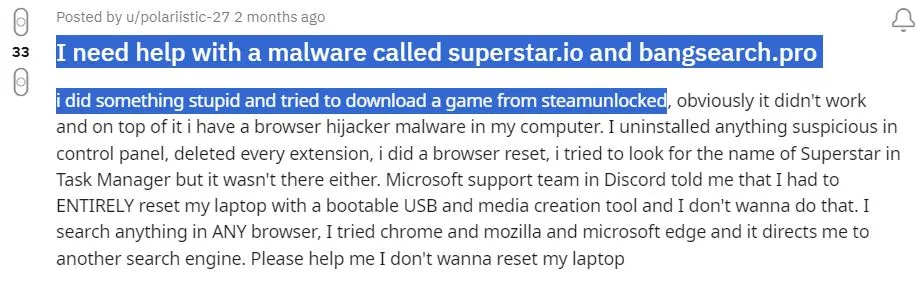
The Relation Between Bangsearch Pro, MegaGuard, and SearchUI
Installing file-bundles without looking at their setup menus will often get you more than one unwanted app. Many users with Bangsearch in their browsers also complain about the presence of MegaGuard, which is another frustrating hijacker. This one comes in the form of an extension that even has (or used to have, depending on when you are reading this) a Chrome Web Store page.
MegaGuard can’t be removed normally, because its Disable button is grayed out and there’s no Remove button in the extensions menu. We suspect that the correlation between the two hijackers is that MegaGuard enables Bangsearch and prevents it from being removed. If you have MegaGuard in your browser, click the link above to go to our article about it, where you’ll learn more about this particular hijacker and the ways to delete it.
In our thorough research of Bangsearch Pro, we also learned that it often travels together with several other common hijackers like superstar3.io, SearchOptimizer, and SearchUI. The last one, in particular, is not to be confused with the legitimate SearchUI windows process. The hijacker that carries the same name mimics that process. If you notice any of these on your system alongside Bangsearch, make sure to delete them too – everything sketchy must go or else your system won’t be truly safe.
SUMMARY:
| Name | Bang Search Pro |
| Type | Browser Hijacker |
| Detection Tool |
We tested that SpyHunter successfully removes Bang Search Pro* and we recommend downloading it. Manual removal may take hours, it can harm your system if you re not careful, and Bang Search Pro may reinstall itself at the end if you don’t delete its core files. |
*Source of claim SH can remove it.
BangSearch.pro (Bang Search Pro) Removal Guide
We recommend SpyHunter again. Yes, we know it’s annoying. The reason we recommend it is because there may be more malware on your PC than just the extension. You can miss it. SpyHunter won’t. It also has a free trial, so you’re not really losing anything.
We finally come to the most important part of this post – the removal steps for BangSearch.pro. Before you go ahead and complete them, we strongly advise you to first go to your Start Menu, type Apps & Features, hit Enter, and look at what apps you’ve installed recently. Anything there that you think may be linked to Bang Search Pro and is responsible for the hijacker’s presence in your system should best be uninstalled. Now that we got this out of the way, here’s what you need to do to get rid of this hijacker:
- First visit this page and download the Windows version of the Chrome Policy Remover tool – it’s simply free app that runs a script to restore your Chrome policies so that you are no longer blocked from changing your browser’s settings.
- Once you download the tool, right-click it, and select the Run as Administrator option. Then click Yes. If your antivirus is triggered by the file, whitelist it or temporarily disable the AV. If it directly deleted the file, download it again.
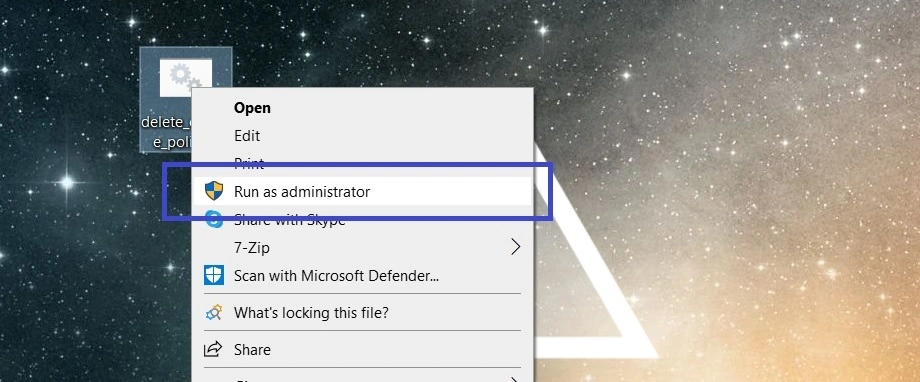
- If Windows still warns you once you open the Chrome Policy Remover, click on More Information and then click Run Anyway.
- Wait for the script to automatically run and close the command prompt window once you see the “Computer Policy update has completed successfully” message.
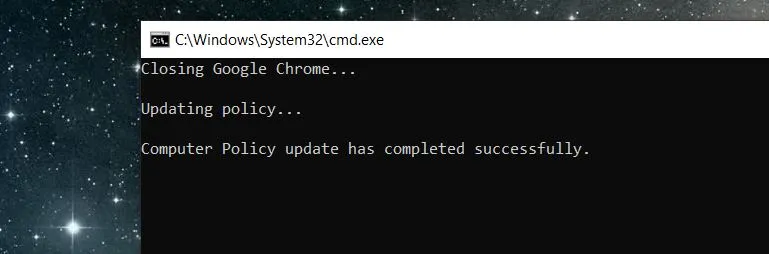
- Now go to Chrome, open the three dots menu (top-right), click Extensions, and then Manage Exetnsions.
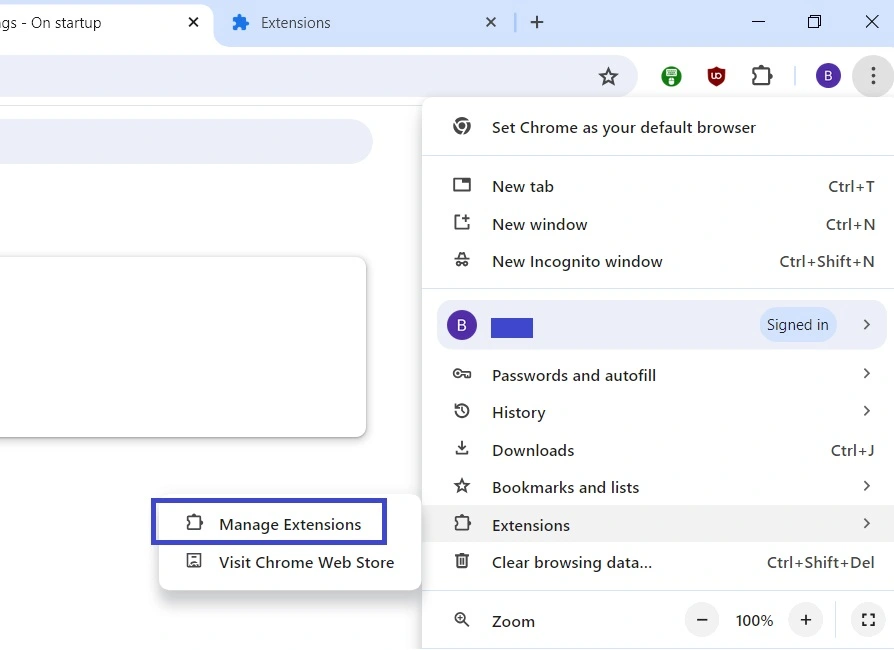
- Disable and then delete any unfamiliar or potentially rogue extensions (MegaGuard for example).
- From the three dots menu, open Settings, then go to Search Engine from the left, and change back your default search engine to the one you want.
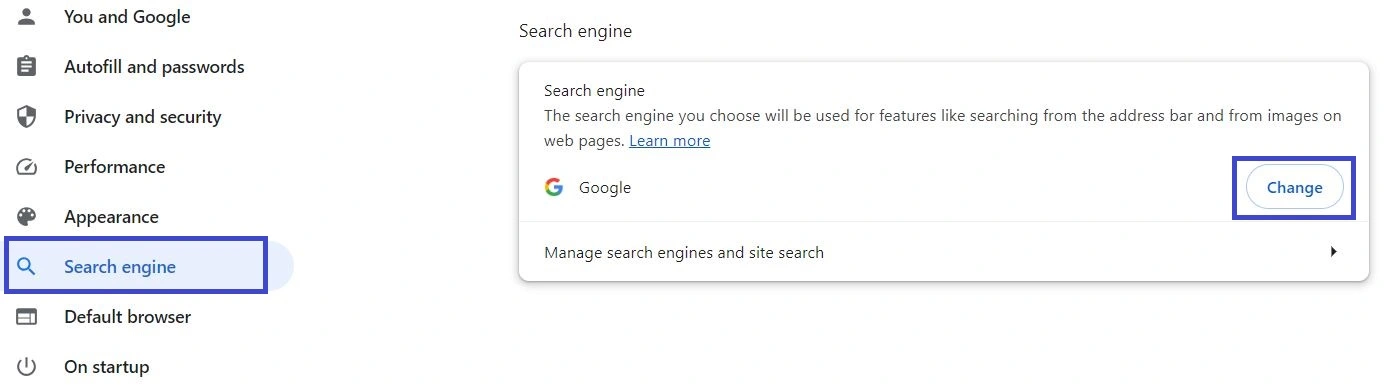
We hope that these steps help you get rid of the Bangsearch hijacker. If you are still having problems with it, we recommend trying the SpyHunter removal tool that you’ll find linked on this page.
Option 2: Bangsearch.pro manual removal
We recommend backing up your PC with a custom restore point in case you mess up everything and you actually do damage to your system integrity. Now that that’s out of the way, let’s start. BangSearch can be removed by modifying the Windows registry. To do this, you’ll have to do some digging.
1.Type chrome://extensions in Chrome’s address bar and press Enter.

2. At the top right of the Extensions page turn on “Developer Mode.” You will now be able to see additional details about the rogue extension – you will need them for the removal.

3. Scroll down to BangSearch and any other extension that has the remove button greyed out. There should now be an ID below the extension’s name. Highlight and copy it with Ctrl+C.

4. Next you need to enter the Registry Editor. On your desktop press the Winkey+R then type regedit and press Enter.

5. Press Ctrl+F then paste BangSearch’s ID from earlier. Delete the whole registry value wherever the ID is found, then click “Find Next” until the ID is no longer found anywhere.
6. The two most important keys containing the ID should be in these two locations:
HKEY_USERS\Group Policy Objects\Machine\Software\Policies\Google\Chrome\ExtensionInstallForcelist
HKEY_LOCAL_MACHINE\SOFTWARE\Policies\Google\Chrome\ExtensionInstallForcelist

Leave a Reply