What Is MegaGuard?
The MegaGuard extension presents itself as a benign security tool on the Google Play Store that’s said to block access to unsafe sites. But appearances can be deceiving and this Chrome extension is actually a browser hijacker. MegaGuard will manipulate the browser settings without your consent and reroute you to all sorts of questionable sites. It aims to drive traffic and generate revenue for its creators, so don’t expect anything useful from this software.
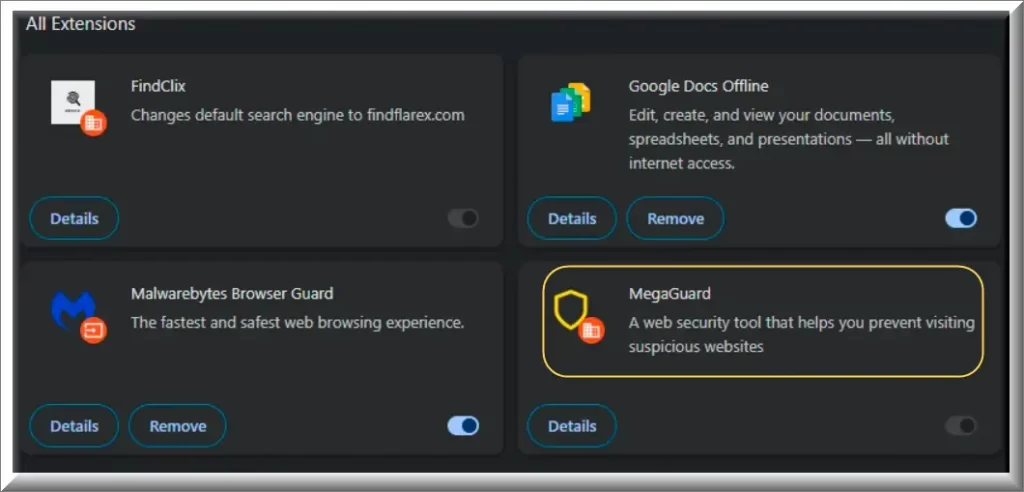
*Source of claim SH can remove it.
Is the MegaGuard extension dangerous?
MegaGuard does not pose a direct threat to your digital assets or personal data, so you can take a breather now. The problem is that there are indirect dangers that you mustn’t ignore.
MegaGuard can redirect your searches and homepage to unknown websites and this increases the risk of exposure to malicious ads. Such adverts might look legitimate but often lead to phishing sites where more gullible users could be persuaded to give up their personal data.
The next problem is that the altered browser settings can create vulnerabilities within your system. The changes MegaGuard makes can weaken security measures and open the door for more aggressive malware attacks – we are talking Trojans, Ransomware, Spyware, and other threats of that caliber. This can allow malicious entities to exploit your system and result in a range of issues from data theft to blackmailing.
The next risk is the collection of your browsing data. MegaGuard might track your online activities and collect data without your consent. There’s zilch information about the extension’s policy on data collection on its Chrome Store page, which is enough of a red flag. In other words, it’s perfectly possible that your information can be sold to third parties and lead to serious privacy invasions.
We don’t mean to scare you here – MegaGuard isn’t the scariest form of malware, so there’s no need for panic. Our goal was to give you a good idea of the risk linked to this hijacker so that you know not to waste time. Remove it ASAP.
SUMMARY:
| Name | MegaGuard |
| Type | Adware/Browser Hijacker |
| Detection Tool |
*Source of claim SH can remove it.
How to remove the Megaguard Extension
We recommend SpyHunter again. Yes, we know it’s annoying. The reason we recommend it is because there may be more malware on your PC than just the extension. You can miss it. SpyHunter won’t. It also has a free trial, so you’re not really losing anything.
If you don’t want to use SpyHunter, any of the 3 guides below should help you.
First Option: Manual removal for the Megaguard Extension
We recommend backing up your PC with a custom restore point in case you mess up everything and you actually do damage to your system integrity. Now that that’s out of the way, let’s start. The Megaguard Extension can be removed by modifying the Windows registry. To do this, you’ll have to do some digging.
1.Type chrome://extensions in Chrome’s address bar and press Enter.

2. At the top right of the Extensions page turn on “Developer Mode.” You will now be able to see additional details about the Megaguard Extension – you will need them for the removal.

3. Scroll down to Megaguard and any other extension that has the remove button greyed out. There should now be an ID below the extension’s name. Highlight and copy it with Ctrl+C.

4. Next you need to enter the Registry Editor. On your desktop press the Winkey+R then type regedit and press Enter.

5. Press Ctrl+F then paste Megaguard’s ID from earlier. Delete the whole registry value wherever the ID is found, then click “Find Next” until the ID is no longer found anywhere.
6. The two most important keys containing the ID should be in these two locations.:
HKEY_USERS\Group Policy Objects\Machine\Software\Policies\Google\Chrome\ExtensionInstallForcelist
HKEY_LOCAL_MACHINE\SOFTWARE\Policies\Google\Chrome\ExtensionInstallForcelist
Once you are done with these, the only thing that’s left to do is close regedit, restart Chrome, go to the extensions tab and remove Megaguard and any other rogue extension. Congratulations! You are done with this pest. If your search engine was changed, head on over to the Search engine tab in Chrome and revert it to Google (or whatever else you are using).
Second Option: Use an automatic remover for the Megaguard Extension
This is a good move if you are scared of dealing with Megaguard manually and want to make everything easy on yourself.
- Go to this address and download the Windows version of the app.
- If your Antivirus automatically deletes or quarantines the downloaded file, either whitelist the file or temporarily disable your antivirus and download the file again.
- Right-click the downloaded .bat file and click Run As Administrator.
- If Windows still warns you about the file, click on More Information.

- Next, click the Run Anyway button – do not worry, the script this app is safe.

- You should see a Command Prompt window where a script will run automatically.

- Once you see the “Computer Policy update has completed successfully” message, close the CMD window.

- Open Chrome, open its menu from the three dots in the top-right, and open Settings.
- Then go to Extensions from the bottom left, and delete any unfamiliar extensions like MegaGuard or anything else you suspect could be linked to the hijacker.
- Next, go to the Search Engine tab, click Change, and restore your regular search engine.

Third Option: a general hijacker removal guide for Megaguard
If the above didn’t help, complete the following steps. This is a regular best practices guide that covers a lot of things which are not specific to the Megaguard Extension. We also have a video covering this guide.
 Uninstall the MegaGuard app and kill its processes
Uninstall the MegaGuard app and kill its processes
The first thing you must try to do is look for any sketchy installs on your computer and uninstall anything you think may come from MegaGuard. After that, you’ll also need to get rid of any processes that may be related to the unwanted app by searching for them in the Task Manager.
Note that sometimes an app, especially a rogue one, may ask you to install something else or keep some of its data (such as settings files) on your PC – never agree to that when trying to delete a potentially rogue software. You need to make sure that everything is removed from your PC to get rid of the malware. Also, if you aren’t allowed to go through with the uninstallation, proceed with the guide, and try again after you’ve completed everything else.
- Uninstalling the rogue app
- Killing any rogue processes
Type Apps & Features in the Start Menu, open the first result, sort the list of apps by date, and look for suspicious recently installed entries.
Click on anything you think could be linked to MegaGuard, then select uninstall, and follow the prompts to delete the app.

Press Ctrl + Shift + Esc, click More Details (if it’s not already clicked), and look for suspicious entries that may be linked to MegaGuard.
If you come across a questionable process, right-click it, click Open File Location, scan the files with the free online malware scanner shown below, and then delete anything that gets flagged as a threat.


After that, if the rogue process is still visible in the Task Manager, right-click it again and select End Process.
 Undo MegaGuard changes made to different system settings
Undo MegaGuard changes made to different system settings
It’s possible that MegaGuard has affected various parts of your system, making changes to their settings. This can enable the malware to stay on the computer or automatically reinstall itself after you’ve seemingly deleted it. Therefore, you need to check the following elements by going to the Start Menu, searching for them, and pressing Enter to open them and to see if anything has been changed there without your approval. Then you must undo any unwanted changes made to these settings in the way shown below:
- DNS
- Hosts
- Startup
- Task
Scheduler - Services
- Registry
Type in Start Menu: View network connections
Right-click on your primary network, go to Properties, and do this:

Type in Start Menu: C:\Windows\System32\drivers\etc\hosts

Type in the Start Menu: Startup apps

Type in the Start Menu: Task Scheduler

Type in the Start Menu: Services

Type in the Start Menu: Registry Editor
Press Ctrl + F to open the search window

 Remove MegaGuard from your browsers
Remove MegaGuard from your browsers
- Delete MegaGuard from Chrome
- Delete MegaGuard from Firefox
- Delete MegaGuard from Edge
- Go to the Chrome menu > More tools > Extensions, and toggle off and Remove any unwanted extensions.
- Next, in the Chrome Menu, go to Settings > Privacy and security > Clear browsing data > Advanced. Tick everything except Passwords and click OK.
- Go to Privacy & Security > Site Settings > Notifications and delete any suspicious sites that are allowed to send you notifications. Do the same in Site Settings > Pop-ups and redirects.
- Go to Appearance and if there’s a suspicious URL in the Custom web address field, delete it.
- Firefox menu, go to Add-ons and themes > Extensions, toggle off any questionable extensions, click their three-dots menu, and click Remove.
- Open Settings from the Firefox menu, go to Privacy & Security > Clear Data, and click Clear.
- Scroll down to Permissions, click Settings on each permission, and delete from it any questionable sites.
- Go to the Home tab, see if there’s a suspicious URL in the Homepage and new windows field, and delete it.
- Open the browser menu, go to Extensions, click Manage Extensions, and Disable and Remove any rogue items.
- From the browser menu, click Settings > Privacy, searches, and services > Choose what to clear, check all boxes except Passwords, and click Clear now.
- Go to the Cookies and site permissions tab, check each type of permission for permitted rogue sites, and delete them.
- Open the Start, home, and new tabs section, and if there’s a rogue URL under Home button, delete it.
What’s the goal of MegaGuard?
The primary goal of MegaGuard is that of other hijackers – to generate revenue for its developers through several tried-and-tested monetization strategies. The goal here isn’t to harm your system or data but if that still happens in the process, it’s safe to say that the people behind MegaGuard won’t be too concerned.
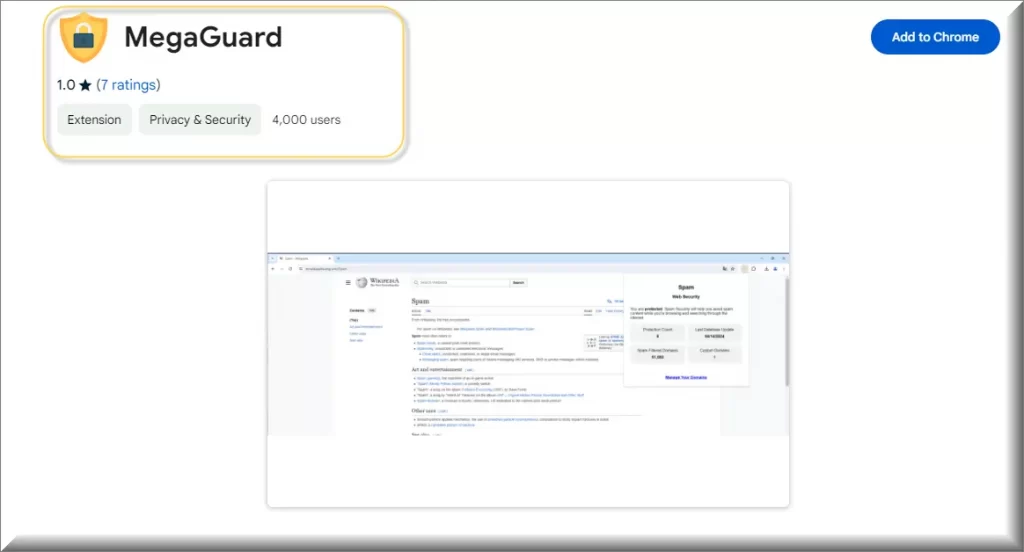
A common mechanism hijackers use is to alter the browser settings and redirect user traffic. They change the search engine or homepage (usually both) and this ensures you are driven to specific websites that the scammers want to promote. This means boosted traffic for those sites, which equals ad revenue. But why stop there? The hijacker could also spam you with additional advertisements including pop-ups and banner ads that appear in the browser no matter what site you’re on. Click on them and you effectively generate pay-per-click revenue for the hijacker’s creators. But seriously, don’t click on such ads if you care about your virtual security.
Affiliate links injected into your browsing sessions are the next method hijacker owners make money. The developers earn a small commission if you make a purchase on a site you were redirected to by MegaGuard.
One of the biggest issues with MegaGuard is that it may collect and sell browsing data. This data can include your search history or most visited sites, or even your purchase preferences when you shop online. Yes, everybody collects this data nowadays, but at least they make it known in their Privacy Policies. MegaGuard does not and so we don’t trust it. The (supposed) official site of this app is simplestsearch.com/privacy, but we strongly recommend that you don’t visit it because we cannot guarantee your safety there!
The people behind MegaGuard, FindClix or CiviApp probably don’t intend to damage your system or steal personal data, but the methods they use to monetize the hijacker can still expose you to additional risks. Deceptive ads or even malware-laden sites are all real possibilities here and it’s all because the creators of the hijacker care only about profit and don’t mind if you end up landing a Ransomware or a Trojan in the process.
MegaGuard distribution vectors
MegaGuard uses a variety of distribution vectors that capitalize on user gullibility and social engineering tactics to infiltrate systems. Software bundling is one of the most common methods here. The hijacker is normally packed with legitimate software – often popular free apps or utilities that are distributed for free. Users, eager to install the software, may inadvertently agree to install the hijacker by not opting out of additional offers presented during the installation process.
The next prevalent strategy is through deceptive advertising. We are talking about pop-ups and ads that mimic system messages. They might claim that your device is at risk or that an update is required all to trick the more naive users. A single click on these can initiate the download of the hijacker and you wouldn’t even realize or remember what got you the rogue software.
Fake/misleading emails are also a vector, though not as common nowadays. These emails appear to be from trustworthy sources and will usually contain links that, when clicked, automatically download the hijacker. A similar strategy is used in combination with social media platforms, where hijackers are spread via viral, clickable stories or links sent as direct messages.
Conclusion
We know that MegaGuard can be a major pain in the neck, especially if you are trying to do something productive in your browser and the hijacker just keeps getting in the way. And now that you’ve read this post, you are also aware of the other, more serious problems linked to this software and others like it. If you’ve already attempted to remove it, you may have noticed that its Disable button in the Extensions manager of your browser is grayed out and there’s no remove button. Do not worry – there’s still a way to get rid of this software, though it may require a bit more tinkering around. We’ve provided all the steps below so check them out and follow our guide to get rid of this hijacker.

Leave a Comment