
What is Bbwc?
BBWC on your PC is a browser hijacker app developed by Millennial Media and regarded as potentially unwanted due to its intrusive behavior. This intrusive software manipulates your web browser settings, often redirecting your searches to unwanted websites or flooding your browsing experience with an influx of ads. Encountering hijackers like BBWC on your PC doesn’t directly threaten your system and data, yet there’s the risk of getting exposed to risky content or phishing attempts. Moreover, browser hijackers often compromise your online privacy by tracking your browsing habits to serve targeted ads. While the primary intent is revenue generation via intrusive advertising, this could result in exposure to potentially harmful content. It’s important to maintain up-to-date antivirus software and regularly check your browser settings to stay protected from such threats.
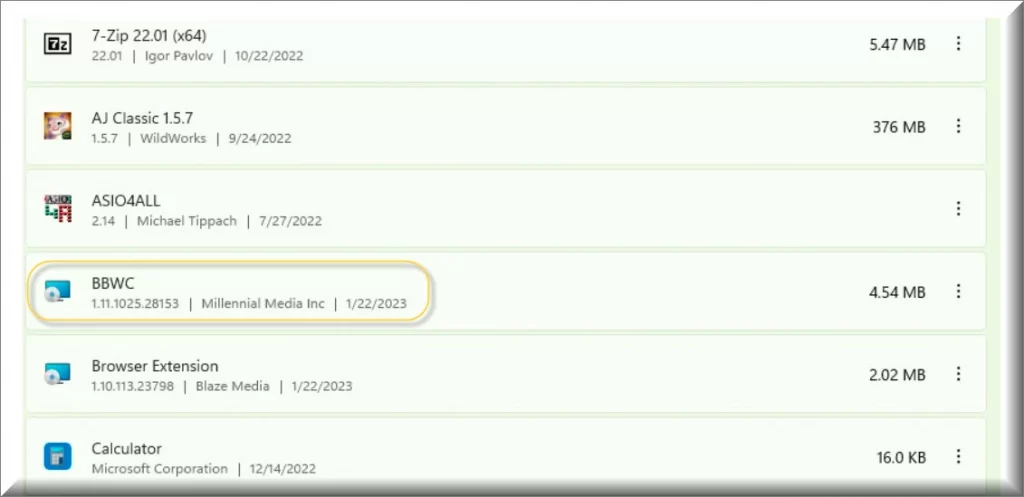
Can I uninstall BBWC?
Yes, you can totally uninstall BBWC, but note that the process of doing so, while also preventing the hijacker’s return to your PC can be a bit tricky, so we recommend that you follow our How to remove BBCW guide.
Should I uninstall BBWC?
We recommend uninstalling BBWC because this unwanted browser hijacker can represent a risk to your system’s security and your online privacy seeing as how it tends to generate intrusive and potentially unsafe online adverts and make changes in the browser without asking for the user’s permission.
BBWC Millennial Media
BBWC Millennial Media is an adware-type browser hijacker that covertly integrates into users’ systems, primarily installing in the C:\Users\UserName\AppData\Roaming\BBWC directory. The removal of this folder alone, however, isn’t a guarantee of complete elimination, as the program’s elements can scatter across the system. The distribution tactics of BBWC Millennial Media are crafty; often arriving bundled with seemingly legitimate software, or hidden within the fine print of ‘quick’ or ‘recommended’ installation setups. Sometimes, it’s included in suspicious email attachments or compromised links. This hijacker is also often associated with the Browser Assistant by Realistic Media malware, so the two can sometimes be bundled together and distributed through a single installer. It’s also possible that one of them automatically installs the other without the user’s knowledge or informed permission.
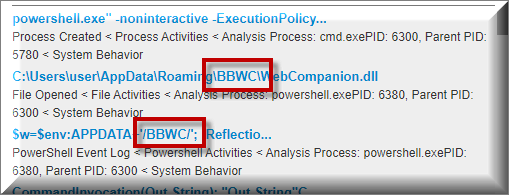
BBWC malware
The BBWC malware may not be as scary as a Trojan Horse or a Ransomware, but its activities can still have serious implications. By controlling your browser, it can redirect you to malicious sites, exposing your system to further malware. Its presence also indicates a breach in your system’s defenses, potentially making it easier for other malware to infiltrate. Personal data is at risk too, as browser hijackers often track browsing activities, compromising your privacy. To protect against the BBWC malware and other threats it may expose you to, stay vigilant during software installations and avoid unnecessary bundled applications. Additionally, consider using a secure browser or browser extensions that block pop-ups and restrict site redirections, strengthening your defense against such risks.
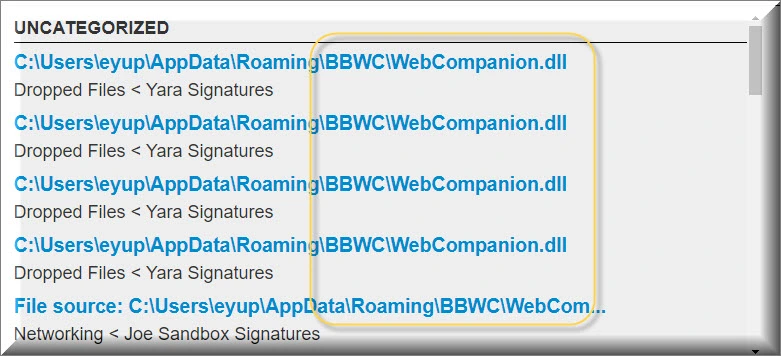
BBWC updater.exe
BBWC updater.exe is the main file through which this browser hijacker operates. This seemingly harmless file, when run, may initiate a series of unwanted changes to your browser settings. Deleting the file, while necessary, does not ensure total eradication of the hijacker, as it often embeds itself in multiple system areas. Although the primary manifestation of its activity is the redirection of web searches, the threats it introduces can be far more concerning. It could guide your online journey towards unsafe, malware-infested platforms, putting your system at risk. Furthermore, the presence of BBWC updater.exe indicates a compromise in your system security and could potentially lead to personal data breaches through its tracking activities. Users must ensure careful software installation and utilize secure browsers to minimize these risks.
SUMMARY:
*Source of claim SH can remove it.
How to uninstall BBWC
To try and remove BBWC quickly you can try this:
- Go to your browser’s settings and select More Tools (or Add-ons, depending on your browser).
- Then click on the Extensions tab.
- Look for the BBWC extension (as well as any other unfamiliar ones).
- Remove BBWC by clicking on the Trash Bin icon next to its name.
- Confirm and get rid of BBWC and any other suspicious items.
If this does not work as described please follow our more detailed BBWC removal guide below.
If you have a Windows virus, continue with the guide below.
If you have a Mac virus, please use our How to remove Ads on Mac guide.
If you have an Android virus, please use our Android Malware Removal guide.
If you have an iPhone virus, please use our iPhone Virus Removal guide.
Some of the steps may require you to exit the page. Bookmark it for later reference.
Next, Reboot in Safe Mode (use this guide if you don’t know how to do it).
 Uninstall the BBWC app and kill its processes
Uninstall the BBWC app and kill its processes
The first thing you must try to do is look for any sketchy installs on your computer and uninstall anything you think may come from BBWC. After that, you’ll also need to get rid of any processes that may be related to the unwanted app by searching for them in the Task Manager.
Note that sometimes an app, especially a rogue one, may ask you to install something else or keep some of its data (such as settings files) on your PC – never agree to that when trying to delete a potentially rogue software. You need to make sure that everything is removed from your PC to get rid of the malware. Also, if you aren’t allowed to go through with the uninstallation, proceed with the guide, and try again after you’ve completed everything else.
- Uninstalling the rogue app
- Killing any rogue processes
Type Apps & Features in the Start Menu, open the first result, sort the list of apps by date, and look for suspicious recently installed entries.
Click on anything you think could be linked to BBWC, then select uninstall, and follow the prompts to delete the app.

Press Ctrl + Shift + Esc, click More Details (if it’s not already clicked), and look for suspicious entries that may be linked to BBWC.
If you come across a questionable process, right-click it, click Open File Location, scan the files with the free online malware scanner shown below, and then delete anything that gets flagged as a threat.


After that, if the rogue process is still visible in the Task Manager, right-click it again and select End Process.
 Undo BBWC changes made to different system settings
Undo BBWC changes made to different system settings
It’s possible that BBWC has affected various parts of your system, making changes to their settings. This can enable the malware to stay on the computer or automatically reinstall itself after you’ve seemingly deleted it. Therefore, you need to check the following elements by going to the Start Menu, searching for specific system elements that may have been affected, and pressing Enter to open them and see if anything has been changed there without your approval. Then you must undo any unwanted changes made to these settings in the way shown below:
- DNS
- Hosts
- Startup
- Task
Scheduler - Services
- Registry
Type in Start Menu: View network connections
Right-click on your primary network, go to Properties, and do this:

Type in Start Menu: C:\Windows\System32\drivers\etc\hosts

Type in the Start Menu: Startup apps

Type in the Start Menu: Task Scheduler

Type in the Start Menu: Services

Type in the Start Menu: Registry Editor
Press Ctrl + F to open the search window

 Remove BBWC from your browsers
Remove BBWC from your browsers
- Delete BBWC from Chrome
- Delete BBWC from Firefox
- Delete BBWC from Edge
- Go to the Chrome menu > More tools > Extensions, and toggle off and Remove any unwanted extensions.
- Next, in the Chrome Menu, go to Settings > Privacy and security > Clear browsing data > Advanced. Tick everything except Passwords and click OK.
- Go to Privacy & Security > Site Settings > Notifications and delete any suspicious sites that are allowed to send you notifications. Do the same in Site Settings > Pop-ups and redirects.
- Go to Appearance and if there’s a suspicious URL in the Custom web address field, delete it.
- Firefox menu, go to Add-ons and themes > Extensions, toggle off any questionable extensions, click their three-dots menu, and click Remove.
- Open Settings from the Firefox menu, go to Privacy & Security > Clear Data, and click Clear.
- Scroll down to Permissions, click Settings on each permission, and delete from it any questionable sites.
- Go to the Home tab, see if there’s a suspicious URL in the Homepage and new windows field, and delete it.
- Open the browser menu, go to Extensions, click Manage Extensions, and Disable and Remove any rogue items.
- From the browser menu, click Settings > Privacy, searches, and services > Choose what to clear, check all boxes except Passwords, and click Clear now.
- Go to the Cookies and site permissions tab, check each type of permission for permitted rogue sites, and delete them.
- Open the Start, home, and new tabs section, and if there’s a rogue URL under Home button, delete it.

Leave a Reply